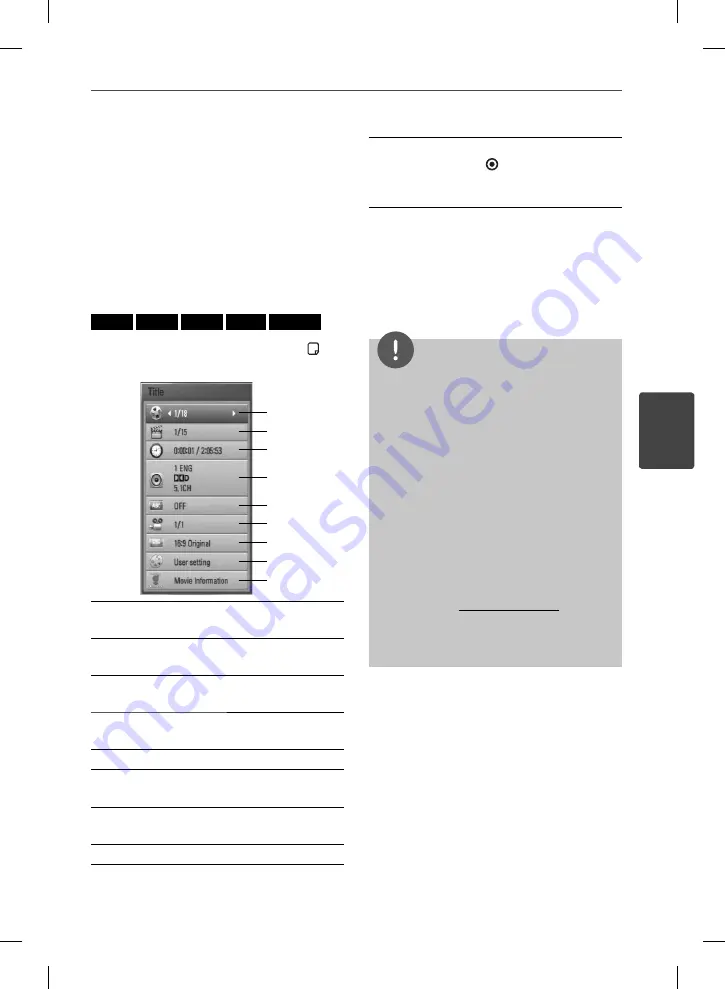
39
Operation
Operation
4
On-Screen display
You can display and adjust various information
and settings about the content.
Displaying content information
on-screen
BD
DVD
AVCHD
MOVIE
MOVIE-N
1.
While playback, press INFO/DISPLAY ( ) to
show various playback information.
a
h
g
f
e
d
c
b
i
a
Title
– current title number/total number
of titles
b
Chapter
– current chapter number/total
number of chapters
c
Time
– elapsed playing time/total
playback time
d
Audio
– selected audio language or
channel
e
Subtitle
– selected subtitle.
f
Angle
– selected angle/total number of
angles
g
TV Aspect Ratio
– selected TV aspect
Ratio
h
Picture Mode
– selected picture mode
i
Movie Information
– Select this option
and press ENTER ( ) to display movie
information from Gracenote Media
Database (BD/DVD only).
2.
Select an option using
U
/
u
.
3.
Use
I
/
i
to adjust the selected option
value.
4.
Press RETURN(
O
) to exit the On-Screen
display.
NOTE
• If no button is pressed for a few seconds, the on-
screen display disappears.
• A title number cannot be selected on some
discs.
• Available items may diff er depending on discs
or titles.
• If BD interactive title is playing back, some
setting information is displayed on the screen
but prohibited to be changed.
• To use the [Movie Information] option, the player
must be connected to the broadband internet
for accessing the Gracenote Media Database.
• If the information from the Gracenote Media
Database is either not correct or does not exist,
please contact www.gracenote.com for support.
• LG is a licensee of Gracenote technology and is
not responsible or reliable for information from
the Gracenote Media Database.
BD572-N-BUSALLK-ENG.indd 39
BD572-N-BUSALLK-ENG.indd 39
10. 10. 20
10:28
10. 10. 20
10:28
Summary of Contents for BD570
Page 2: ...BD572 N BUSALLK ENG indd 2 BD572 N BUSALLK ENG indd 2 10 10 20 10 28 10 10 20 10 28 ...
Page 97: ...BD572 N BUSALLK ENG indd 97 BD572 N BUSALLK ENG indd 97 10 10 20 10 28 10 10 20 10 28 ...
Page 98: ...BD572 N BUSALLK ENG indd 98 BD572 N BUSALLK ENG indd 98 10 10 20 10 28 10 10 20 10 28 ...






























