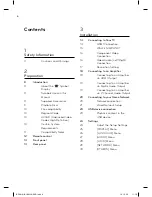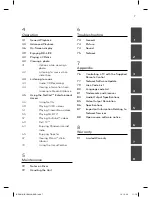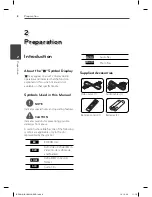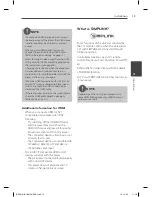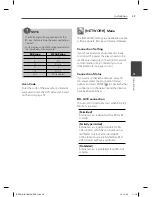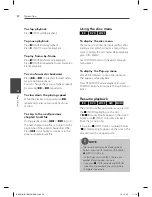20
Installation
Installation
3
Connecting to your
Home Network
This player can be connected to a local area
network (LAN) via the LAN port on the rear
panel.
By connecting the unit to a broadband home
network, you have access to services such as
software updates, BD-LIVE interactivity and
streaming services.
Network connection
Connect the player’s LAN port to the
corresponding port on your Modem or Router
using a commercially available LAN or Ethernet
cable (CAT5 or better with RJ45 connector).
NOTE
• When plugging or unplugging the LAN cable,
hold the plug portion of the cable. When
unplugging, do not pull on the LAN cable but
unplug while pressing down on the lock.
• Do not connect a modular phone cable to the
LAN port.
• Since there are various connection
confi gurations, please follow the specifi cations
of your telecommunication carrier or internet
service provider.
Wired Network Connection
BD Player
Router/Modem
Broadband
service
LAN cable
PC
PC
BD561-N-BUSALLK-ENG.indd 20
BD561-N-BUSALLK-ENG.indd 20
10. 10. 20
11:18
10. 10. 20
11:18
Summary of Contents for BD550
Page 2: ...BD561 N BUSALLK ENG indd 2 BD561 N BUSALLK ENG indd 2 10 10 20 11 18 10 10 20 11 18 ...
Page 89: ...BD561 N BUSALLK ENG indd 89 BD561 N BUSALLK ENG indd 89 10 10 20 11 18 10 10 20 11 18 ...
Page 90: ...BD561 N BUSALLK ENG indd 90 BD561 N BUSALLK ENG indd 90 10 10 20 11 18 10 10 20 11 18 ...