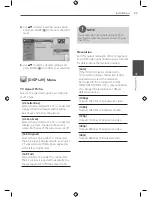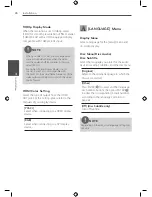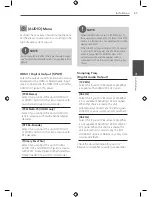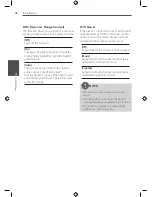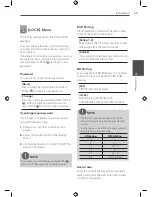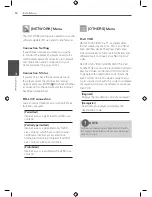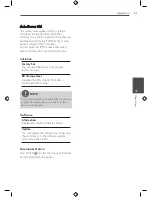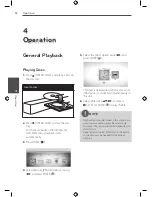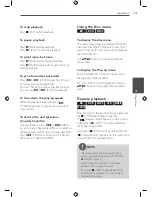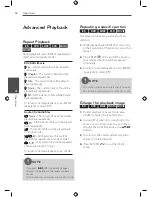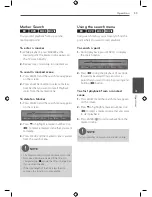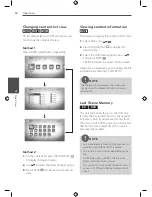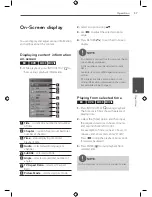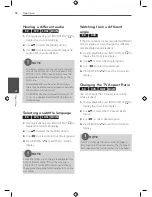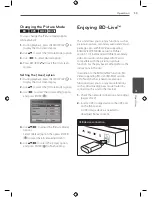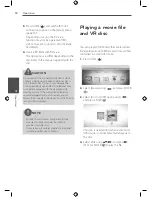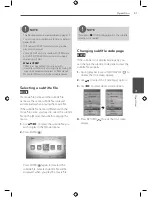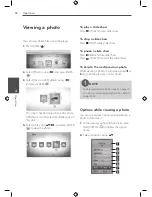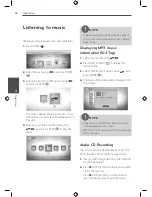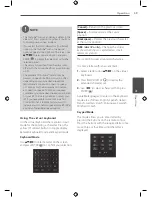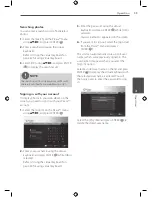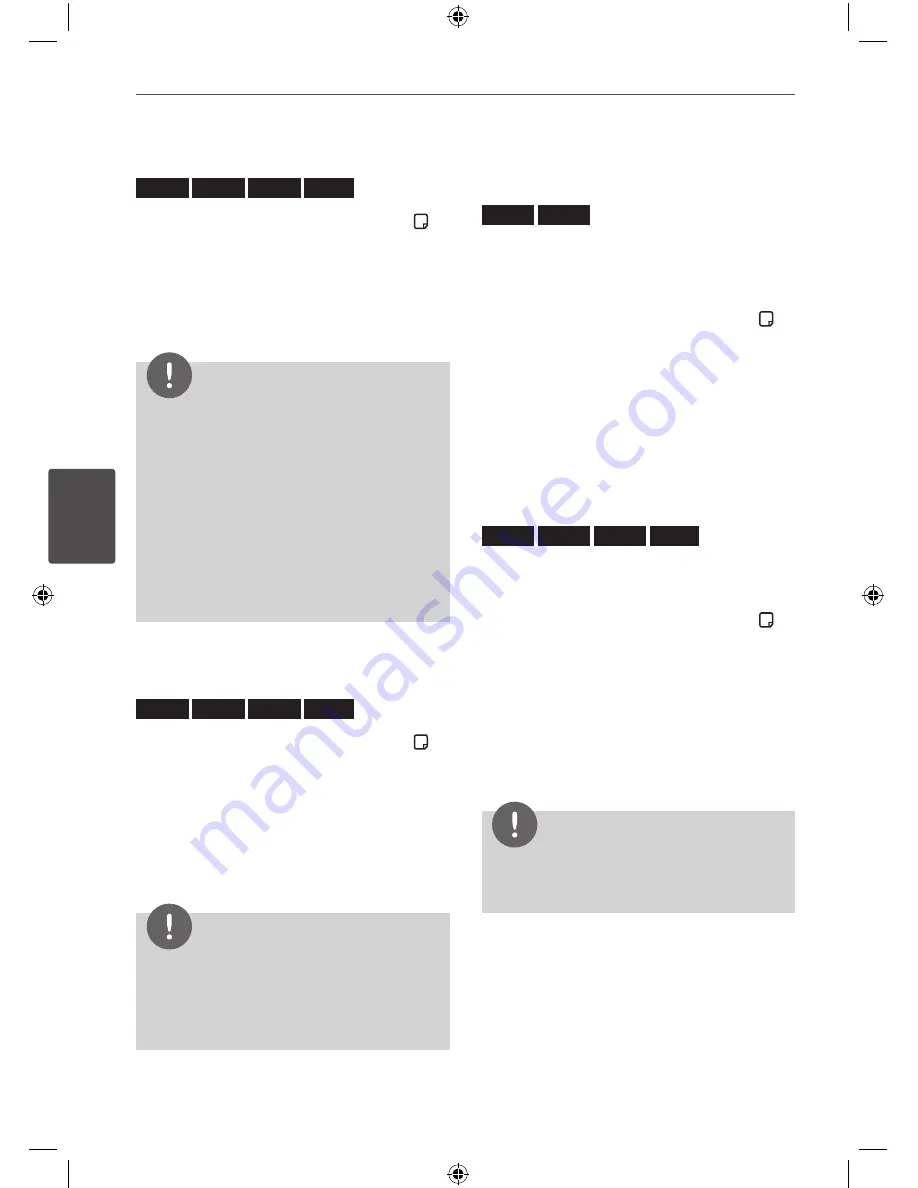
38
Operation
Oper
ation
4
Hearing a different audio
BD
DVD
AVCHD
MOVIE
1.
During playback, press INFO/DISPLAY ( ) to
display the On-Screen display.
2.
Use
vV
to select the [Audio] option.
3.
Use
Y
to select desired audio language,
audio track or audio channel.
NOTE
• Some discs allow you to change audio selections
only via the disc menu. In this case, press TITLE/
POP-UP or DISC MENU button and choose the
appropriate audio from the selections on the
disc menu.
• Immediately after you have switched sound,
there may be a temporary discrepancy between
the display and actual sound.
• On BD-ROM disc, the multi audio format (5.1CH
or 7.1CH) is displayed with [MultiCH] in the on-
screen display.
Selecting a subtitle language
BD
DVD
AVCHD
MOVIE
1.
During playback, press INFO/DISPLAY ( ) to
display the On-Screen display.
2.
Use
vV
to select the [Subtitle] option.
3.
Use
Y
to select desired subtitle language.
4.
Press RETURN (
O
) to exit the On-Screen
display.
NOTE
Some discs allow you to change subtitle selections
only via the disc menu. If this is the case, press
TITLE/POP-UP or DISC MENU button and choose
the appropriate subtitle from the selections on the
disc menu.
Watching from a different
angle
BD
DVD
If the disc contains scenes recorded at different
camera angles, you can change to a different
camera angle during playback.
1.
During playback, press INFO/DISPLAY ( ) to
display the On-Screen display.
2.
Use
vV
to select the [Angle] option.
3.
Use
Y
to select desired angle.
4.
Press RETURN (
O
) to exit the On-Screen
display.
Changing the TV Aspect Ratio
BD
DVD
AVCHD
MOVIE
You can change the TV aspect ratio setting
while playback.
1.
During playback, press INFO/DISPLAY ( ) to
display the On-Screen display.
2.
Use
vV
to select the [TV Aspect Ratio]
option.
3.
Use
Y
to select desired option.
4.
Press RETURN (
O
) to exit the On-Screen
display.
NOTE
Even if you change the value of the [TV Aspect
Ratio] option in On-Screen display, the [TV Aspect
Ratio] option in the [Setup] menu is not changed.
Summary of Contents for BD530
Page 2: ......