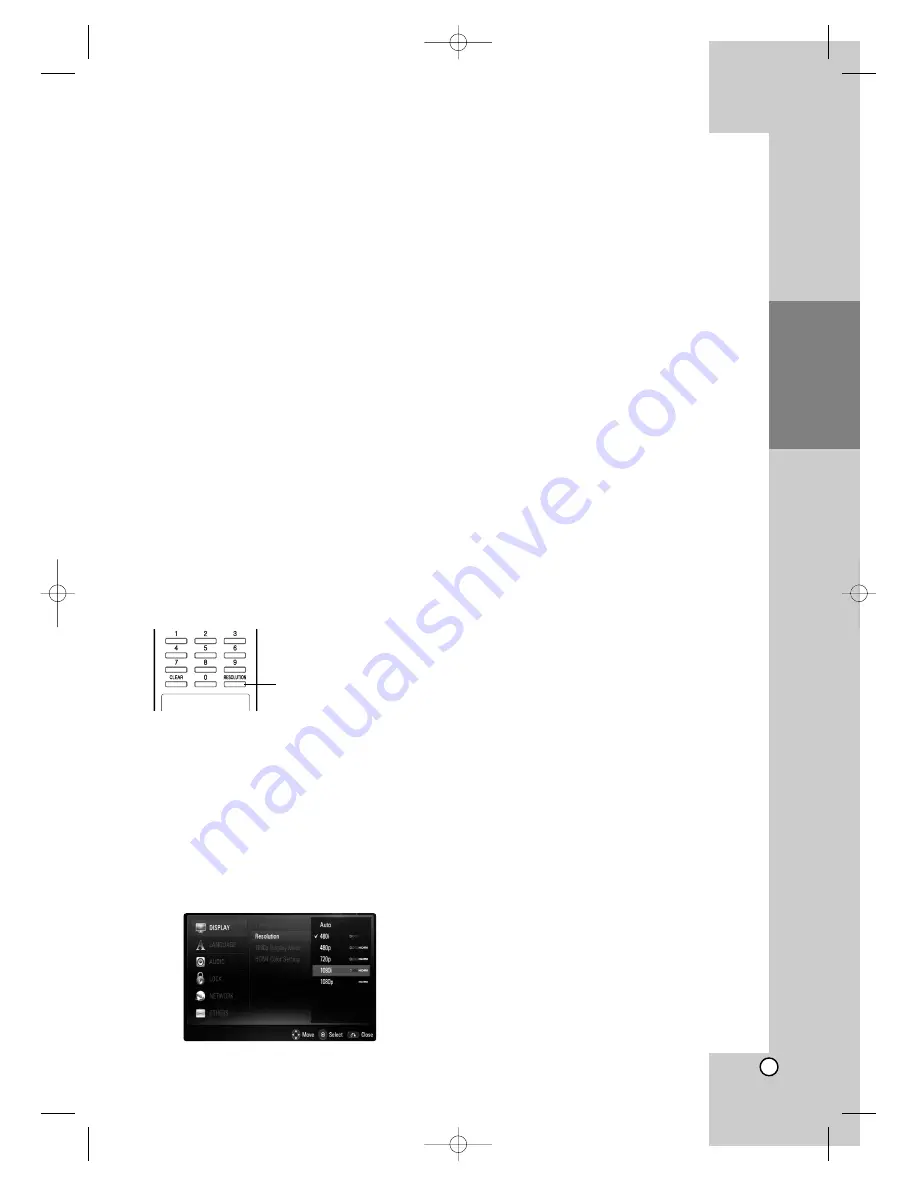
17
Installation and
Setup
Resolution Setting
The player provides several output resolutions for
HDMI OUT and COMPONENT VIDEO OUT jacks.
You can change the resolution using [Setup] menu
or pressing the RESOLUTION button in stop mode.
Note:
Since several factors affect the resolution of video
output, see “Video output according to the
Resolution setting” on next page.
Auto –
If the HDMI OUT jack is connected for
TVs providing display information (EDID), auto-
matically selects the resolution best suited to the
connected TV. If the COMPONENT VIDEO OUT
is only connected, this changes the resolution to
1080i as default resolution.
1080p –
Outputs 1080 lines of progressive
video. (only for HDMI connection)
1080i –
Outputs 1080 lines of interlaced video.
720p –
Outputs 720 lines of progressive video.
480p –
Outputs 480 lines progressive video.
480i –
Outputs 480 lines of interlaced video.
How to change the resolution using
RESOLUTION button
Press RESOLUTION button in stop mode.
How to change the resolution using
Setup menu
1. Press HOME and the Home Menu appears.
2. Select [Setup] and press ENTER. The Setup
menu appears.
3. Use
v
/
V
to select [DISPLAY] option then press
B
to move to the second level.
4. Use
v
/
V
to select the [Resolution] option then
press
B
to move to the third level.
5. Use
v
/
V
to select the desired resolution then
press ENTER to confirm your selection.
Available resolution according to
connection and media format
HDMI OUT connection
• For the 480i resolution setting, real output resolu-
tion of HDMI OUT will change to 480p.
• If you select a resolution manually and then con-
nect the HDMI jack to TV and your TV does not
accept it, the resolution setting is set to [Auto].
• If you select a resolution that your TV does not
accept, the warning message will appear. After
resolution change, if you cannot see the screen,
please wait 20 seconds and the resolution will
automatically revert back to the previous resolu-
tion.
• The 1080p video output frame rate may be auto-
matically set to either 24Hz or 60Hz depending
both on the capability and preference of the con-
nected TV and based on the native video frame
rate of the content on the BD-ROM disc.
COMPONENT VIDEO OUT connection
• For the 1080p resolution setting with unprotected
media, real output resolution of COMPONENT
VIDEO OUT will change to 1080i.
• For the 720p, 1080i, 1080p resolution setting with
protected media, real output resolution of COM-
PONENT VIDEO OUT will change to 480i or 480p
depending on the connectivity of HDMI cable.
• BD, DVD or Netflix video stream could prevent up-
scaling on analog output.
VIDEO OUT connection
• The resolution of the VIDEO OUT jack is fixed to
480i.
Notes:
• Depending on your display, some of the resolution
settings may result in the picture disappearing or
an abnormal picture appearing. In this case, press
HOME key then RESOLUTION repeatedly until
the picture re-appear.
• This player supports simultaneous output of all
video out jacks. The resolution of the HDMI output
will not be the same as the resolution output on
the component video output.
RESOLUTION button
BD300-N_AUSALLK_ENG_8053 2/12/09 5:15 PM Page 17
















































