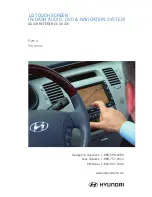13
AUDIO OFF
XM
SETUP
CLOSE
FM/AM
DISC
MAP
DEST
MENU
ZOOM
ZOOM
SEEK
TRACK
DISP
12
AUDIO OFF
XM
SETUP
CLOSE
FM/AM
DISC
MAP
DEST
MENU
ZOOM
ZOOM
SEEK
TRACK
DISP
AUDIO OFF
XM
SETUP
CLOSE
FM/AM
DISC
MAP
DEST
MENU
ZOOM
ZOOM
SEEK
TRACK
DISP
AUDIO OFF
XM
SETUP
CLOSE
FM/AM
DISC
MAP
DEST
MENU
ZOOM
ZOOM
SEEK
TRACK
DISP
using THe naVigaTion sysTeM
VOLUME
To set the volume for narrated
navigation guidance:
•
Touch the Plus or Minus button
•
Touch the MuTe button to mute
the guidance volume
MARKEd POiNT OPTiONS
guidanCe alaRM
•
This allows warnings and alerts
which, when selected “on”,
will provide voice prompts
•
When selected “off”, no voice
prompts will be provided for the
marked points
sHoW on MaP
•
The Hide button prevents
display of marked points
•
The sHoW button displays
marked points
MAP SETUP
oRienTaTion
•
The Heading uP button orients
the map so that your forward
direction is always at the top
•
The noRTH uP button orients
the map so that north is always
at the top (note: Cannot use in
3d view.)
sHoW
•
Touch the 3d button to display
a simplifi ed three-dimensional
view
•
Touch the 2d button to display a
straight-forward two-dimensional
view (This is the default map
view)
• When provided, touching
the BACK button will return
you to the previous screen
NAVigATiON SYSTEM SETUP
•
To customize the system settings press the seTuP button to
display the setup screen
NAVigATiON SYSTEM CONTROLS