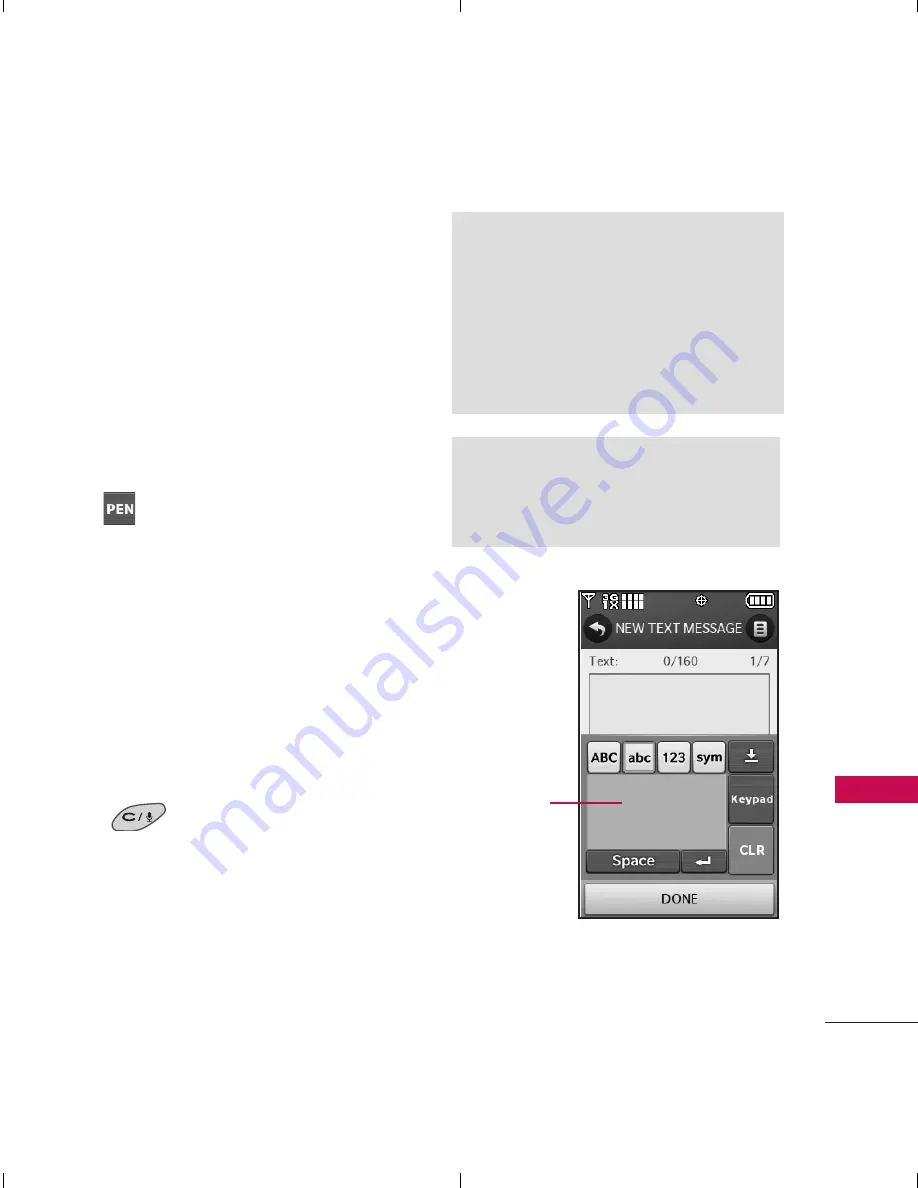
23
Ent
ering and Editing Informa
tion
Changing Input Method
When entering text, besides
"typing" the text with Touch
Keys, you also have the option to
write with your fingertip. The
Touch Screen interprets your
movements into characters.
1. Touch a text field, then touch
on the right side of the
display.
2. Use your fingertip to write each
character you want. You must
write in the box that appears in
the lower half of the screen. If the
Touch Screen does not display
the character you intended, press
the Clear/Voice Commands Key
to delete characters, and
try again. For instructions on how
to better use the handwriting
function, see the next page.
NOTE
The handwriting option may not be
available for all text entry fields.
TIP
When you "write" on the Touch
Screen, the interpreted movements
will be displayed. Gaps in lines may
indicate that you need to press
slightly harder for more constant
contact with the Touch Screen.
Handwriting
Recognition
Field
AX8575_Eng_ver1.0_091010.qxd 10/10/09 11:02 AM Page 23






























