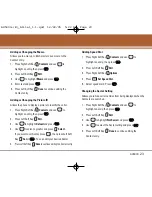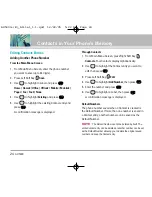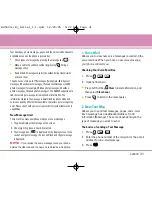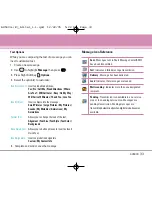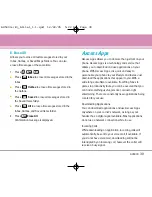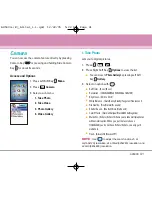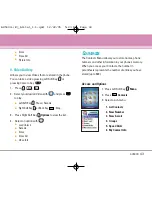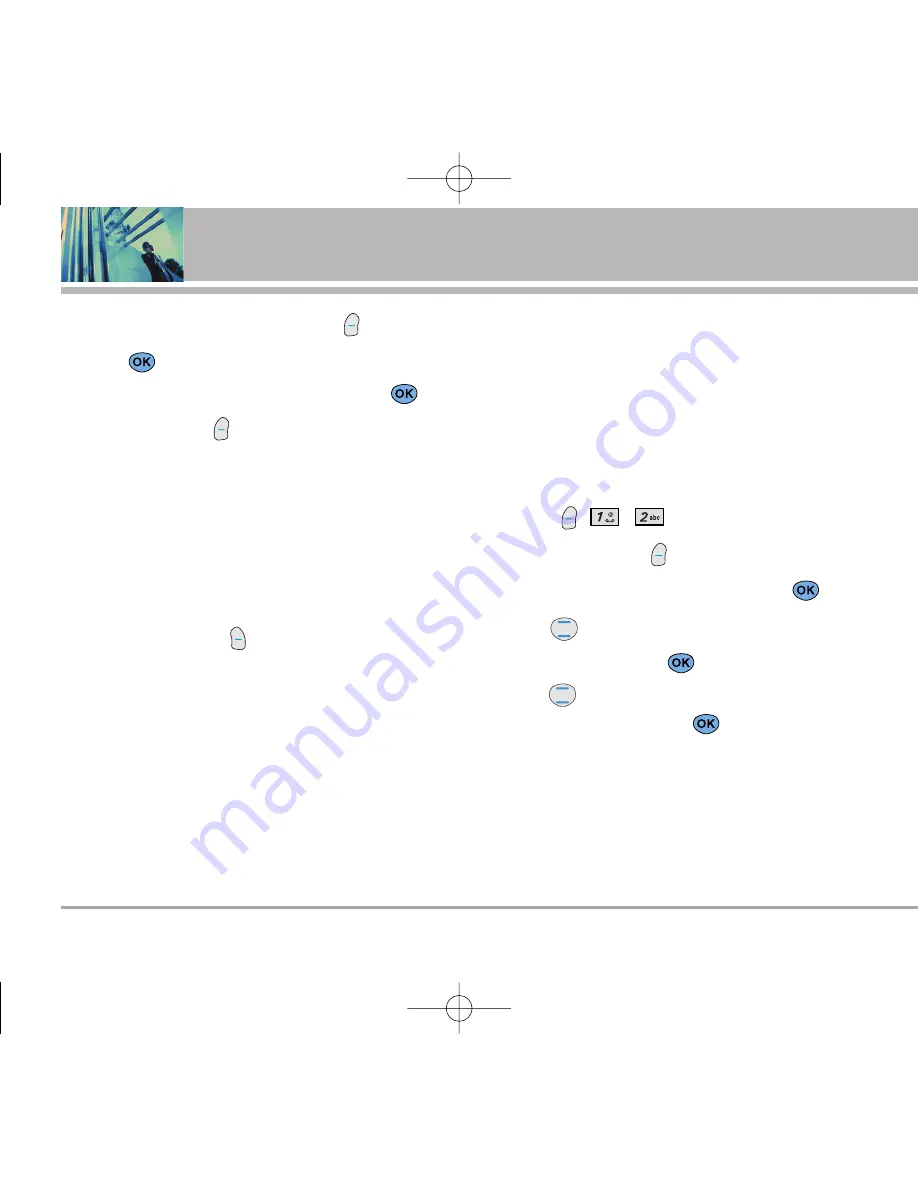
32
AX5000
Using Phone Menus
NOTE
: To send a page, press Left Soft Key
Send
now.
4. Press
to access the message screen.
5. Type your message (text or e-mail) then press
.
6. Press Left Soft Key
Send
.
A confirmation message is displayed.
NOTE
: If you send an SMS message to a phone without
SMS, you will still be notified that the message was sent,
however the message will not be received.
Customizing the Text Message using options
1. Create a new message.
2. Press Right Soft Key
Options
.
3. Select the option(s) to customize.
Send
Sends the message.
Priority
Gives priority to the message.
Normal / Urgent
Text-Callback #
Inserts a pre-programmed callback number
with your message.
On / Off / Edit
Delivery Notice
Informs you that the message has been
successfully delivered to the recipient.
Enhanced / Normal
Save Message
Saves the message into the Saved folder.
Erase Field
Delete address or contacts of message field.
4. Complete and send the message.
Using contacts to send a Text Message
You can designate an entry saved in your Contacts as
Address 1 instead of manually entering the destination.
1. Press
,
,
.
2. Press Left Soft Key
Contacts
.
3. Select
Contacts
/
Recent Call
then press
.
4. Use
to highlight the Contact entry containing the
destination and press
.
5. Use
to highlight the SMS phone number or
e-mail address and press
.
NOTE
: The Address 1 feature allows multi-sending of up
to 10 addresses.
6. Complete the message as necessary.
AX5000-(E)_Alltel_1.1.qxd 12/22/05 5:22 PM Page 32