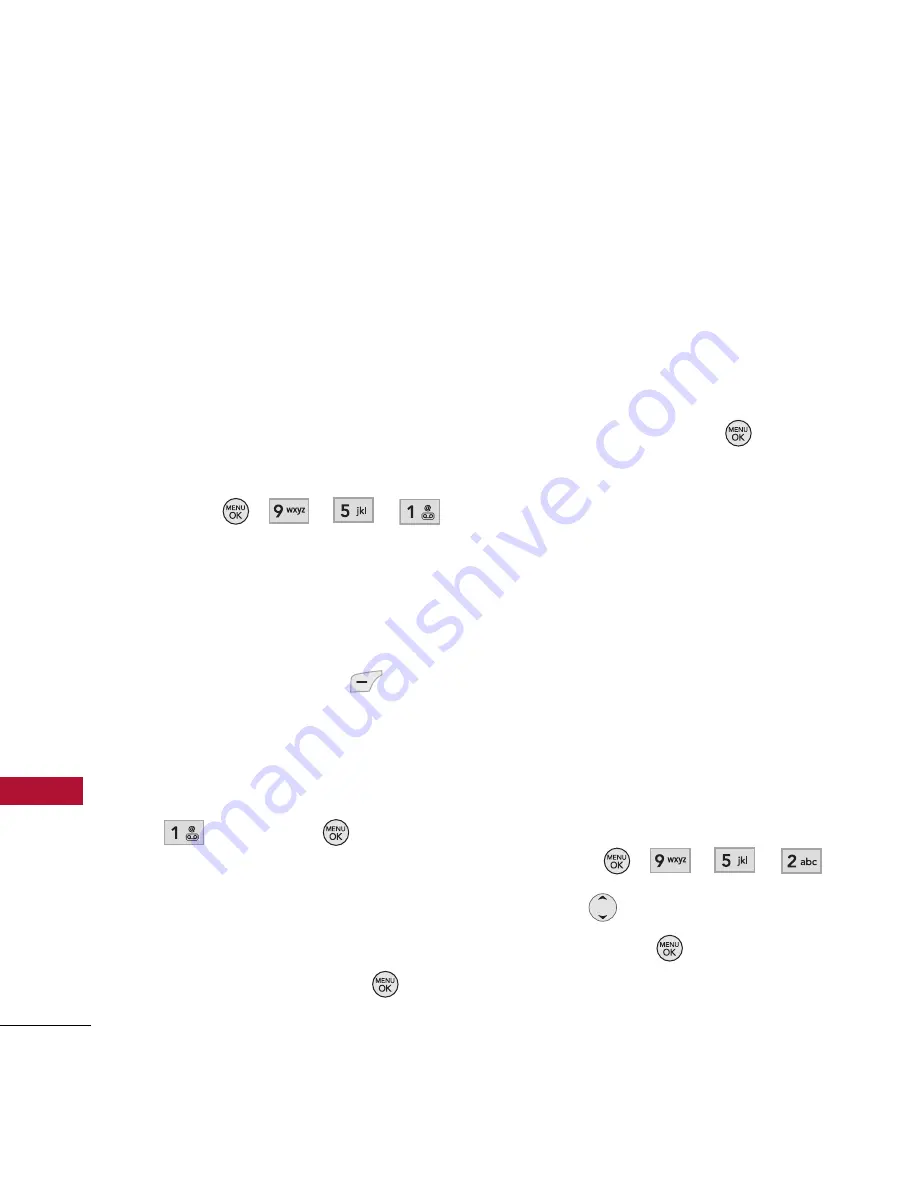
Settings
72
Se
ttin
gs
5.1 Paired Devices
Pairing is the process that allows
the handset to locate, establish
and register 1-to-1 connection
with the target device.
For pairing new Bluetooth
®
device
1. Press ,
, , .
2. Follow the
Bluetooth
accessory instructions to set
the device to pairing mode.
3. Press Left Soft Key
Search
.
4. If
Bluetooth
power is set to
off, you will be prompted to
turn power on. Highlight
Yes
and press
.
5. The device will appear in the
Found Devices menu once it
has been located. Highlight
the device and press
.
6. The handset will prompt you
for the passkey. Consult the
Bluetooth
accessory
instructions for the
appropriate passkey (typically
“0000” - 4 zeroes). Enter the
passkey and press
.
7. Once pairing is successful,
select
Always Ask
/
Always
Connect
.
8. Once connected, you will see
the device listed in the Paired
Devices menu.
5.2 Power
Allows you to set the power
On/Off.
1. Press ,
, , .
2. Use
to select a setting,
then press
.
On
/
Off
















































