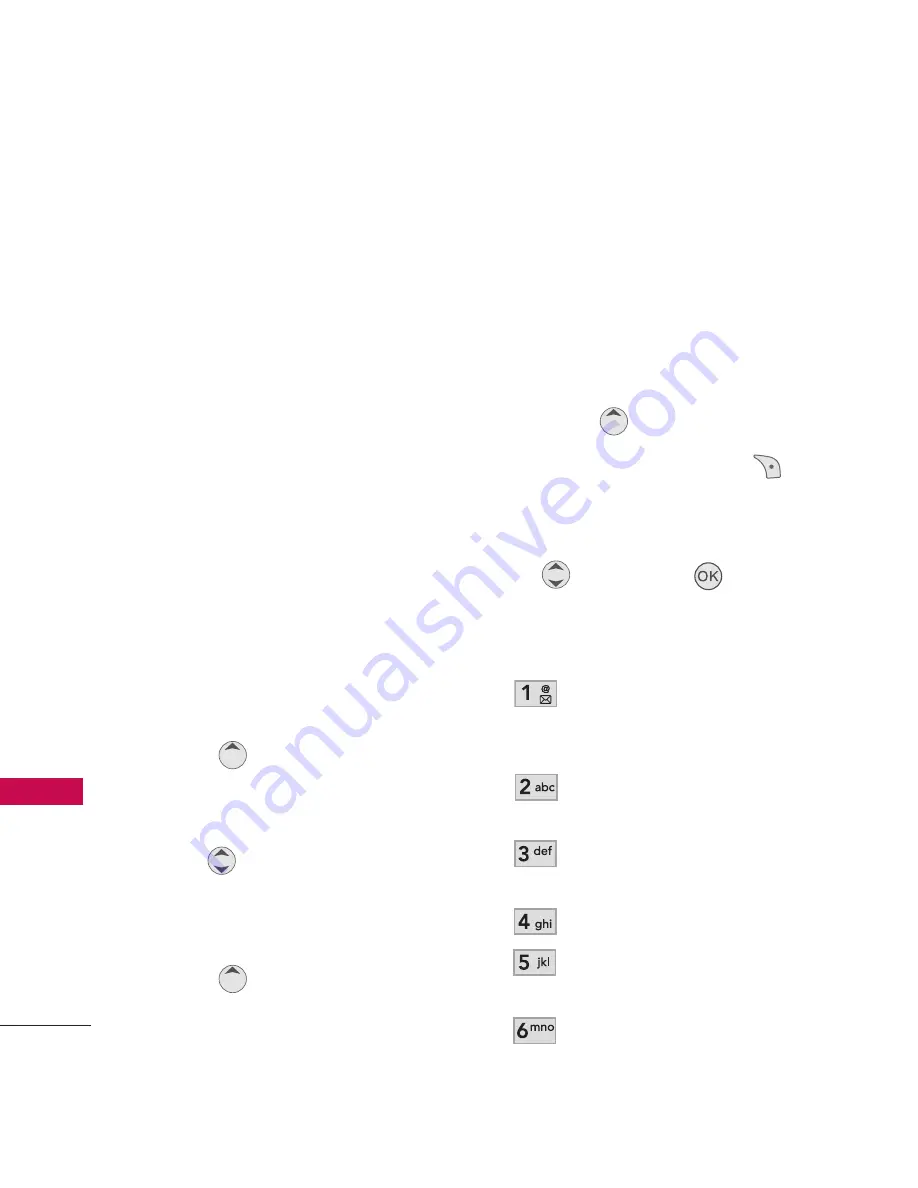
Contacts in Your Phone’s Memory
24
Cont
act
s in Y
our Phone’
s Memory
Searching Your Phone’s
Memory
The AX140 phone is able to
perform a dynamic search of the
contents in your phone’s
memory. A dynamic search
compares entered letters or
numbers against the entries in
your Contacts. A matching list is
displayed in descending order.
You can then select a number
from the list to call or edit. There
are several ways to search.
Scrolling Through Your
Contacts
1. Press
Contact List
to
display your Contacts
alphabetically.
2. Use to
scroll
through
the
list.
Searching by Letter
1. Press
Contact List
to
display your Contacts
alphabetically.
2. Press (or press repeatedly)
the key on the keypad that
corresponds with the search
letter.
Searching Options
1. Press
Contact List
.
2. Press Right Soft Key
Options
.
3. Select the search criteria (use
then press
, or press
the corresponding number on
the keypad):
Send Message
: Send a text
message to the selected
contact.
Delete
: Delete the selected
entry in your Contacts.
Edit
: Edit the selected
contact information.
Call
Delete All
: Deletes all
contacts.
Cancel






























