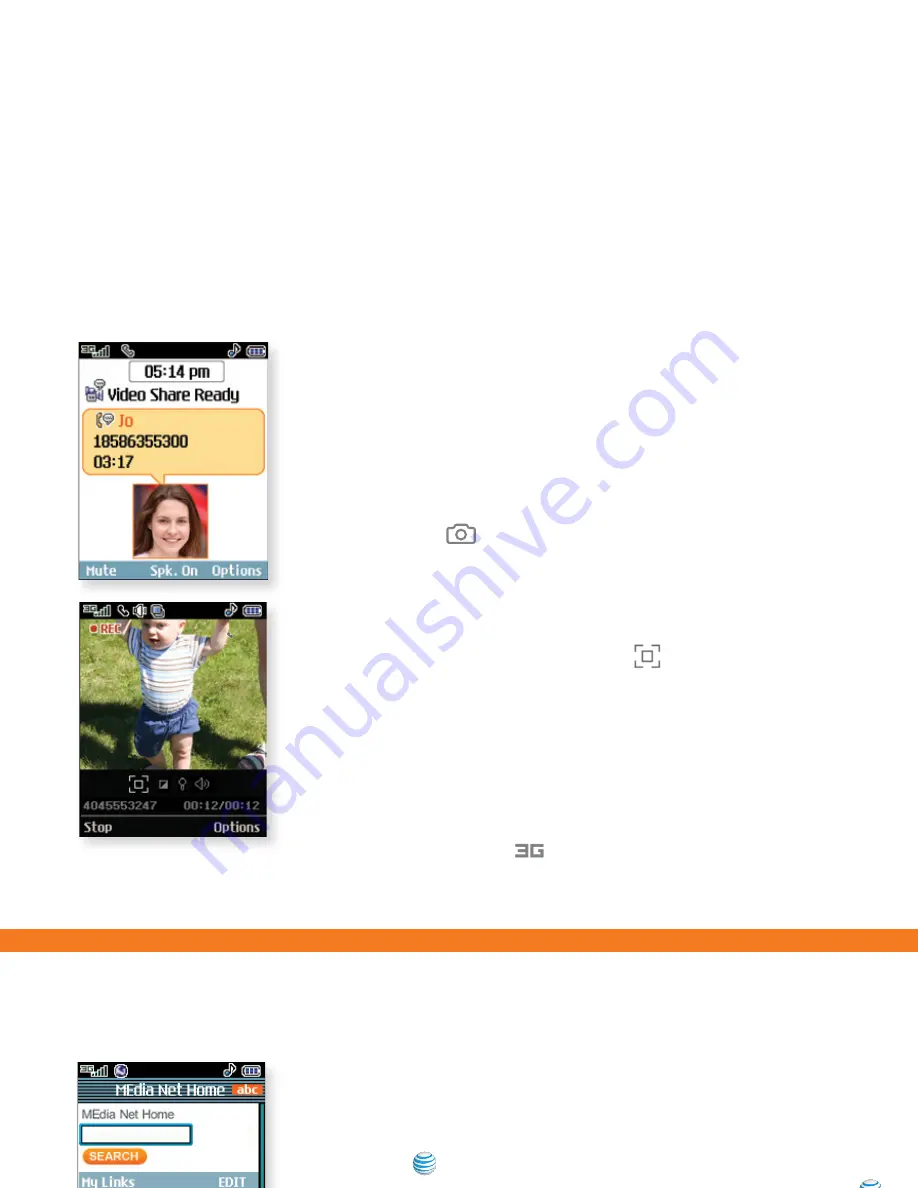
MEdia™ Net
With MEdia Net, you can get the information that is
important to you at a glance. Your local weather, your teams’
scores, your movie theaters are all just a few clicks away.
1. Press
to launch MEdia Net.
2. Scroll and highlight the content you want to view and press
.
Personalize your MEdia Net Home Page
1. From the MEdia Net home page, select
EDIT
next to My Links to
add a link to your home page, and press
.
2. Select the content you would like added or deleted from the
MEdia Net home page and press
.
Video Share
Share events the moment they happen. Video Share lets
you stream live video directly to friends and family.
1. Dial the 10-digit phone number of another 3G Video Share
capable phone.*
2. A few seconds after initial connection,
Video Share Ready
will display at the top of both screens. At this point, either
calling party may start one-way video sharing.
3. Press the
Key
, then the
Left Soft Key
to share. It will
take a few seconds to establish a video share connection.
4. If you’re the recipient, press the
Left Soft Key
for
Accept
when prompted and you will see the live video from the
sender’s phone.
5. To end Video Sharing, select the
icon, press the
Left
Soft Key
, then
Yes (1)
. If you’re the sender, select
Yes (1)
or
No (2)
to either save the video clip to
My Stuff
or discard
it. Only senders can save video clips sent via Video Share —
recipients do not have this capability.
*
Video Share is not available in all markets. Both parties must be in
a 3G service area—a
icon must appear by the signal bars prior
to a call being placed, and both parties must remain in the 3G
coverage area for the duration of the Video Share session.
















