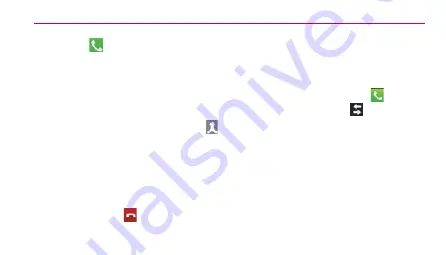
Calls
60
2.
3.
4.
Merge call
5.
End
End call
NOTE
Viewing your call logs
Call log
TIP!
TIP!
Menu
Delete
all
Summary of Contents for AS730
Page 2: ... ...
Page 4: ...4 ...
Page 5: ...5 ...
Page 6: ...6 ...
Page 7: ...7 ...
Page 20: ...Getting to know your phone 20 2 ...
Page 21: ...Getting to know your phone 21 3 Charging your phone ...
Page 27: ...27 Your Home screen Touch screen tips Touch Touch and hold Drag Flick NOTE ...
Page 28: ...28 Your Home screen Home NOTE Phone Contacts Messaging Apps ...
Page 30: ...Your Home screen 30 Customising the Application design from Home screen NOTE ...
Page 31: ...Your Home screen 31 1 2 Returning to recently used applications 1 Home 2 Back ...
Page 32: ...Your Home screen 32 Notification drawer Edit Bluetooth Wi Fi Sound QuickMemo ...
Page 33: ...Your Home screen 33 Viewing the status bar Icon Description Icon Description ...
Page 34: ...Your Home screen 34 Icon Description Icon Description ...
Page 35: ...Your Home screen 35 Icon Description Icon Description ...
Page 36: ...Your Home screen 36 Icon Description Onscreen keyboard Using the keypad entering text ...
Page 37: ...Your Home screen 37 Entering accented letters ...
Page 38: ...Your Home screen 38 QuickMemo QuickMemo 1 ...
Page 39: ...Your Home screen 39 2 3 NOTE ...
Page 40: ...Your Home screen 40 Using the QuickMemo options Viewing the saved QuickMemo ...
Page 41: ...Your Home screen 41 ...
Page 42: ...42 Google account set up To set up your Google account OR Apps Gmail NEW Existing Sign in ...
Page 43: ...43 Google account set up ...
Page 44: ...44 Connecting to Networks and Devices Wi Fi Connecting to Wi Fi networks NOTE OFF ...
Page 58: ...58 Calls Making a call 1 2 3 4 End TIP Calling your contacts 1 2 Search contacts 3 ...
Page 63: ...Calls 63 Voice privacy ...
Page 66: ...Contacts 66 Removing a contact from your favourites list 1 2 Favourites 3 ...
Page 68: ...68 Messaging 6 Send 7 WARNING WARNING Threaded box ...
Page 69: ...69 Using Smilies Menu Insert smiley Changing your message settings Messaging ...
Page 73: ...Email 73 TIP ...
Page 76: ...76 Camera TIP Set picture as Move ...
Page 77: ...Camera 77 Rename Rotate left right Crop Slideshow Details Using the advanced settings ...
Page 78: ...Camera 78 ...
Page 79: ...Camera 79 NOTE TIP ...
Page 81: ...81 Shooting a quick video 1 Camera 2 3 4 5 6 After shooting a video Video camera ...
Page 83: ...Video camera 83 Mute Adjusting the volume when viewing a video ...
Page 85: ...85 Multimedia Settings Connectivity Media sync 3 Playing a song 1 Apps Music Player 2 Songs 3 ...
Page 86: ...86 Multimedia Play Add to playlist Set as ringtone Delete Share Search Details NOTE ...
Page 89: ...89 Utilities 9 Done Polaris Office Apps Polaris Office Managing files Viewing files ...
Page 90: ...Utilities 90 Your Navigator Deluxe 1 2 ...
Page 92: ...Utilities 92 To get help with Android Market Ź Menu Key Help Browser ...
Page 93: ...93 The web Browser NOTE Using the web toolbar Back ...
Page 103: ...Settings 103 Factory data reset SYSTEM Date time Date time Accessibility Accessibility ...
Page 107: ...107 Accessories NOTE Dolby Mobile License notice ...
Page 108: ...108 Troubleshooting Message Possible causes Possible corrective measures ...
Page 109: ...109 Troubleshooting Message Possible causes Possible corrective measures ...
Page 110: ...110 Troubleshooting Message Possible causes Possible corrective measures ...
Page 111: ...Troubleshooting 111 Message Possible causes Possible corrective measures ...
Page 112: ...Troubleshooting 112 Message Possible causes Possible corrective measures ...
Page 113: ...Troubleshooting 113 Message Possible causes Possible corrective measures ...
Page 114: ...Troubleshooting 114 Message Possible causes Possible corrective measures ...
Page 115: ...115 Safety HAC FCC Part 15 Class B Compliance complies with part 15 of rules ...
Page 117: ...117 Safety Bodily Contact During Operation may ...
Page 118: ...Safety 118 Vehicle Mounted External Antenna Caution ...
Page 120: ...Safety 120 ...
Page 121: ...Safety 121 What does SAR mean ...
Page 122: ...Safety 122 Can I minimize my RF exposure ...
Page 123: ...Safety 123 ...
Page 124: ...Safety 124 Do wireless phones pose any special risks to children ...
Page 129: ...Safety 129 ...
Page 130: ...Safety 130 ...
Page 131: ...Safety 131 1 16 1 29 ZNFAS730 ...
Page 132: ...Safety 132 FCC Hearing Aid Compatibility HAC Regulations for Wireless Devices ...
Page 133: ...Safety 133 ...
Page 134: ...Safety 134 ...
Page 135: ...Safety 135 or WLAN mode ...
Page 137: ...Safety 137 ...
Page 138: ...Safety 138 ...
Page 139: ...Safety 139 TIA Safety Information Exposure to Radio Frequency Signal 1 2 3 4 ...
Page 140: ...Safety 140 Antenna Care Phone Operation ...
Page 141: ...Safety 141 Tips on Efficient Operation Electronic Devices Pacemakers ...
Page 142: ...Safety 142 Hearing Aids ...
Page 143: ...Safety 143 Other Medical Devices Health Care Facilities Vehicles ...
Page 144: ...Safety 144 Posted Facilities Aircraft Blasting Areas Potentially Explosive Atmosphere ...
Page 145: ...Safety 145 For Vehicles Equipped with an Air Bag ...
Page 146: ...Safety 146 Part 15 105 statement ...
Page 147: ...Safety 147 AS730 Part 15 21 statement ...
Page 149: ...Safety 149 ...
Page 150: ...Safety 150 Charger and Adapter Safety ...
Page 151: ...Safety 151 Battery Information and Care ...
Page 152: ...Safety 152 ...
Page 153: ...Safety 153 ...
Page 154: ...Safety 154 ...
Page 155: ...Safety 155 ...
Page 156: ...Safety 156 Explosion Shock and Fire Hazards ...
Page 157: ...Safety 157 General Notice ...
Page 158: ...Safety 158 ...
Page 159: ...Safety 159 ...
Page 161: ...Safety 161 Safety and Health FDA Consumer Update 1 Do wireless phones pose a health hazard ...
Page 162: ...Safety 162 2 What is the FDA s role concerning the safety of wireless phones ...
Page 163: ...Safety 163 ...
Page 164: ...Safety 164 ...
Page 165: ...Safety 165 3 What kinds of phones are the subject of this update ...
Page 166: ...Safety 166 4 What are the results of the research done already ...
Page 167: ...Safety 167 ...
Page 170: ...Safety 170 ...
Page 174: ...Safety 174 ...
Page 175: ...Safety 175 10 What about children using wireless phones ...
Page 176: ...Safety 176 11 What about wireless phone interference with medical equipment ...
Page 177: ...Safety 177 12 Where can I find additional information ...
Page 178: ...Safety 178 Driving ...
Page 179: ...Safety 179 10 Driver Safety Tips 1 ...
Page 180: ...Safety 180 2 3 4 ...
Page 181: ...Safety 181 5 6 7 ...
Page 182: ...Safety 182 8 9 ...
Page 183: ...Safety 183 10 11 ...
Page 184: ...Safety 184 ...
Page 185: ...185 Limited Warranty Statement Limited Warranty Statement 1 WHAT THIS WARRANTY COVERS ...
Page 186: ...186 Limited Warranty Statement ...
Page 187: ...Limited Warranty Statement 187 2 WHAT THIS WARRANTY DOES NOT COVER ...
Page 188: ...Limited Warranty Statement 188 ...
Page 189: ...Limited Warranty Statement 189 3 WHAT LG WILL DO 4 STATE LAW RIGHTS ...
Page 190: ...Limited Warranty Statement 190 ...
Page 192: ......
Page 193: ......
















































