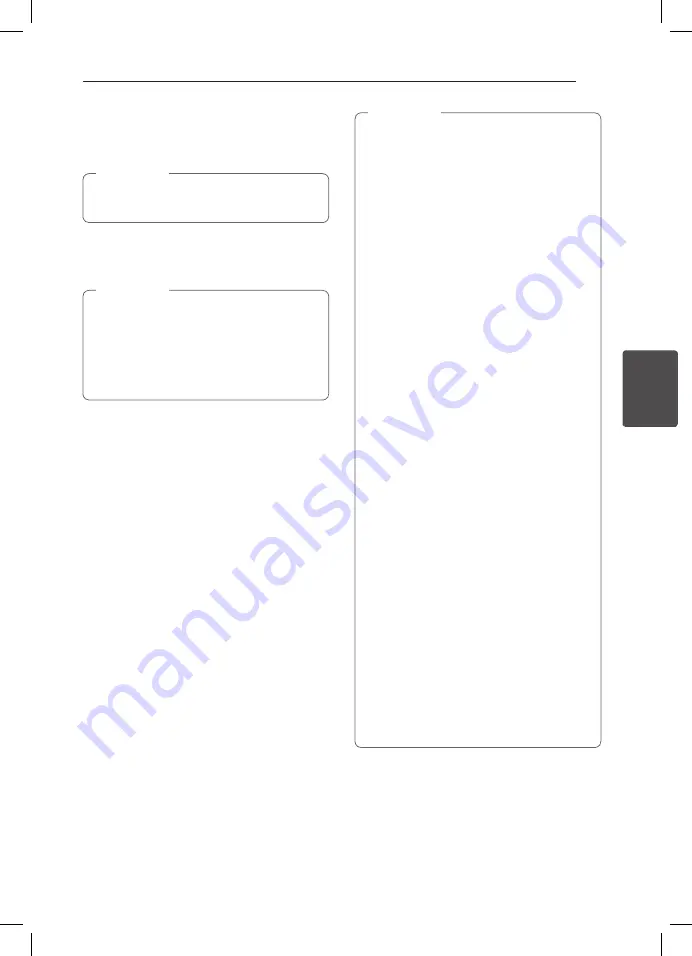
Operating
33
Oper
ating
4
3. When this unit is successfully connected with
your Bluetooth device, “PAIRED” will appear on
the display window and bluetooth indicator will
be lit up.
Depending on the Bluetooth device type,
some device have a different pairing way.
,
Note
4. Listen to music.
To play a music stored on your Bluetooth device,
refer to your Bluetooth device’s user guide.
y
Sound from the main set can be distorted
if you raise the volume of Bluetooth device
up to two-thirds or more.
y
When you use the bluetooth function,
adjust the volume of a bluetooth device to
a proper level to listen to.
,
Note
y
When using Bluetooth® technology, you
have to make a connection between the
unit and the bluetooth device as close as
possible and keep the distance.
However it may not work well in the case
below :
-
There is a obstacle between the unit and
the bluetooth device.
-
There is a device using same frequency
with
Bluetooth®
technology such as a
medical equipment, a microwave or a
wireless LAN device.
y
You should connect your Bluetooth device
to this unit again when you restart it.
y
The sound may be interrupted when
the connection interfered by the other
electronic wave.
y
You cannot control the Bluetooth device
with this unit.
y
Pairing is limited one Bluetooth device per
one unit and multi-pairing is not supported.
y
Depending on the type of the device,
you may not be able to use the Bluetooth
function.
y
You can enjoy wireless system using phone,
MP3, Notebook, etc..
y
When not connected the Bluetooth,
“BLUETOOTH” and “BT READY” appears on
the control panel.
y
When someone stands and interrupts
communication between Bluetooth device
and the player, the connection will be
disconnected.
y
The more distant between the unit and
the bluetooth device, the lower the sound
quality becomes.
y
When Bluetooth connection is
disconnected, connect the bluetooth device
to the unit again.
,
Note












































