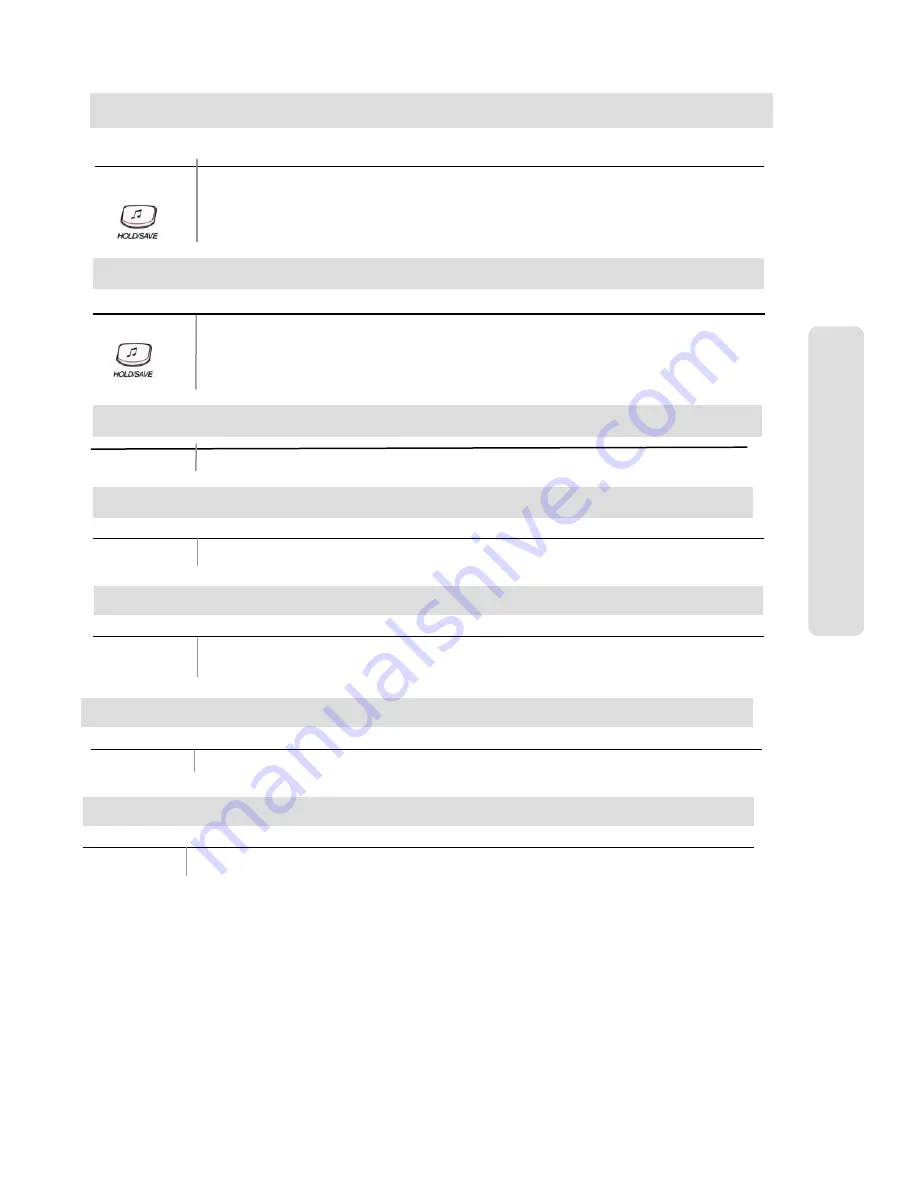
●
aria
20 SERIES DIGITAL KEY TELEPHONE SYSTEM USER GUIDE:
aria
20A,
aria
20,
aria
20W
19
Attendant Operation
Not Currently Supported in New Zealand Software
Button
Procedures
To Print out Accumulated SMDR Records
For station basis,
Dial
TRANS/PGM +
*
8 1
Enter the desired station range.
Press
HOLD/SAVE
button.
Accumulated SMDR records will be printed out through the printer connected to KSU.
Station Message Detail Recording(SMDR) can provide details on both incoming and outgoing calls.
Available by Software:
aria
16: Above V4.0
aria
20W: Above V3.0)
All
aria
20
Button
Procedure
To Erase SMDR Records
For station basis,
TRANS/PGM
*
8 2
Enter the desired station range. (SMDR records will be erased for all stations in the range.)
Press
HOLD/SAVE
button.
Attendant LCD Language
Button
Procedures
Lift handset or press
MON
button.
Press the desired DSS station button.
Making a Page
Button
Procedure
Lift handset or press
MON
button.
Press
PAGE
button.
Speak in normal voice tone to announce message.
Attendant DSS Operation /Placing an Intercom Call from the DSS
Available by Software:
aria
16: Above V4.0
aria
20W: Above V3.0)
All
aria
20
Button
Procedure
Transferring an Outside Line to Another Station
While connecting an outside line, press the desired DSS station button.
You can wait to announce the transfer
Overriding a Key Telephone in Do Not Disturb
Button
Procedure
Press DSS button of the station to be overridden. (DND tone or busy tone is heard.)
Dial
*
to override the station in DND or in busy.






















