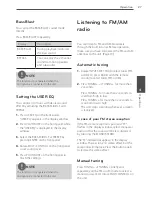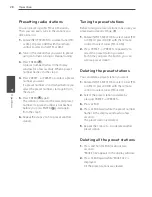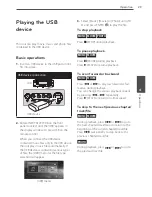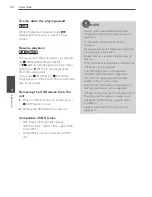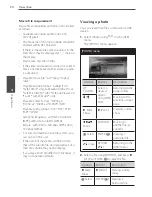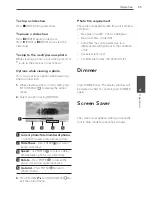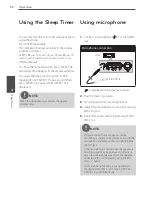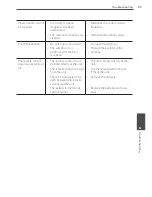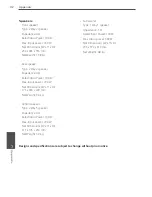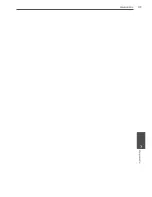41
Appendix
Appendix
7
General
• Power requirements: Refer to main label.
• Power consumption: Refer to main label.
• Dimensions (W x H x D): 430 x 150 x 312 mm
• Net Weight (Approx.): 4.1 kg
• Operating temperature:
41 °F to 95 °F (5 °C to 35 °C)
• Operating humidity: 5 % to 90 %
• Bus Power supply (USB): DC 5 V 500 mA
Inputs/ Outputs
• AUDIO OUT:
2.0 Vrms (1 kHz, 0 dB), 600 Ω,
RCA jack (L, R) x 1
• VIDEO OUT:
1.0 V (p-p), 75 Ω, sync negative, RCA jack x 1
• HDMI IN/OUT (video/audio):
19 pin (HDMI standard, Type A), HDMI
version 1.2A
• OPTICAL IN 1/2: 3 V (p-p), Optical jack x 2
• COAXIAL IN 1/2: 3 V (p-p), Coaxial jack x 2
• ANALOG AUDIO IN (AV1/AV2):
2.0 Vrms (1 kHz, 0 dB), 600 Ω,
RCA jack (L, R) x 2
• ANALOG VIDEO IN (AV1/AV2):
1.0 V (p-p), 75 Ω, sync negative, RCA jack x 2
• PORT. IN: 0.5 Vrms ( 3.5 mm stereo jack)
Tuner
• FM Tuning Range:
87.50 to 108.00 MHz or 87.5 to 108.0 MHz
• AM Tuning Range:
522 to 1 620 kHz or 530 to 1 720 kHz
Amplifier
• Stereo mode: 100 W + 100 W (4 Ω at 1 kHz)
• Surround mode:
Front: 100 W + 100 W (4 Ω at 1 kHz)
Center: 100 W (4 Ω at 1 kHz)
Rear: 100 W + 100 W (4 Ω at 1 kHz)
Subwoofer: 150 W + 150 W (3 Ω at 1 kHz)
Specifications
Summary of Contents for AR805TS
Page 43: ...43 Appendix Appendix 7 ...
Page 44: ......