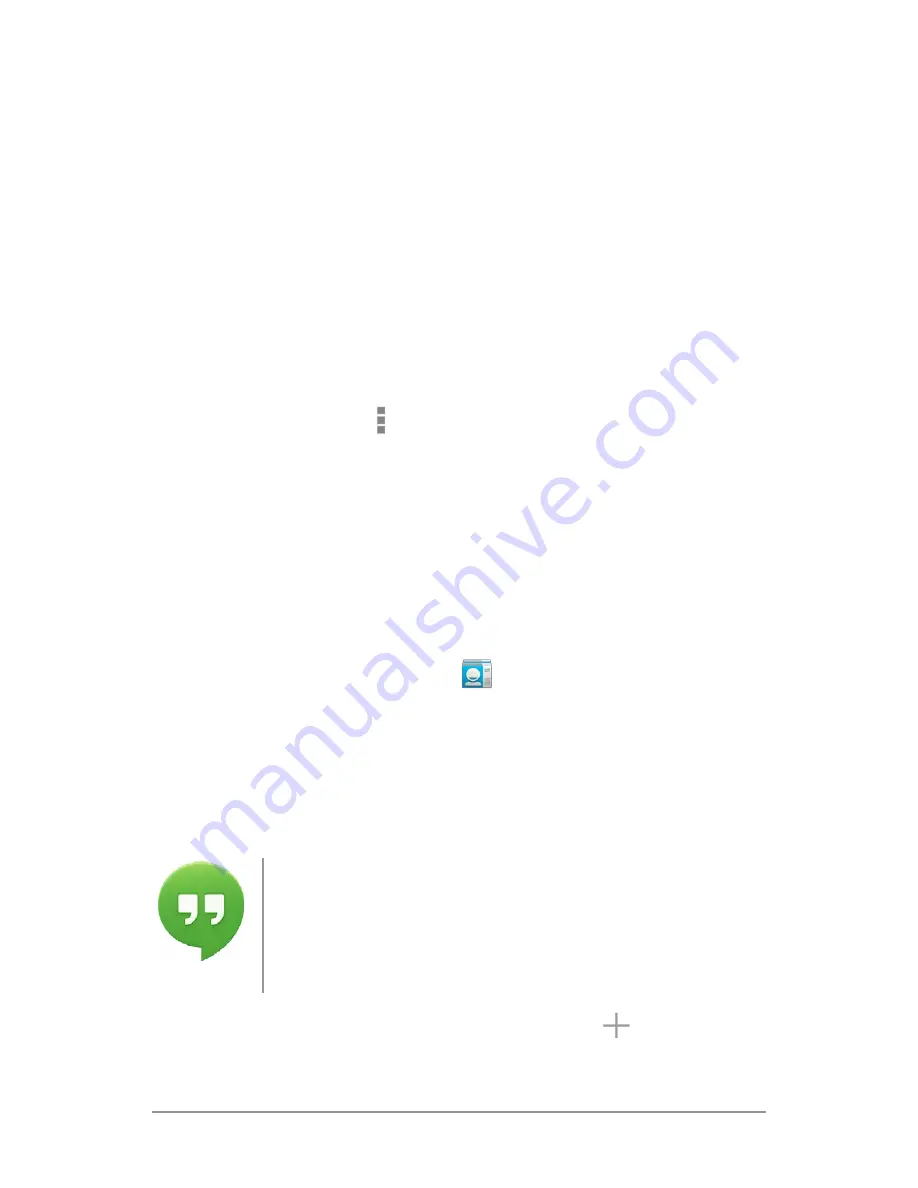
ANDROID QUICK START GUIDE
TRY SOME APPS
42
and other apps. As you add contacts from different sources,
they’re synced automatically across all the places you need them.
When you open the People app, you can:
• View all contacts, favorites, or groups. Choose from the top
left of the screen.
• Read details. Touch a name to see details for a contact or
group.
• View recent activity. When viewing a contact, swipe to the
right to see recent updates.
• Edit details. While viewing a contact, touch icons at the top
of the screen or the Menu icon to edit or share contact
details, delete a contact, and so on. You can also touch the
star beside the contact’s name to add that contact to your
Favorites list.
• Change your settings. While viewing the main list screen,
touch the menu to import or export contacts, choose display
options for the Groups and All tabs, and add or edit accounts.
No matter where you are within People, you can always get back
to the main lists by touching the
People icon at the top of the
screen.
For more information, visit
People help
.
Hangouts & SMS
The Hangouts app lets you send and receive
instant messages and video calls, including SMS
messages. To open it, touch the Hangouts icon on
a Home or All Apps screen.
To start a Hangout or SMS message, touch the
Add icon at
the top of the main Hangouts screen and start typing a name,
Hangouts






















