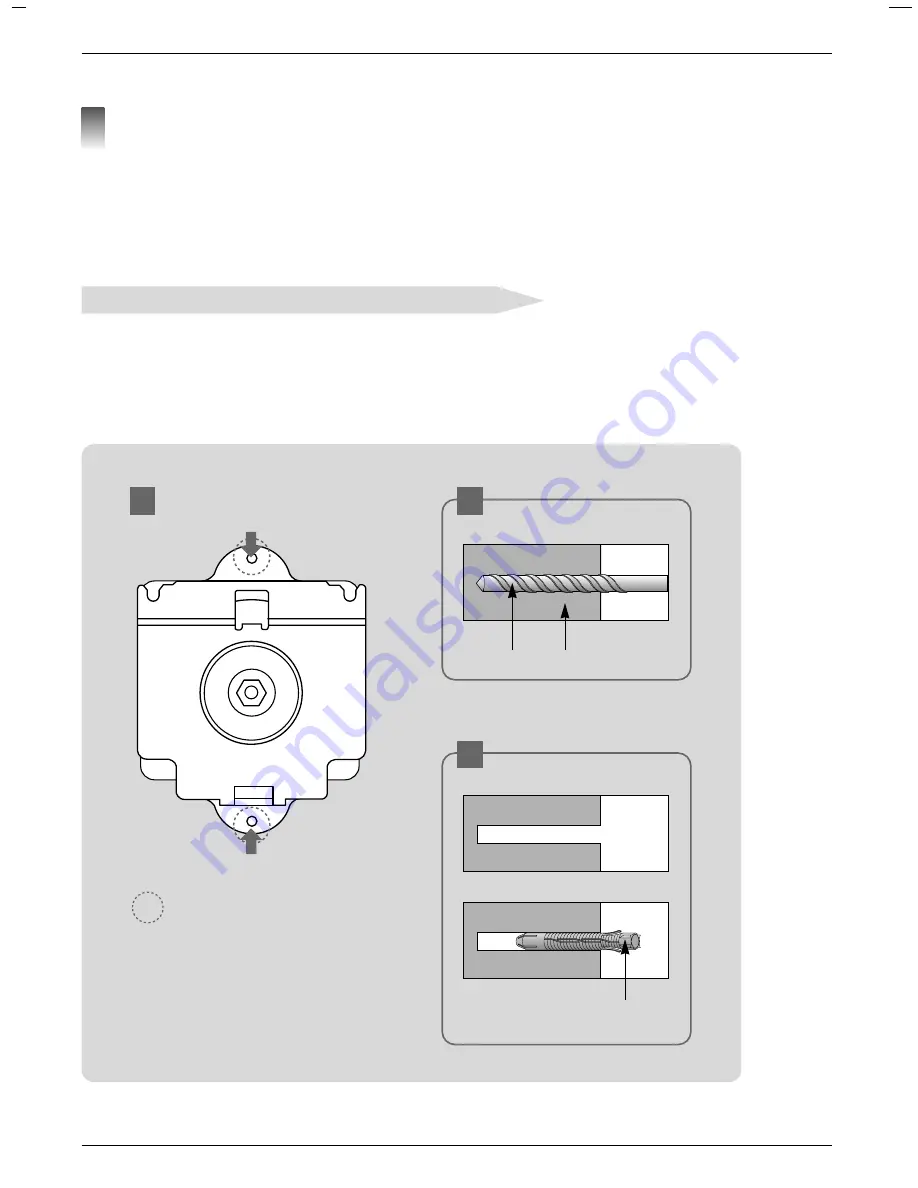
Installing and Composition
16
a. After matching the positions of the wall bracket, mark the positions of the anchor.
b. At the position of anchor marked in the wall, using on 6mm drill appropriate for the material on the wall,
drill each hole to a depth of above 40~50mm.
c. Clean each drilled hole and insert an anchor supplied with the wall mounting bracket into each hole.
Ó
Check the surface or thickness that the wall mounting bracket.
Ó
When the surface that the wall mounting bracket is concrete, strong , weak natural rock, brick and hollow block,
you can use the supplied anchors or bolts.
Ó
Only thickness of strike off material is less than 20mm, you can use the supplied anchors or bolts.
Ó
Only making wood into wall, you can use the supplied bolts for using the wood.
Ó
Plasterboard is not a sufficiently strong enough material.
a
b
c
Drill
Wall
Anchor
➡
: Anchors insertion position
Using the wall anchor bolt sleeves and bolts for wall mounting bracket
Insert anchors or bolts for using the wood after marking the positions where products are mounted on the wall
3
















































