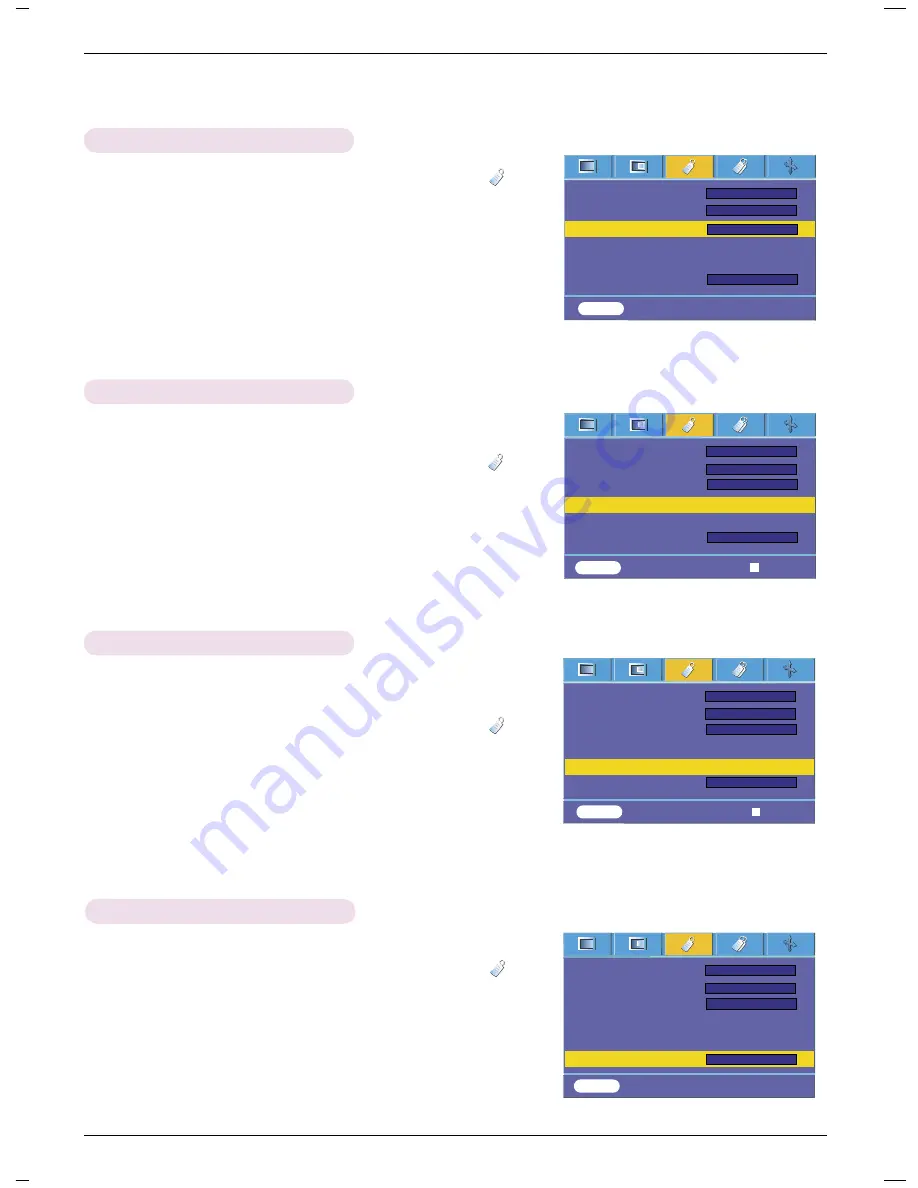
Function
23
Flip horizontal Function
* This function reverses the projected image horizontally.
Use this function when rear projecting an image.
1. Press the MENU button and then use
F
,
G
button to select the menu.
2. Press the
D
,
E
button to select
Flip horizontal
item.
3. Press the
A
OK button to see reversed image.
●
Each time you press the
A
OK
button, the image will be reversed.
●
To exit the menu display, repeatedly, press the MENU button.
Flip Vertical Function
* This function reverses the projected image vertically.
* When you hang the projector upside down from the ceiling ,
you will need to reverse the image vertically and horizontally.
1. Press the MENU button and then use
F
,
G
button to select the menu.
2. Press the
D
,
E
button to select
Flip Vertical
item.
3. Press the
A
OK button to see reversed image.
●
Each time you press the
A
OK
button, the image will be reversed.
●
To exit the menu display, repeatedly, press the MENU button.
* The sleep timer turns the projector off at the preset time.
1. Press the MENU button and then use
F
,
G
button to select the menu.
2. Press the
D
,
E
button to select
Auto sleep
item.
3. Press the
F
,
G
button to select the desired preset time.
●
To exit the menu display, repeatedly, press the MENU button.
Auto sleep Function
Overscan Function
1. Press the MENU button and then use
F
,
G
button to select the menu.
2. Press the
D
,
E
button to select
Overscan
item.
3. Press the
F
,
G
button to select On or Off.
●
The
Overscan
function can be adjusted at RGB-DTV, HDMI-DTV or
Component mode only.
Language
ARC
Overscan
Flip horizontal
Flip vertical
Auto sleep
F
G
English
F
G
4 : 3
F
G
On
F
G
Off
Language
ARC
Overscan
Flip horizontal
Flip vertical
Auto sleep
F
G
English
F
G
4 : 3
F
G
On
F
G
Off
Language
ARC
Overscan
Flip horizontal
Flip vertical
Auto sleep
F
G
English
F
G
4 : 3
F
G
On
F
G
Off
Language
ARC
Overscan
Flip horizontal
Flip vertical
Auto sleep
F
G
English
F
G
4 : 3
F
G
On
F
G
Off
To Flip
To Flip
MENU
Prev. Move Select
D
E
F G
MENU
Prev. Move Select
D
E
F G
MENU
Prev. Move Enter
D
E
MENU
Prev. Move Enter
D
E
Summary of Contents for AH115
Page 33: ......

























