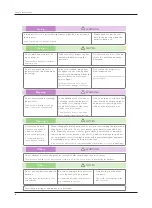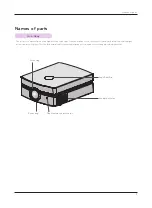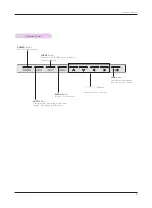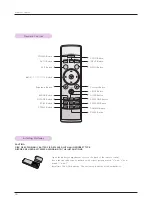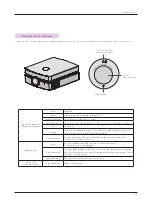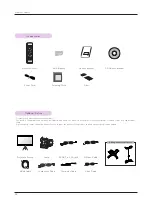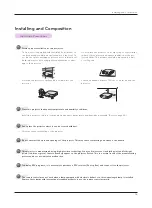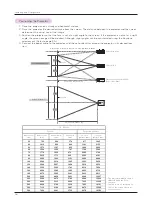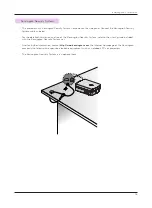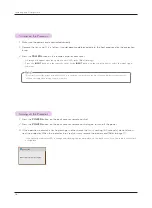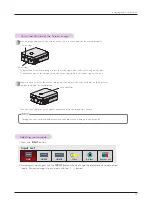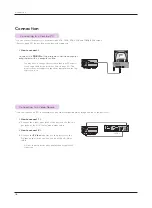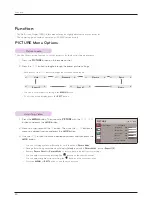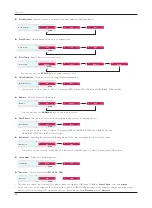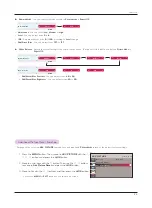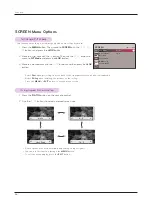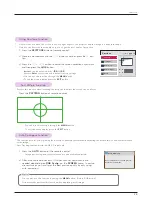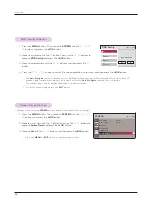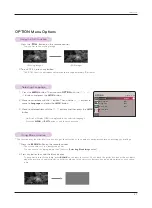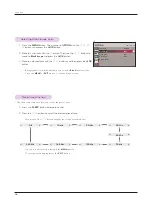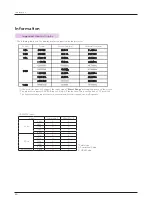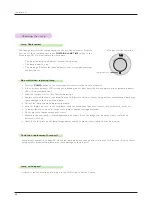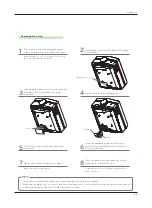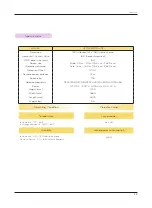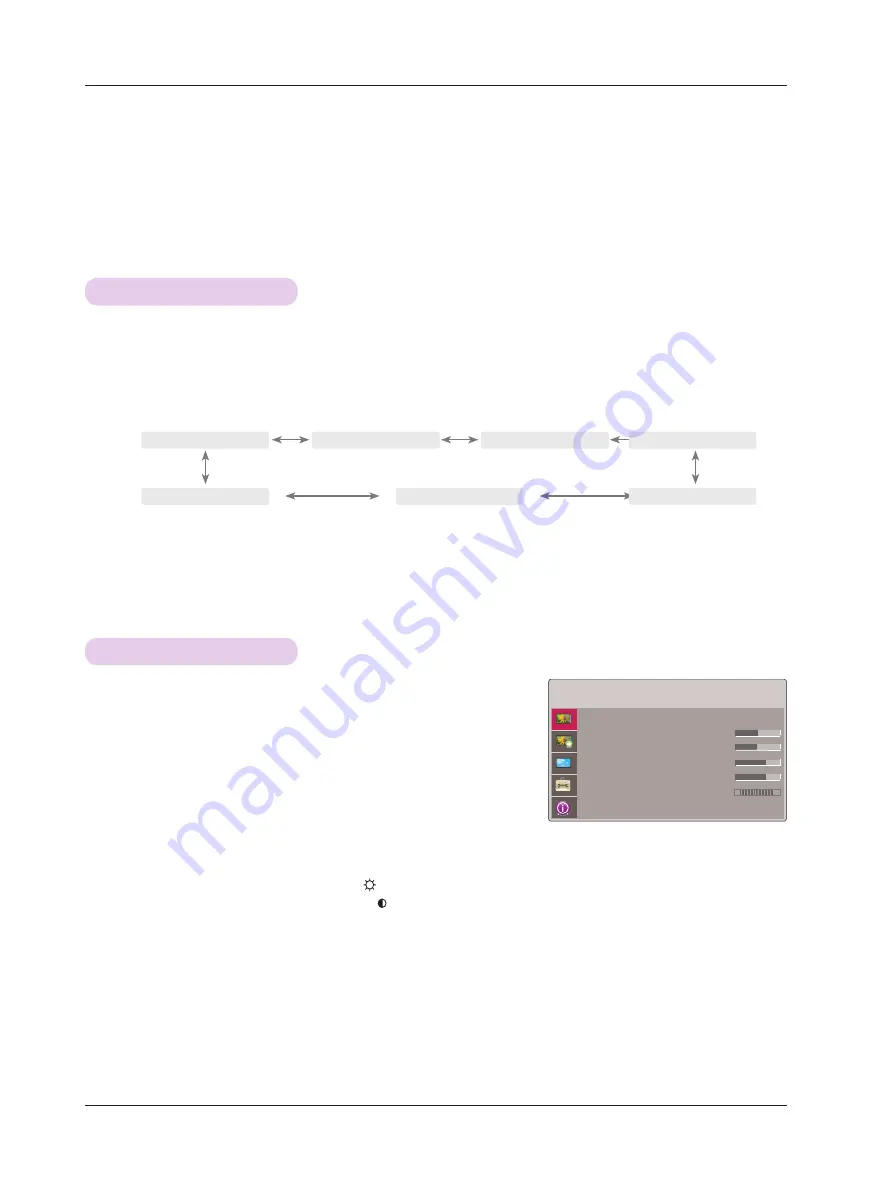
Function
* The On-Screen Display (OSD) in this manual may be slightly different from your projector.
* This operating guide explains operation of RGB(PC) mode mainly.
1. Press the
MENU
button. Then, move to
PICTURE
with the
∧
,
∨
,
<
,
>
buttons and press the
ꔉ
OK
button.
2. Move to a sub-item with the
>
button. Then, use the
∧
,
∨
buttons to
move to a desired function and press the
ꔉ
OK
button.
3. Use the
<
,
>
buttons to make a desired adjustment and then press the
ꔉ
OK
button.
• You can set image values differently for each input and
Picture Mode
.
• Saving after making adjustments will display
(User)
in adjusted
Picture Mode
. (except
Expert 1/2
)
• Execute
Picture Reset
for
Picture Mode
to restore back to default factory settings.
• You can adjust contrast by pressing the
button on the remote control.
• You can adjust brightness by pressing the
button on the remote control.
• Press the
MENU
or
EXIT
button to exit the menu screen.
1. Press the
PICTURE
button on the remote control.
2. Press the
<
,
>
button to toggle through the preset picture settings.
* Use the Picture mode function to set the projector for the best picture appearance.
• Each press of the
<
,
>
button changes the screen as shown below.
• You can use this function through the
MENU
button.
• To exit the menu display, press the
EXIT
button.
ꔂ
Move
ꔉ
OK
PICTURE
Picture Mode
: Standard
• Contrast
50
• Brightness 50
• Sharpness
70
• Color
70
• Tint
0
• Picture Reset
R
G
Function
20
PICTURE Menu Options
Picture mode
Adjusting Video
ꔗ
Vivid
ꔃ
ꔗ
Standard
ꔃ
ꔗ
Cinema
ꔃ
ꔗ
Sport
ꔃ
ꔗ
Expert2
ꔃ
ꔗ
Expert1
ꔃ
ꔗ
Game
ꔃ