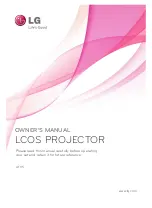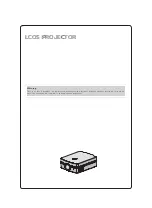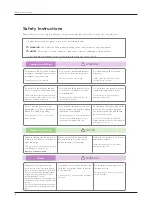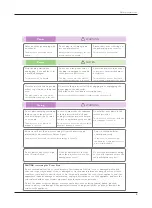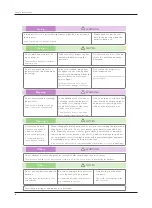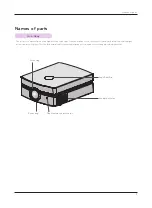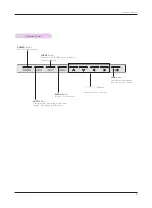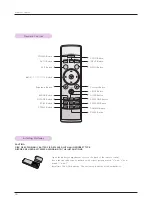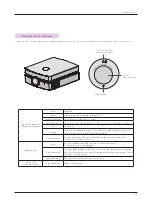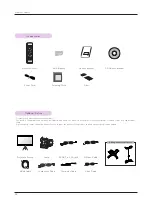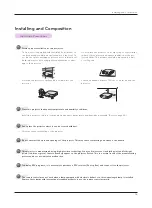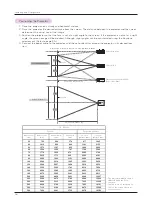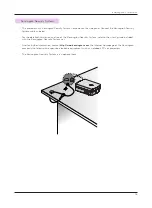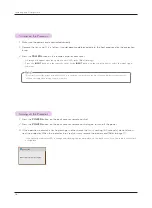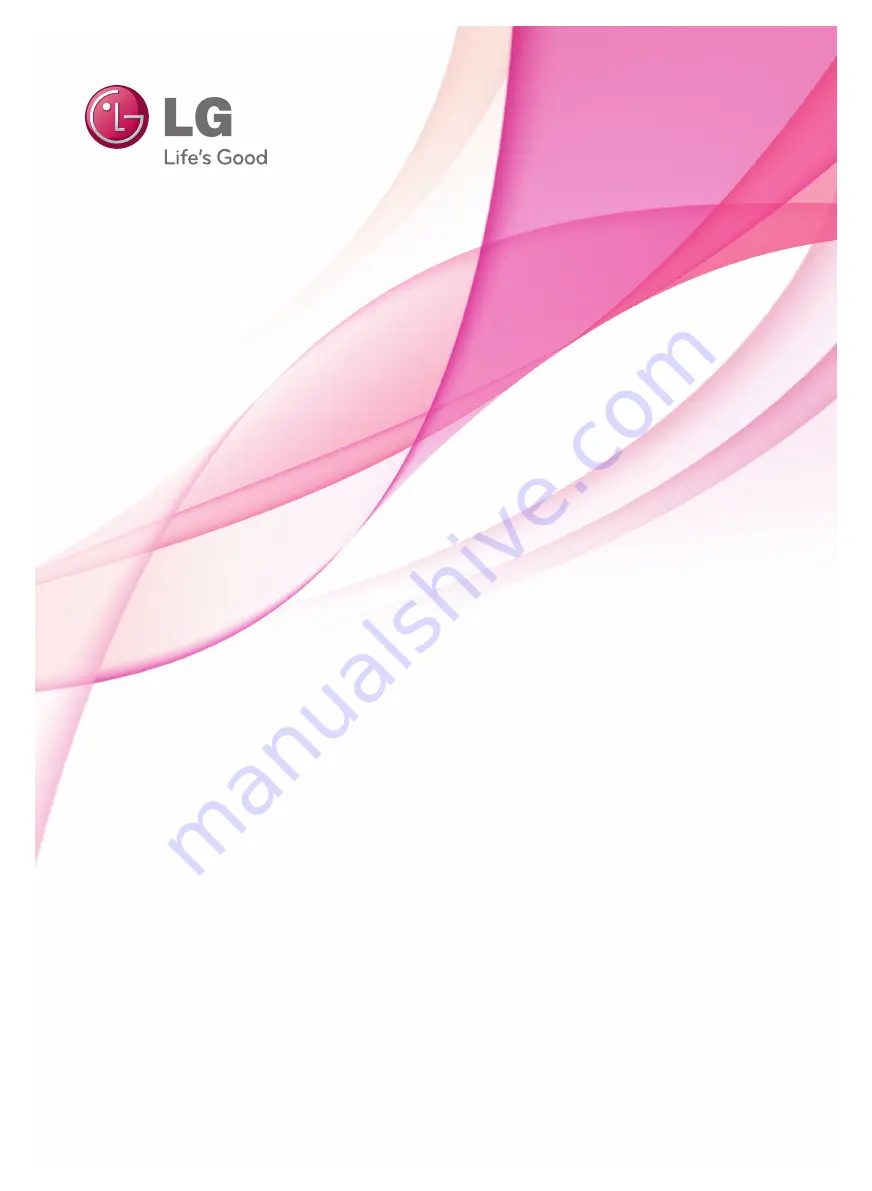Reviews:
No comments
Related manuals for AF115

PD-113P
Brand: Acer Pages: 3

C112 Series
Brand: Acer Pages: 2

SEGUE DESIGN Sunrise VK-1903
Brand: Classic Exhibits Pages: 2

MX615
Brand: BenQ Pages: 1

TVS-HQ-PRO01S
Brand: HQ Pages: 2

Wally the whale
Brand: ZAZU Pages: 25

SI-HL300
Brand: Euroscreen Pages: 39

Crouse-Hinds SD Series
Brand: Eaton Pages: 12

NP02LM1
Brand: NEC Pages: 82

LTV-2500
Brand: AWOL VISION Pages: 127

XDL-4K30
Brand: Barco Pages: 164

Notevision PG-A20X
Brand: Sharp Pages: 74

Notevision PG-A20X
Brand: Sharp Pages: 124

SW559773/ZA
Brand: Philips Pages: 1

bCool XG1
Brand: Philips Pages: 2

bCool SV1
Brand: Philips Pages: 2

bClever SV1
Brand: Philips Pages: 2

31224359635103
Brand: Philips Pages: 4