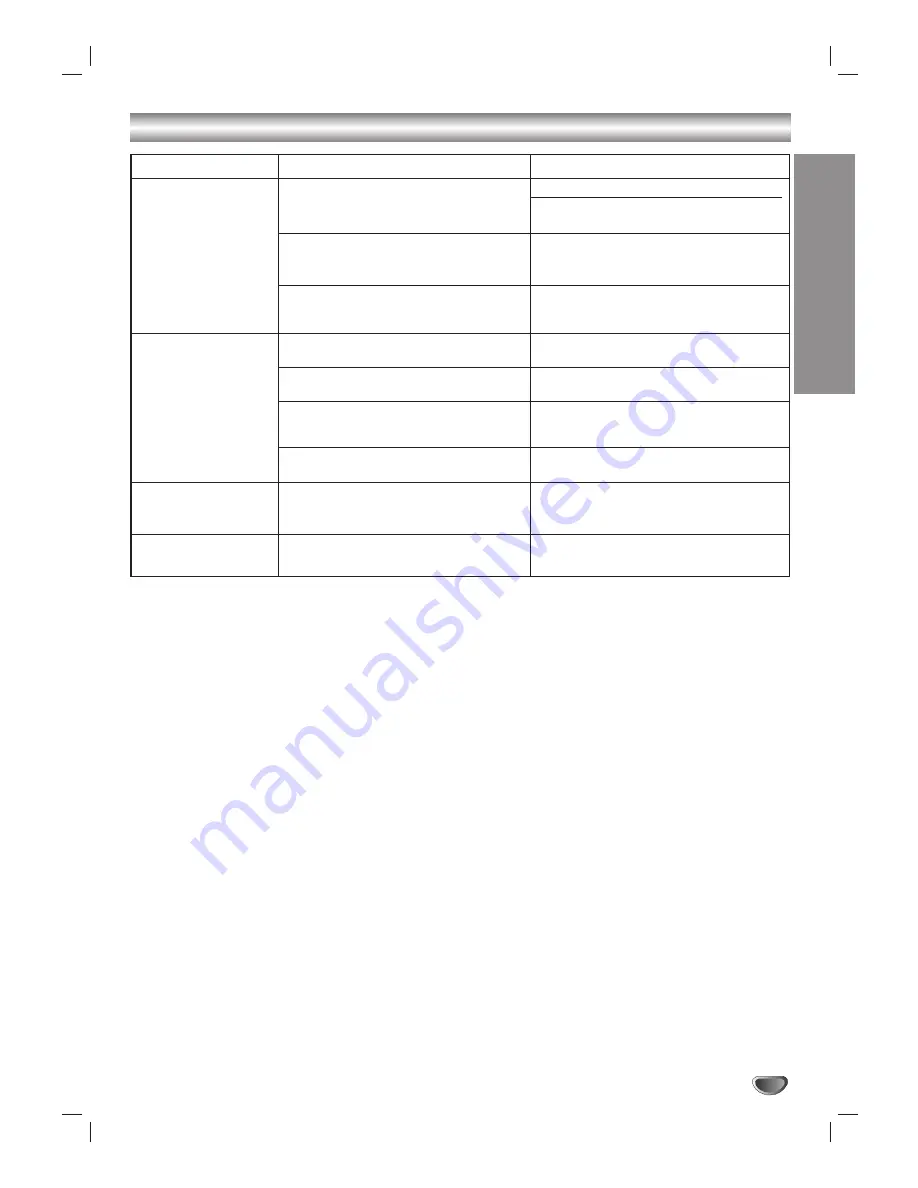
REFERENCE
37
Troubleshooting (Cont’d)
Symptom
Radio stations cannot
be tuned in.
The remote control
does not work properly.
The sound mode or Pro
Logic II mode cannot
be changed.
The front panel display
is too dim.
Cause
• The antenna is positioned or connected
poorly.
• The signal strength of the stations is too
weak (when tuning in with automatic
tuning).
• No stations have been preset or preset
stations have been cleared (when
tuning by scanning preset stations).
• The remote control is not pointed at the
remote sensor of the DVD/CD receiver.
• The remote control is too far from the
DVD/CD receiver.
• There is an obstacle in the path of the
remote control and the DVD/CD
receiver.
• The batteries in the remote control are
flat.
• The system cannot change while play-
ing a MP3 or WMA disc.
• Nothing is displayed on the front panel
display.
Correction
• Connect the antenna securely.
• Adjust the antennas and connect an
external antenna if necessary.
• Tune in the station manually.
• Preset the stations (page 32).
• Point the remote control at the remote
sensor of the DVD/CD receiver.
• Use the remote control within about 23
ft (7 m).
• Remove the obstacle.
• Replace the batteries with new ones.
• Insert such a CD disc.
• Press DIMMER on the remote control.
Summary of Contents for ACC-W6100
Page 39: ...Note 39 ...
Page 40: ...P N 3828R D038B ...




































