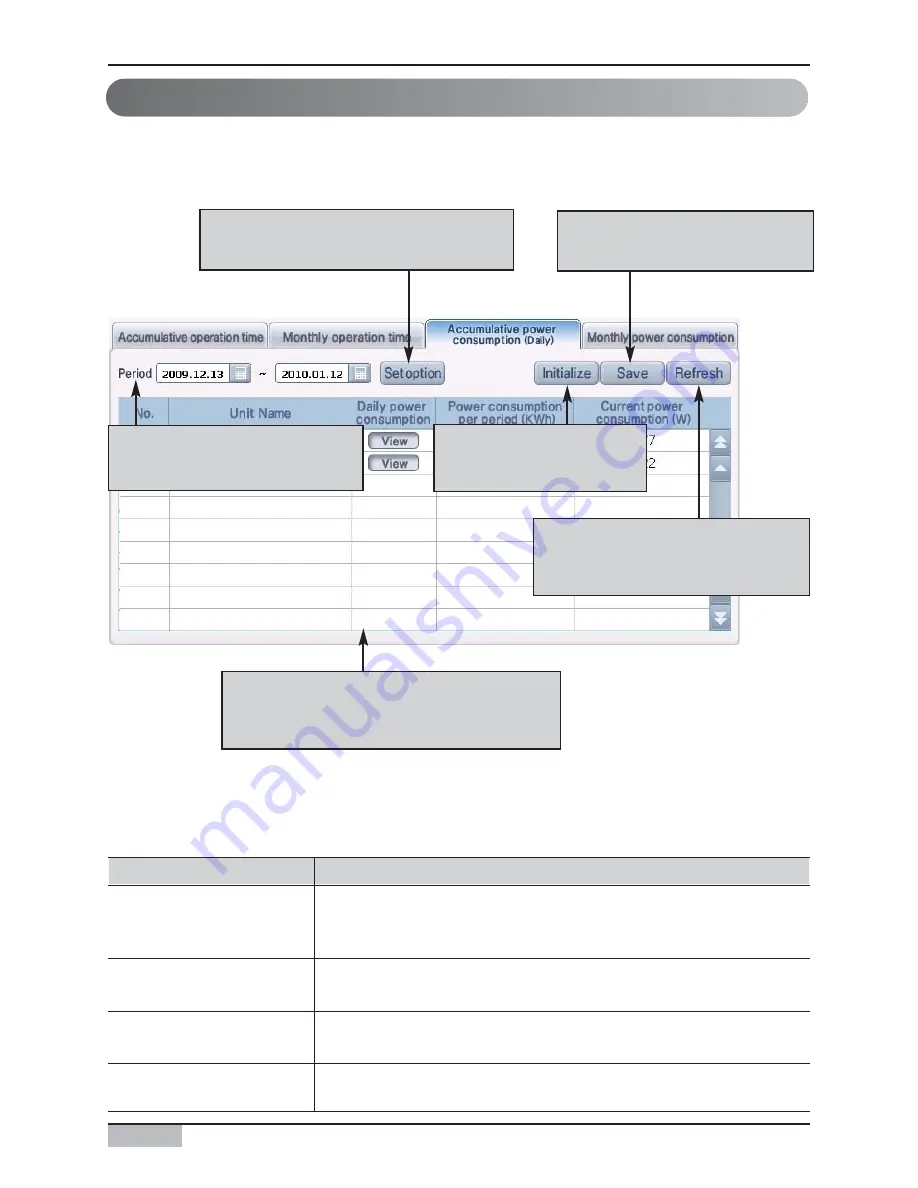
AC Smart II (Advanced Control Smart II)
52
Power consumption statistics function
Accumulative power consumption
Accumulative power consumption is the function of calculating and providing the accumulative power
consumption of the indoor unit during a certain period of time the user selected.
When you press the accumulative power consumption tab, the following screen will be displayed.
* [Reset] button will only be displayed when logged on with the installation expert access.
The accumulative power consumption is displayed in table format including the below information.
Yo u can s et the peri o d to v i ew
the accumul ati v e po wer
co ns umpti o n o f the i ndo o r uni t.
Yo u can s et the v i ew co ndi ti o n and
targ et o f the accumul ati v e po wer
co ns umpti o n.
Yo u can s av e the accumul ati v e
po wer co ns umpti o n i nfo rmati o n
to a fi l e.
Yo u can res et the
accumul ati v e po wer
co ns umpti o n i nfo rmati o n.
Yo u can refres h and v i ew the
accumul ati v e po wer co ns umpti o n
to the l ates t i nfo rmati o n.
Yo u can v i ew the to tal accumul ati v e po wer
co ns umpti o n and s tati s ti cal i nfo rmati o n
fo r the peri o d y o u are v i ewi ng .
Item
Description
This displays the name of the target to view the accumulative operating time of.
Depending on the condition setting, the applicable class, group and indoor unit
is displayed.
When you click on the [View] button, the ʻDaily power consumptionʼ screen will
be displayed and you will be able to view the daily power consumption.
This displays the total power consumption within the set period of time.
This displays the current power consumption of each unit. (Watt/Hour)
Unit Name
Daily power consumption
Power consumption per period
(KWh)
Current power consumption
(W)
Summary of Contents for AC Smart II
Page 61: ......
























