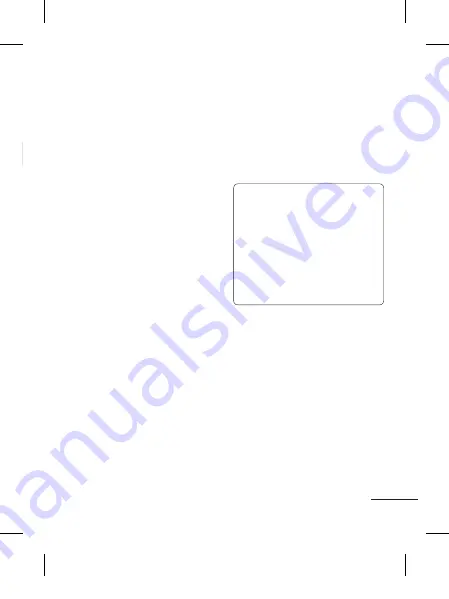
19
Changing Your Profiles
You can personalize each profile setting.
1
Choose the
Profiles
you want and
select
Edit
from
Options
.
Using Flight Mode
(Menu > Settings > Profiles > Flight mode)
Use this function to switch the flight mode
on. You will not be able to make calls,
connect to the Internet, send messages
and play the FM radio when flight mode
is switched on.
Changing Your Security Settings
(Menu > Settings > Security)
Change your security settings to keep
your LG-A230 and the important
information it holds protected.
• PIN code request
- Choose a PIN code
to be requested when you turn your
phone on.
• Handset lock
- Select on or off to lock
the handset or not respectively.
• Application lock
- To prevent
unauthorized use of phone applications,
you can enable application lock which
requires user to enter a password when
accessing applications. Password is
the same as the security code (Default
password is 0000).
• Anti-theft mobile tracker
- When the
handset is stolen, handset sends the
SMS to the numbers configured by
real owner. To activate the ATMT(Anti-
theft mobile tracker) feature, enter the
security code. And you will need to
set ATMT on, and configure the ATMT
settings with Sender name, primary
number and secondary number. Default
security code is “0000.” ATMT SMS will
contain information about the stolen
phone IMEI, current location (captured
as per Cell Broadcast message) &
number of the person who is using that
handset.
• Change codes
- Change your PIN code,
PIN2 code and Security code.
SOS mode
This enables SOS mode. After enabling if
you press long key of 9 in Idle screen, the
SOS message is sent and the phone stays
in SOS Mode.
Viewing memory status
(Menu > Settings > Memory info)
You can use the memory manager to
determine how each memory is used and
see how much space is available in the
Internal memory, SIM memory or External
memory (memory card). Plus, you can
also set the primary storage between
Internal memory and External memory
(memory card inserted).
PC Suite
Synchronise your phone with
your PC
You can synchronise your phone with
your PC to make sure all your important
details and dates match, but also to
backup your files to put your mind at ease.
Before you start!
To synchronise your phone via USB
cable with your PC, you need to
install the LG PC Suite program on
your PC. You can download this
program from the LG website
(www.lg.com).
Go to www.lg.com > products >
Manual & Software > Go to Manual &
S/W Download Section.
Backing up and restoring
your phone’s information
1
Connect the USB cable to your phone
and your PC.
2
Select the PC suite from the popup
menu in your phone and run PC Suite
Program in your PC.
3
Click the “Phone
Backup
&
Restore
”
in PC suite (Tools > Phone Backup &
Restore), and select Backup or Restore.
LG-A230_NGR_E_1.0_110629.indd 19
11. 06. 29 오전 10:02
Summary of Contents for A230
Page 78: ...Memo 5_115 memo_Gray indd 1 2009 12 28 5 59 11 PM ...
Page 79: ...Memo 5_115 memo_Gray indd 2 2009 12 28 5 59 11 PM ...
Page 80: ...Memo 5_115 memo_Gray indd 1 2009 12 28 5 59 11 PM ...
Page 81: ...Memo 5_115 memo_Gray indd 2 2009 12 28 5 59 11 PM ...
Page 82: ...Memo 5_115 memo_Gray indd 1 2009 12 28 5 59 11 PM ...






























