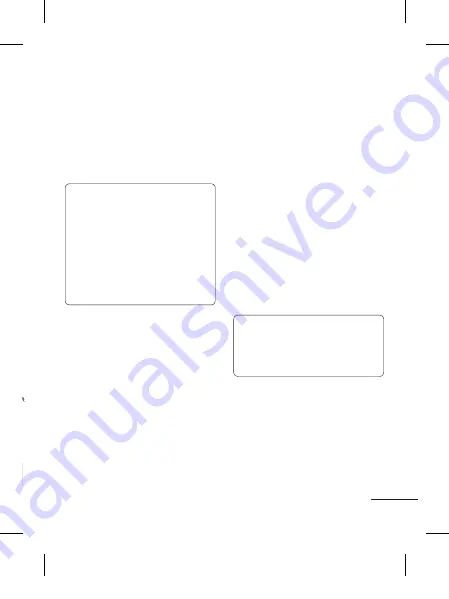
5
Installing the SIM Card
When you subscribe to a cellular network, you are provided with a plug-in SIM card
loaded with your subscription details, such as your PIN, any optional services available
and many others.
Important!
The plug-in SIM card can be easily damaged by scratches or bending, so
be careful when handling, inserting or removing the card. Keep all SIM
cards out of the reach of small children.
Illustrations
1
Open the back cover.
2
Remove the battery.
3
Insert your SIM.
4
Insert the battery.
5
Close the back cover.
6
Charge the battery.
• If the phone won’t turn on, or if the
display freezes or doesn’t respond,
follow the instructions for installing
the battery again.
Installing the SIM Card and Charging the Battery
PC Suite
Synchronise your phone with
your PC
You can synchronise your phone with
your PC to make sure all your important
details and dates match, but also to
backup your files to put your mind at ease.
Before you start!
To synchronise your phone via USB
cable with your PC, you need to
install the LG PC Suite program on
your PC. You can download this
program from the LG website
(www.lg.com).
Go to www.lg.com > products >
Manual & Software > Go to Manual &
S/W Download Section.
Backing up and restoring
your phone’s information
1
Connect the USB cable to your phone
and your PC.
2
Select the PC suite from the popup
menu in your phone and run PC Suite
Program in your PC.
3
Click the “Phone
Backup
&
Restore
”
in PC suite (Tools > Phone Backup &
Restore), and select Backup or Restore.
4
Mark the contents you would like to
back up or restore. Select the location
you would like to backup information
to, or restore information from. Now
Select Back Up or Restore and Click
Finish.
5
Your information will be Backed up or
Restored.
Viewing your phone files on
your PC
1
Connect the USB cable to your phone
and your PC.
2
Select the PC suite from the popup
menu in your phone and run PC Suite
Program in your PC.
3
Open LG PC Suite icon in your PC
which is already installed, after
searching the phone it will be
connected automatically.
TIP!
Viewing the contents of your
phone on your PC helps you to
arrange files, organise documents
and remove contents you no longer
need.
LG-A225_축약_E_110615.indd 5
11. 07. 12 오후 6:25
Summary of Contents for A225
Page 2: ...LG A225_NLD_Netherland_Cover_1 0_110615 indd 2 11 07 12 오후 5 34 ...
Page 28: ...Memo 5_115 memo_Gray indd 1 2009 12 28 5 59 11 PM ...
Page 54: ...Memo 5_115 memo_Gray indd 1 2009 12 28 5 59 11 PM ...
Page 61: ...Memo 5_115 memo_Gray indd 2 2009 12 28 5 59 11 PM ...
Page 62: ...Memo 5_115 memo_Gray indd 1 2009 12 28 5 59 11 PM ...
Page 63: ...Memo 5_115 memo_Gray indd 2 2009 12 28 5 59 11 PM ...
Page 64: ...Memo 5_115 memo_Gray indd 1 2009 12 28 5 59 11 PM ...
Page 65: ...Memo 5_115 memo_Gray indd 2 2009 12 28 5 59 11 PM ...
Page 66: ...Memo 5_115 memo_Gray indd 1 2009 12 28 5 59 11 PM ...








































