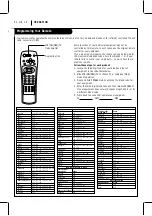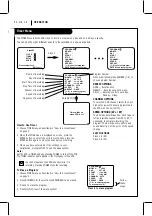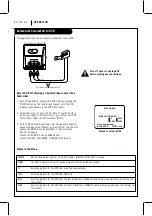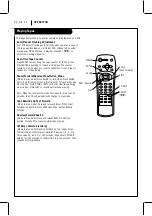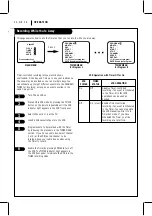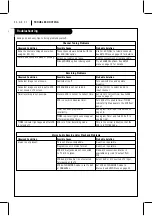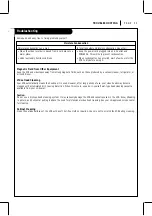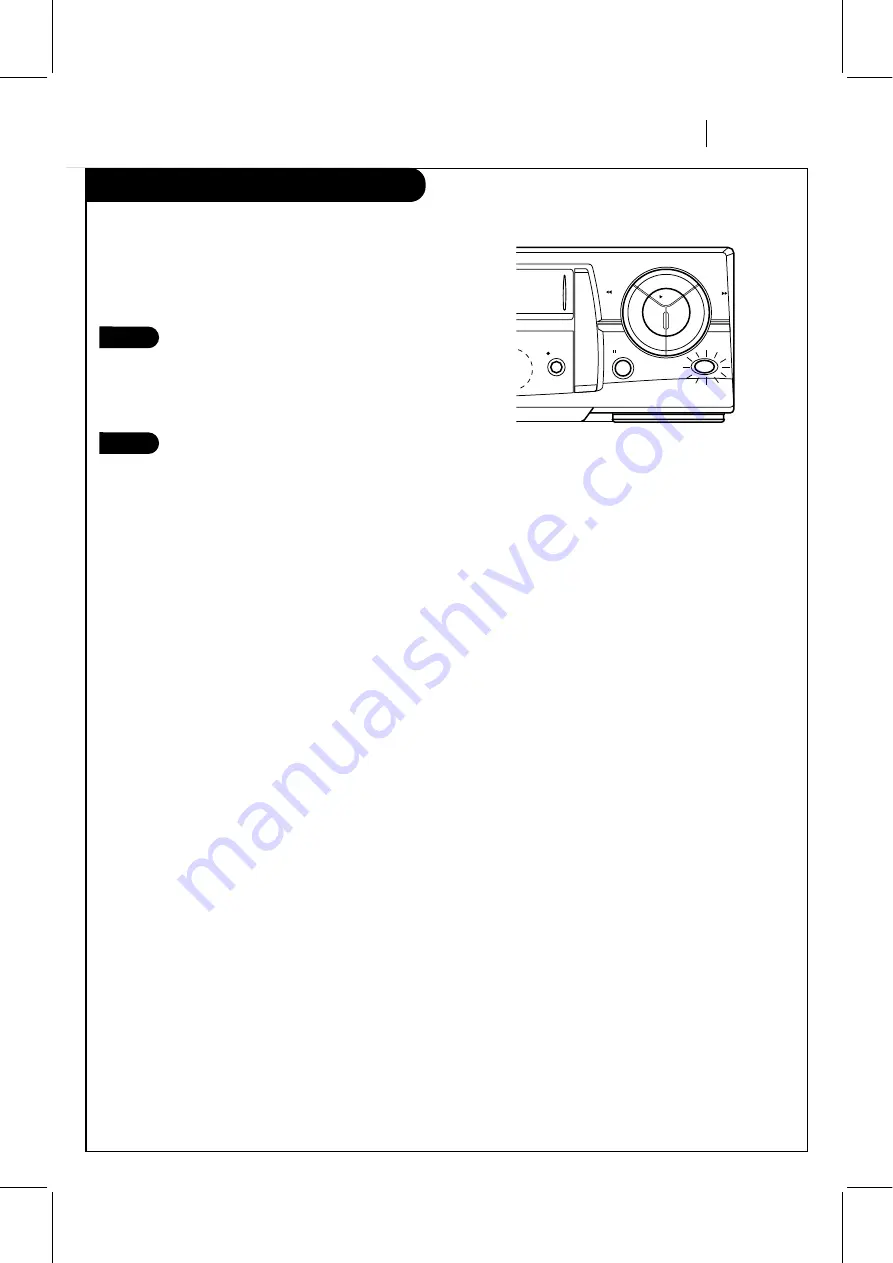
Easy Watch Playback
O P E R AT I O N
P A G E 2 9
Playing back the portion you just recorded.
Using Easy Watch playback after timer recording is conve-
nient. You can make timer recordings and play back only
the portion you just recorded with the timer by pressing a
single button later.
Stop recording (when recording without timer).
EASY WATCH on the VCR light.
Note:
If another operation button is pressed
after you stop recording, Easy Watch playback
will be canceled.
Press EASY WATCH on the VCR. The tape rewinds
to the start of the recorded portion and play-
back begins.
Note:
When you set the timer for more than two timer programs.
The VCR starts playing back from the earliest one when you
use Easy Watch playback.
2
1
easy
watch
pause
rec/itr
play
rew
f fwd
Summary of Contents for 9QKE40010
Page 34: ......