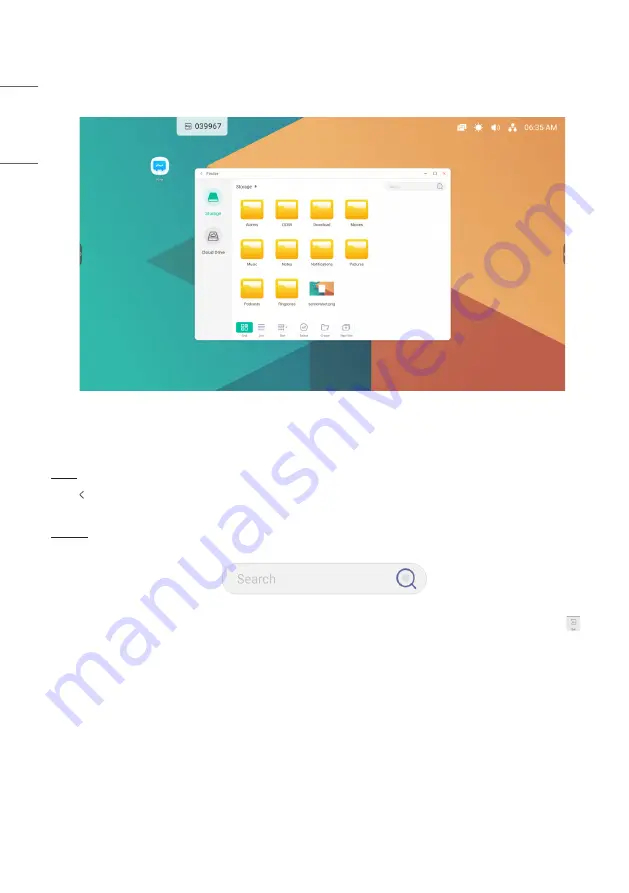
98
ENGLISH
[Storage]
Users can browse resources stored in the local storage according to category, including document, whiteboard writing
(pages saved by the whiteboard and quick screenshot), video, picture, and audio.
Back
Click button to return to the previous page.
Search
In the input box on the right upper corner of the interface, enter the resource name you want to search, and click to
search for the resources. For example, by entering “word”, you can find resources whose name is “word”.
Summary of Contents for 86TR3PJ-B.AEUQ
Page 26: ...26 ENGLISH 2 Create and manage the shortcuts for apps files websites in Launcher ...
Page 27: ...27 ENGLISH 3 Customize the colorful wallpapers ...
Page 30: ...30 ENGLISH Ethernet Click the icon on the top right to open the Settings Ethernet page ...
Page 32: ...32 ENGLISH Time Click the will open the Settings Date Time page ...
Page 34: ...34 ENGLISH Step 2 Drag to the storage area where you want to place it ...
Page 35: ...35 ENGLISH Step 3 Create shortcut successfully after raising hand ...
Page 36: ...36 ENGLISH The application can be quickly launched by clicking the icon now ...
Page 38: ...38 ENGLISH Step 2 Drag to the storage area where you want to place it ...
Page 39: ...39 ENGLISH Step 3 Create shortcut successfully after raising hand ...
Page 40: ...40 ENGLISH The folder path can be quickly open by clicking the icon now ...
Page 42: ...42 ENGLISH Tips 2 Long press the icon to quickly find the source file path ...
Page 44: ...44 ENGLISH The website can be quickly open by clicking the icon now ...
Page 47: ...47 ENGLISH Change Position Long press and drag to change the position in Launcher ...
Page 51: ...51 ENGLISH All Apps All tools ...
Page 53: ...53 ENGLISH Customize position ...
Page 57: ...57 ENGLISH Step 2 Long press and drag it ...
Page 58: ...58 ENGLISH Step 3 Move to the System Bar to create a shortcut in the default shortcut area ...
Page 64: ...64 ENGLISH Step 2 Click to remove the display in System Bar ...
Page 65: ...65 ENGLISH Click to add the display in System Bar ...
Page 66: ...66 ENGLISH System Bar Settings By default the entrance to the bottom and sides is provided ...
Page 69: ...69 ENGLISH Example 2 Settings for Windows mode ...
Page 73: ...73 ENGLISH Example 2 Three apps are displayed on the screen at the same time ...
Page 74: ...74 ENGLISH Tips Finder and Browser support new windows ...
Page 77: ...77 ENGLISH 5 Multi Window Mode ...
Page 83: ...83 ENGLISH Table Note supports creating multiple tables and displaying them simultaneously ...
Page 89: ...89 ENGLISH Palette Click to open the Palette Menu Click to open the Menu window ...
Page 93: ...93 ENGLISH Pens Pen Stroke Slider ...
Page 97: ...97 ENGLISH Finder Click to open the Finder ...
Page 106: ...106 ENGLISH Settings Click to open the Settings ...
Page 108: ...108 ENGLISH In addition you can click on to see your Wi Fi address and install certificates ...
Page 143: ...143 ENGLISH WPS Office Click to open the WPS Photo 1 Click a picture to open the Photo ...
Page 179: ......














































