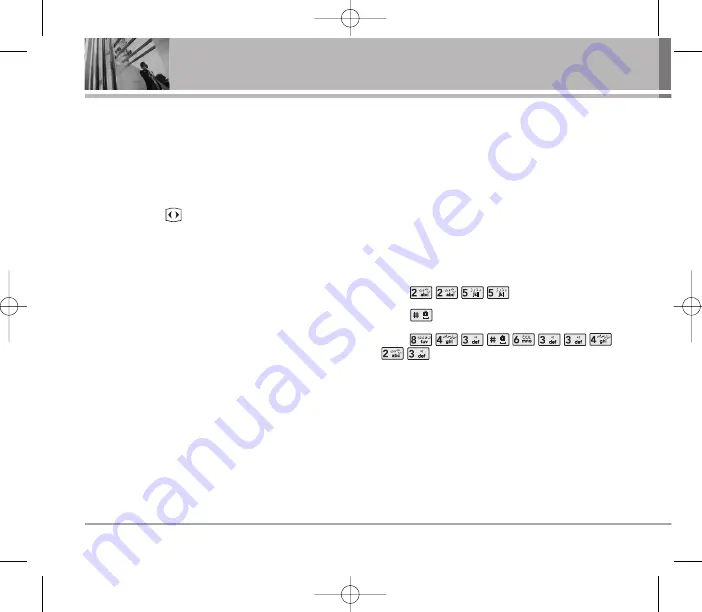
Symbol/Smileys Mode
Insert special characters, punctuation, or smileys.
You may use any of the special characters. When the
cursor is located where you want the special
character, switch to Symbol/Smileys mode. If you want
to add a smiley, switch to the smileys mode. Press the
Navigation Key
to cycle through the desired
characters : To select Character, Press the assigned
number key.
Initial Cap (T9En/T9Arab/Arab)
Only the first letter is capitalized.
Caps Lock (T9EN/T9ARAB/ARAB)
All subsequent letters are capitalized.
Lowercase (T9en/T9arab/arab)
All subsequent letters are lowercase.
Examples Using T9 Text Input
Typing In T9 Mode
When you want to use T9 Mode, check that T9En is
shown at the right bottom of the display. To write the
desired word, press each key once for one letter.
For example, to write “Call the office”, follow these
steps:
1. Press: Soft Key 2 to change letter case to T9En
mode.
2. Press:
.
3. Press:
to complete the word and add a space.
4. Press:
.
5. Display: Call the office.
As you can see, the word changes after each key
press. Therefore you don’t need to pay much attention
to what happens on the display before you have
keyed in the whole word.
20
820
Entering and Editing Information
UD820_Eng_OM-final.qxd 7/7/06 1:06 PM Page 20






























