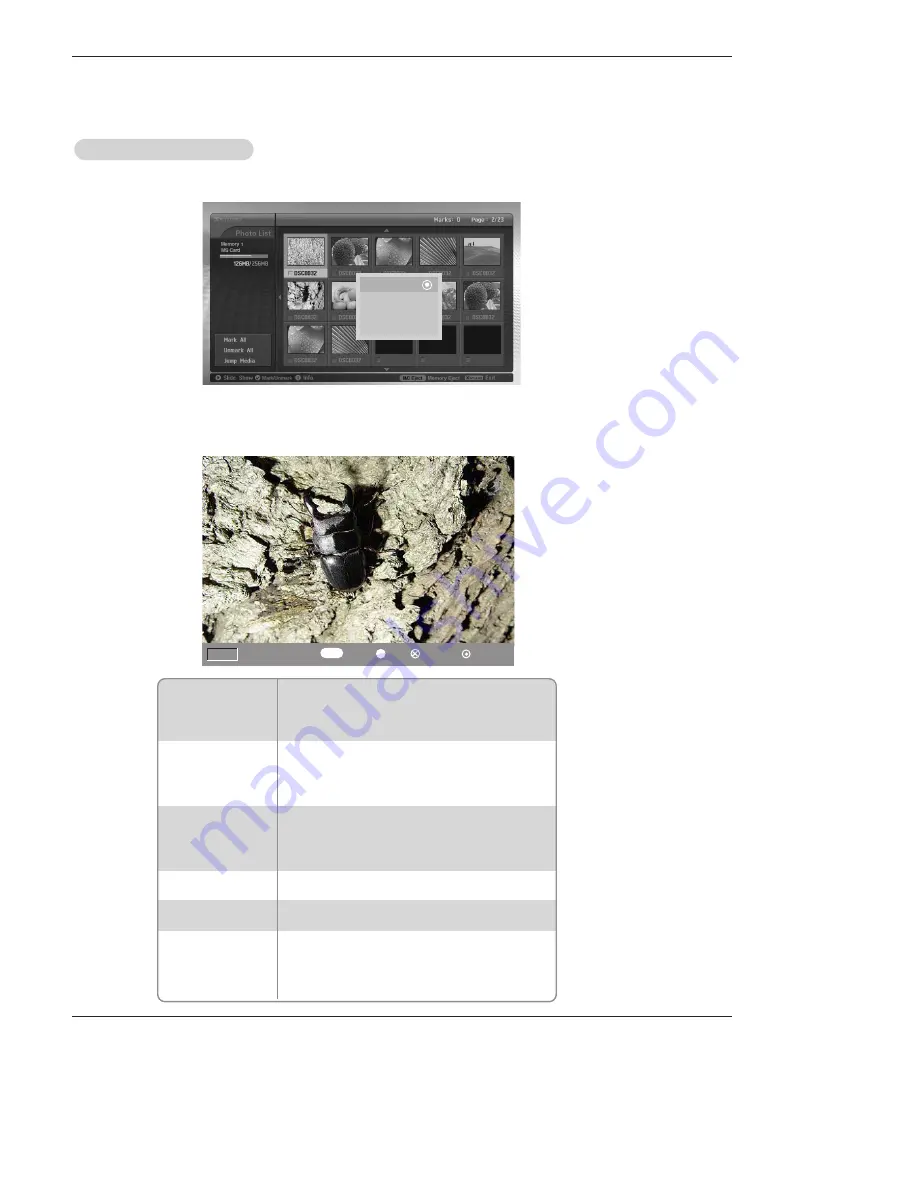
Owner’s Manual 81
Operation
The Image
The Image
Adjustment
Adjustment
1. Press the
D
D
/
E
E
/
F
F
/
G
G
button to select JPEG file and then press the
ENTER
button.
2. Press the
D
D
/
E
E
button to select
View
and then press the
ENTER
button The selected image will display on entire screen.
3. Adjust the JPEG file.
- You can display the selected image on entire screen and do the various adjustment for the JPEG file.
Image selection
• Press the
G
G
button to select next image.
• Press the
F
F
button to select previous image.
• If you mark for a file, you can see only the marked
image.
Image Rotation
• Press the
D
D
/
E
E
button to rotate the image.
•
D
D
: Rotate clockwise
E
E
: Rotate counterclockwise
• The enlarged image cannot be rotated.
Image Zoom In/Out
• Press the
CH
D
D
/
E
E
button to enlarge or reduce the
image 2 or 4 times.
• Press the
D
D
/
E
E
/
F
F
/
G
G
button to move the enlarged
image.
Go to the Menu
• Press the
EXIT
button to return to the photo list.
• Press the
MARK
button to delete the current image.
• Each press of the
ENTER
button, the menu will tog-
gle hidden or shown.
• The OSD menu will automatically disappear after a
while.
Image Deletion
Shown/Hidden
the menu
View
Slide Show
Delete
Cancel
F
F
G
G
Prev./Next
1/15
GG
FF
Rotate
Zoom In
Delete
CH
✔
Go to Menu
Hide Help
GG






























