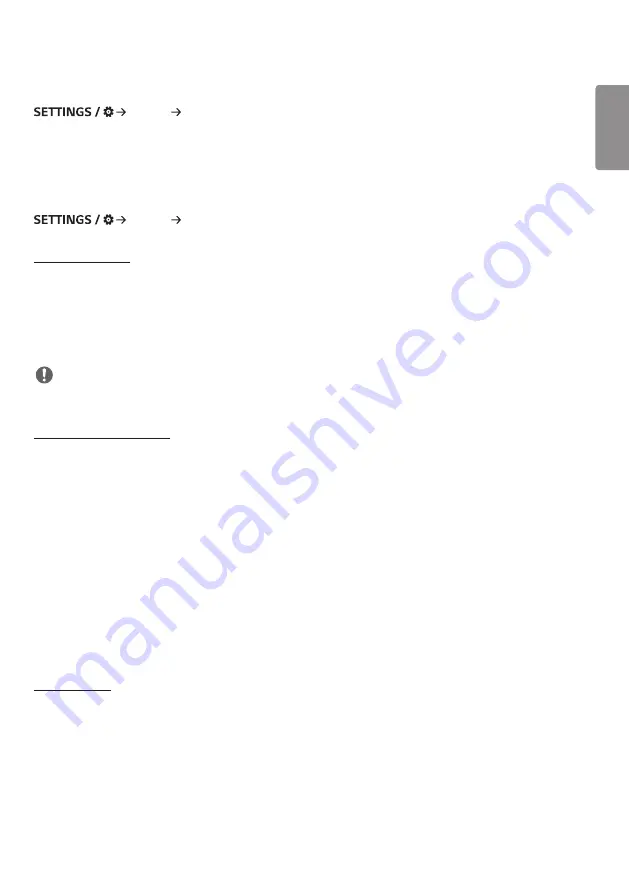
ENGLISH
29
[Aspect Ratio]
[Display] [Aspect Ratio]
This feature enables you to change the picture size to view the picture at its optimal resolution.
•
[Full Wide]: Stretch the picture to fill the screen.
•
[Original]: Display the picture at its original resolution.
[Rotation]
[Display] [Rotation]
[Screen Rotation]
•
This feature rotates the screen clockwise.
•
You can set this feature to Off/90/180/270.
•
When set to off, this feature is deactivated.
•
It is recommended that you use content designed to be used in Portrait mode.
•
When the screen rotation is enabled, the PIP mode of the multi-screen is unavailable.
NOTE
•
Depending on the model, the automatic screen rotation feature may not be supported.
[External Input Rotation]
•
This feature rotates the screen clockwise.
•
You can set this feature to Off/90/180/270.
•
When this feature is set to On (90 or 270 degrees), as for ARC, the picture is resized to be [Full Wide].
•
If [External Input Rotation] is enabled during WiDi operation, the position of the mouse cursor may not be displayed
accurately.
•
Please note that the degradation of picture quality that occurs when you have enabled [External Input Rotation]
during the use of external input has nothing to do with the product itself.
•
When External Input Rotation is set to On, Multi Screen's PIP mode is disabled.
•
If External Input Rotation is enabled on models that support touch, touch may not work properly.
•
To use Ultra Stretch products in optimum picture quality, please refer to the User Manual’s Contents Creation & Use
Guide.
•
For Ultra Stretch products, content picture quality may be compromised depending on the conditions of content
creation and product settings (screen split/rotate).
[Mirror mode]
•
Set the screen to rotate 180 degrees.
















































