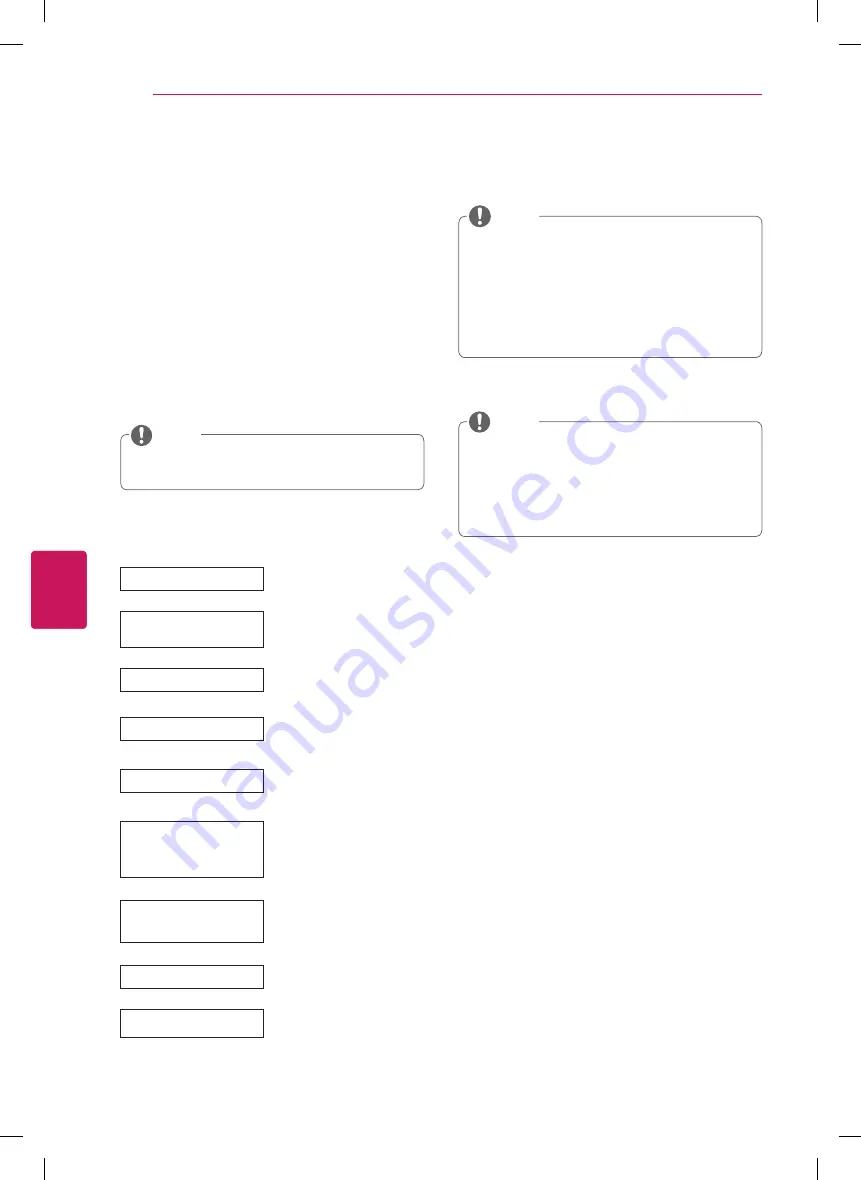
30
ENG
ENGLISH
WATCHING TV
y
y
To display images in the best quality for your
home environment, select Home Use.
y
y
Store Demo is suitable for the retail
environment.
y
y
If you select Store Demo, any customized
settings will switch back to the default
settings of Store Demo in 5 minutes.
NOTE
4
When the basic settings are complete,
press the
OK
button.
y
y
If you do not complete the Initial setting, it
will appear whenever the TV turns on.
y
y
Disconnect the power cord from the power
outlet when you do not use the TV for a long
period of time.
NOTE
5
To turn the TV off, press the power button on
the remote control.
WATCHING TV
Turning the TV on for the first
time
When you turn the TV on for the first time, the
Initial setting screen appears. Select a language
and customize the basic settings.
1
Connect the power cord to a power outlet.
2
In Standby mode, press the power button on
the remote control to turn the TV on.
The Initial setting screen appears when you
turn the TV on for the first time.
y
y
You can also access
Initial Setting
by
accessing
OPTION
in the main menu.
NOTE
3
Follow the on-screen instructions to customize
your TV settings according to your preferences.
Language Selection
Select a language to
display.
Environment
Selection
Select
Home
for the
home environment.
Picture Mode Setting
Select
Picture Mode
to
use as default.
Time Zone Setting
Select the time zone and
daylight saving options.
(Depending on country)
Network Connection
Set your network to
enable network-related
features on the TV.
Wireless Touch Pen
Setting
Connect wireless touch
pen dongle to the USB
port of the TV then turn
it on. (Optional extras)
Select TV Watching
Type
Select a type to watch
TV.
(Depending on country)
Auto Tuning
Scans and saves available
channels automatically.
Setting is complete
Confirms the setting
options.






























