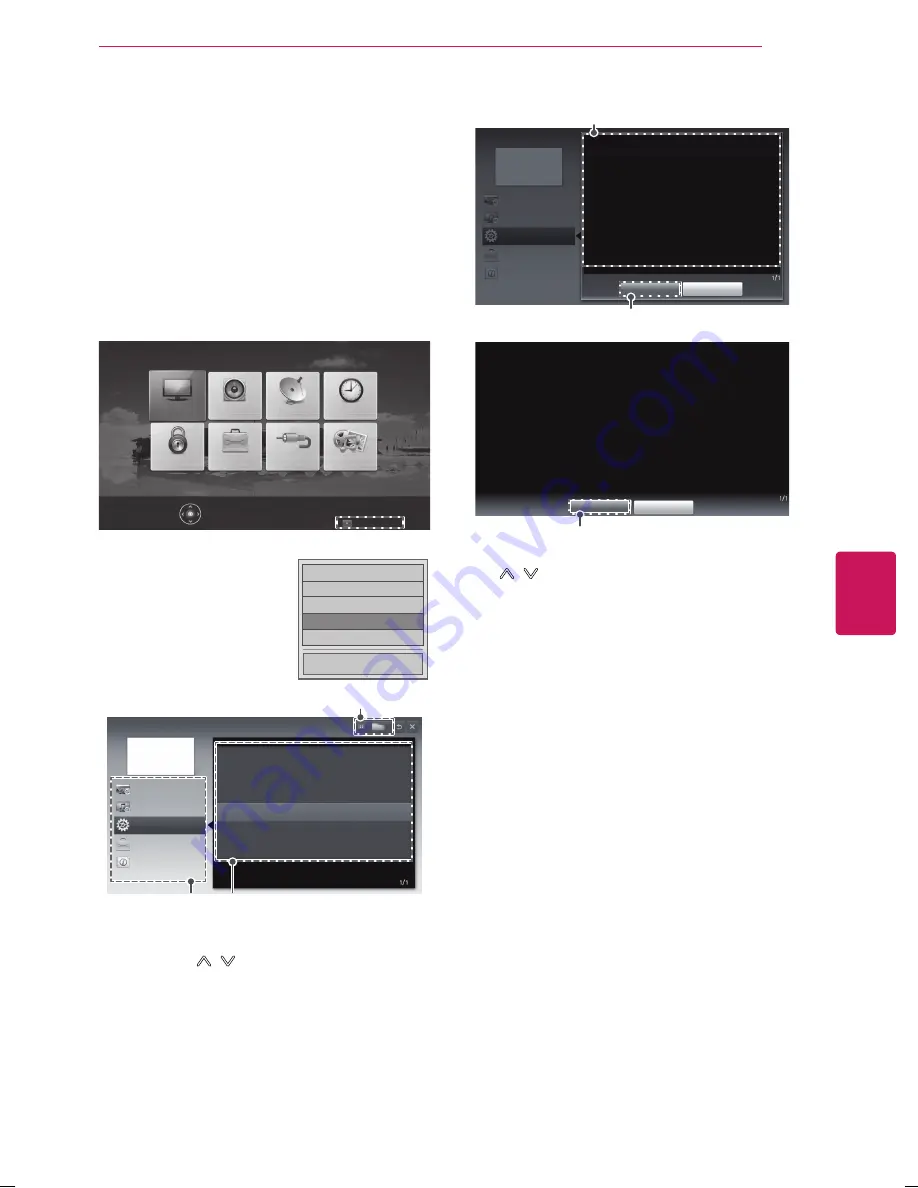
ENGLISH
29
USING THE USER GUIDE
USING THE USER GUIdE
User Guide allows you to easily access detailed TV
information.
1
Press
SETTINGS
to access the main menus.
2
Press the
RED
button to access the
Customer
Support
menu.
3
Press the Navigation buttons to scroll to
User Guide
and press
OK
.
□ Picture Test
□ Sound Test
□ Product/Service Info.
ꔑ
User Guide
□ Patent Information
Close
PICTURE
AUDIO
CHANNEL
TIME
MY MEDIA
INPUT
OPTION
LOCK
Press OK(ꔉ) to set your picture settings.
Customer Support ꕣ Exit
User Guide
CHANNEL Setting
PICTURE, SOUND Setting
OPTION
Advanced Function
Information
To use input device
To set time options
To set TV lock options
To set language
To set caption
To set other options
1
2
3
1
Guide categories.
2
List of topics in the current category.
You can use
/
button to move between pages.
3
An index of key words present in the User Guide.
SETTINGS
OPTION
Language
You can select the language of the menu displayed on the screen and digital
sound broadcasting.
y
Menu Language : Selects a language for the display text.
y
Audio Language [In Digital mode Only] : Selects the desired language when
watching digital broadcasting containing several voice languages.
OPTION > To set language
Close
Zoom In
User Guide
CHANNEL Setting
PICTURE, SOUND Setting
OPTION
Advanced Function
Information
1
2
SETTINGS
OPTION
Language
You can select the language of the menu displayed on the screen and digital
sound broadcasting.
y
Menu Language : Selects a language for the display text.
y
Audio Language [In Digital mode Only] : Selects the desired language when
watching digital broadcasting containing several voice languages.
2
Close
Zoom Out
1
Shows the description of the selected menu. You can use
/
to move between pages.
2
Zooms in or out the screen.















































