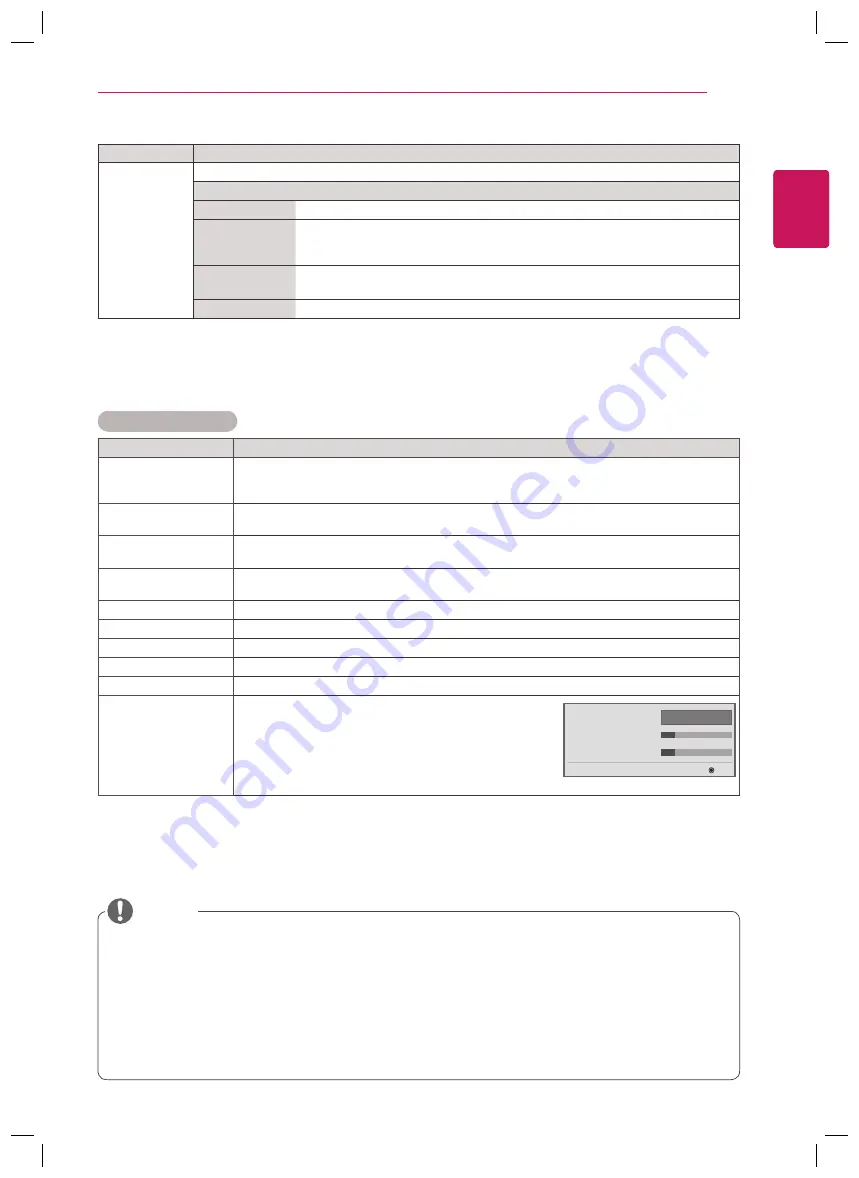
45
ENG
ENGLISH
CUSTOMIZING SETTINGS
Basic image options
Setting
Description
Backlight
Adjusts the brightness of the screen by controlling the LCD backlight. If you decrease the
brightness level, the screen becomes darker and the power consumption will be reduced
without any video signal loss.
Contrast
Increases or decreases the gradient of the video signal. You may use
Contrast
when the
bright part of the picture is saturated.
Brightness
Adjusts the base level of the signal in the picture. You may use
Brightness
when the dark part
of the picture is saturated.
Sharpness
Adjusts the level of crispness in the edges between the light and dark areas of the picture.
The lower the level, the softer the image.
Color
Adjusts intensity of all colors.
Tint
Adjusts the balance between red and green levels.
Color Temp.
Set to warm to enhance hotter Colors such as red, or set to cool to make picture bluish.
Advanced Control
Customizes the advanced options. Refer to the Advanced image options. (See p.46).
Picture Reset
Restores the options to the default setting.
TruMotion
Corrects images to display smoother motion sequences.
• Low : De-Judder / De-Blur value is set to 3.
• High : De-Judder / De-Blur value is set to 7.
• User : De-Judder / De-Blur can be set manually.
- De-Judder : This function adjusts juddering of
the screen.
- De-Blur : This function adjusts and eliminates blurring of the screen.
Setting
Description
SCREEN
(In RGB
Mode Only)
Customizes the PC display options in RGB mode.
Option
Resolution
Selects a proper resolution. See “Customizing PC display options”.
Auto Configure
Sets to adjust the screen position, clock, and phase automatically.
The displayed image may be unstable for a few seconds while the configuration is
in progress.
Position/Size/
Phase
Adjusts the options when the picture is not clear, especially when characters are
shaky, after the auto configuration.
Reset
Restores the options to the default setting.
y
If the '
Picture Mode
' setting in the Picture menu is set to
Vivid, Standard, Cinema, Sport
or
Game
the subsequent menus will be automatically set.
y
You cannot adjust color and tint in the RGB-PC / HDMI-PC mode.
y
When using the Smart Energy Saving function, the screen may look saturated in the white area of a
still image.
y
If Energy Saving is set to Minimum, Medium, or Maximum, the Smart Energy Saving function is
disabled.
NOTE
OK
TruMotion
•
De-Judder 3
•
De-Blur 3
◄
Low
►
Summary of Contents for 55WV70MD
Page 85: ...P NO 3840TRL098E 0801 REV00 ...
















































