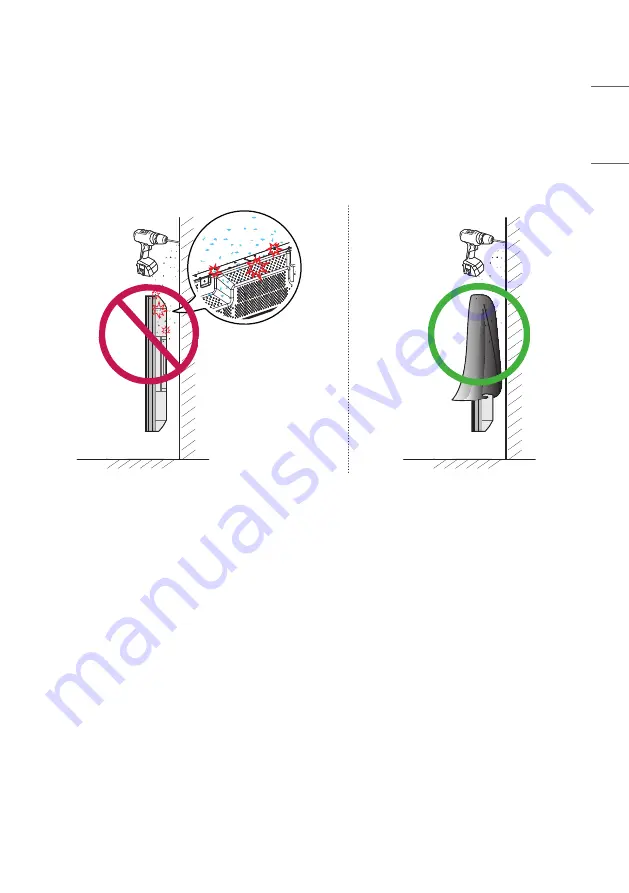
19
ENGLISH
Safety and Precaution Guide for Installation
During installation, ensure any conductive materials (metals, etc.) do not enter through the gaps or vent holes between
the panel and the back cover.
- Covering the back of the product with a cloth may prevent foreign substances from entering the product and causing
malfunction.
- Make sure to remove the cloth after the installation is complete.
Summary of Contents for 55VSH7J
Page 20: ...20 ENGLISH ...
















































