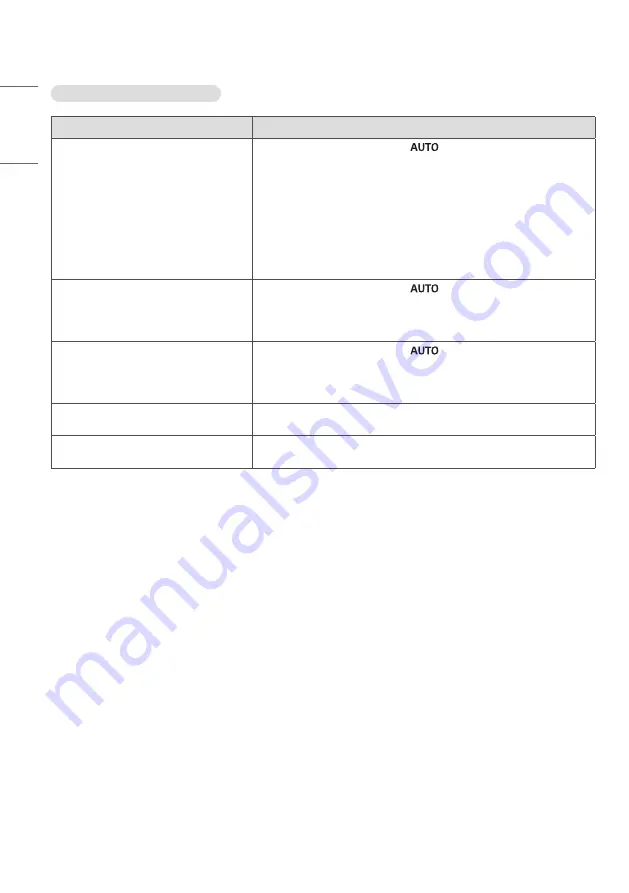
28
ENGLISH
The screen image looks abnormal.
Problem
Action
Is the screen position wrong?
•
D-Sub analog signal - Press the
button in the remote control to
automatically select the optimal screen status that fits into the current
mode. If adjustment is not satisfactory, select [PICTURE]
→
[Screen]
→
[POSITION] in OSD menu.
•
See if the graphics card resolution and frequency are supported by
the product. If the frequency is out of range, set to the recommended
resolution in the Control Panel (Display) Setting menu.
•
Certain graphics cards themselves resize the screen. Adjust the
graphics card settings.
Do thin lines appear on the background
screen?
•
D-Sub analog signal - Press the
button in the remote control to
automatically select an optimal screen status that fits into the current
mode. If adjustment is not satisfactory, select [PICTURE]
→
[Screen]
→
[Size] in OSD menu.
Horizontal noise appears or the
characters look blurred.
•
D-Sub analog signal - Press the
button in the remote control to
automatically select an optimal screen status that fits into the current
mode. If adjustment is not satisfactory, select [PICTURE]
→
[Screen]
→
[Phase] in OSD menu.
The screen is displayed abnormally.
•
The proper input signal is not connected to the signal port. Connect the
signal cable that matches with the source input signal.
The screen flickers when the power is
turned on.
•
If you turn the monitor on when it is cold, the screen may flicker. This
is normal.
Summary of Contents for 55VL5F
Page 15: ...15 ENGLISH ...







































