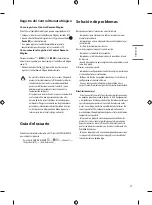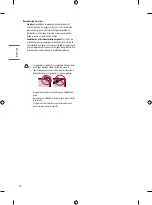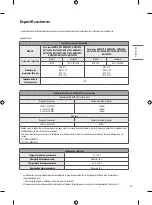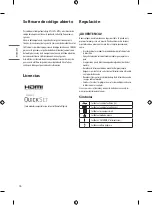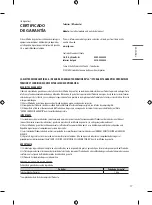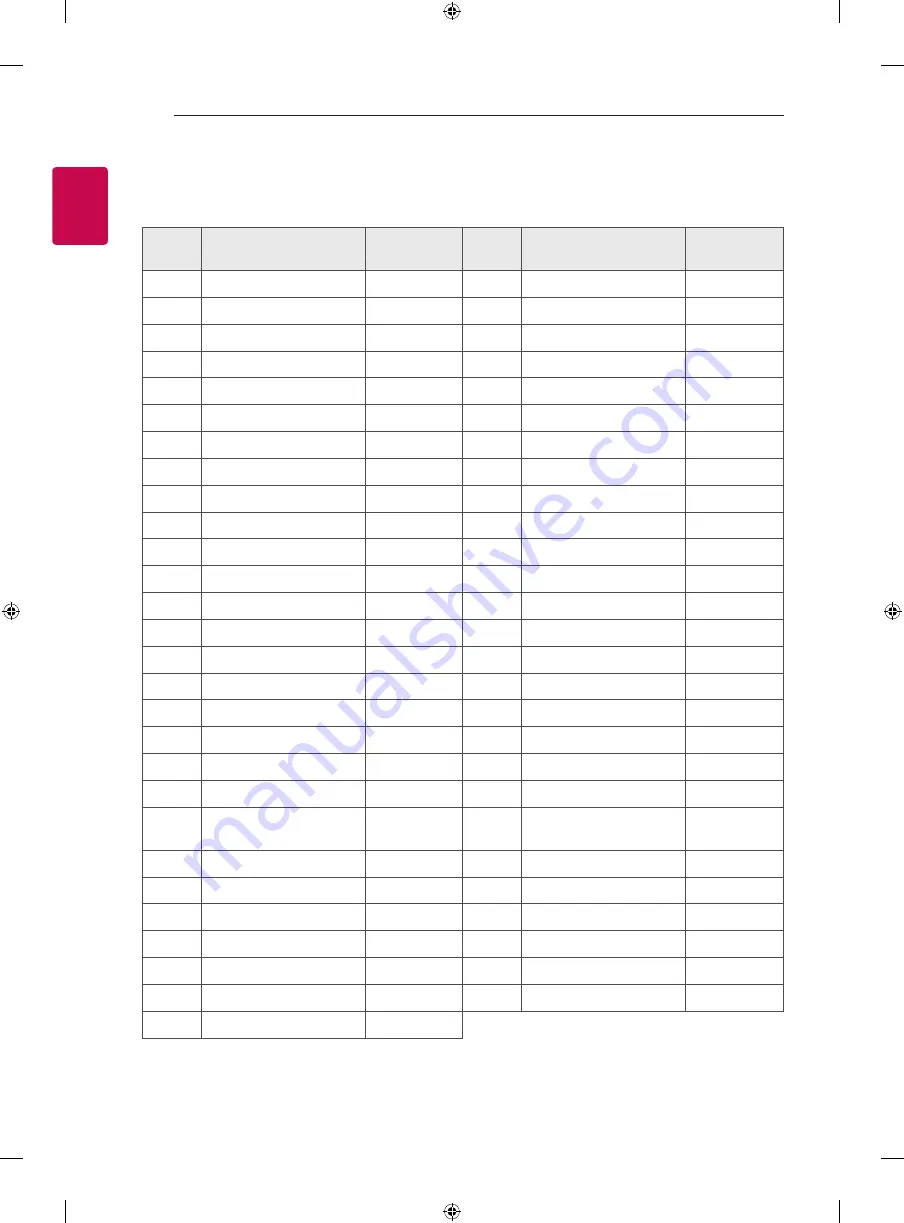
2
ENG
ENGLISH
2
KEY CODES
KEY CODES
•
This feature is not available for all models.
Code
(Hexa)
Function
Note
Code
(Hexa)
Function
Note
00
CH +, PR +
R/C Button
53
List
R/C Button
01
CH -, PR -
R/C Button
5B
Exit
R/C Button
02
R/C Button
60
PIP(AD)
R/C Button
03
Volume -
R/C Button
61
Blue
R/C Button
06
> (Arrow Key / Right Key)
R/C Button
63
Yellow
R/C Button
07
< (Arrow Key / Left Key)
R/C Button
71
Green
R/C Button
08
Power
R/C Button
72
Red
R/C Button
09
Mute
R/C Button
79
Ratio / Aspect Ratio
R/C Button
0B
Input
R/C Button
91
AD (Audio Description)
R/C Button
0E
SLEEP
R/C Button
9E
LIVE MENU
R/C Button
0F
TV, TV/RAD
R/C Button
7A
User Guide
R/C Button
10 - 19 * Number Key 0 - 9
R/C Button
7C
Smart / Home
R/C Button
1A
Q.View / Flashback
R/C Button
7E
SIMPLINK
R/C Button
1E
FAV (Favorite Channel)
R/C Button
8E
►► (Forward)
R/C Button
20
Text (Teletext)
R/C Button
8F
◄◄ (Rewind)
R/C Button
21
T. Opt (Teletext Option)
R/C Button
AA
Info
R/C Button
28
Return (BACK)
R/C Button
AB
Program Guide
R/C Button
30
AV (Audio / Video) Mode
R/C Button
B0
► (Play)
R/C Button
39
Caption/Subtitle
R/C Button
B1
ꕗ
(Stop / File List)
R/C Button
40
Λ
(Arrow Key / Cursor Up)
R/C Button
B5
RECENT
R/C Button
41
V (Arrow Key / Cursor
Down)
R/C Button
BA
ꕘ
(Freeze / Slow Play /
Pause)
R/C Button
42
My Apps
R/C Button
BB
Soccer
R/C Button
43
Menu / Settings
R/C Button
BD
ꔄ
(REC)
R/C Button
44
OK / Enter
R/C Button
DC
3D
R/C Button
45
Q.Menu
R/C Button
99
AutoConfig
R/C Button
4C
List, -
R/C Button
9F
App / *
R/C Button
4D
PICTURE
R/C Button
9B
TV / PC
R/C Button
52
SOUND
R/C Button
* Key code 4C (0x4C) is available on ATSC/ISDB models which use major/minor channel.
(For South Korea, Japan, North America, Latin America except Colombia models)
Summary of Contents for 55UM7400PDA
Page 17: ...ENGLISH 17 ...
Page 37: ...ESPAÑOL 19 ...
Page 38: ...20 ESPAÑOL ...
Page 39: ...ESPAÑOL 21 ...
Page 56: ......