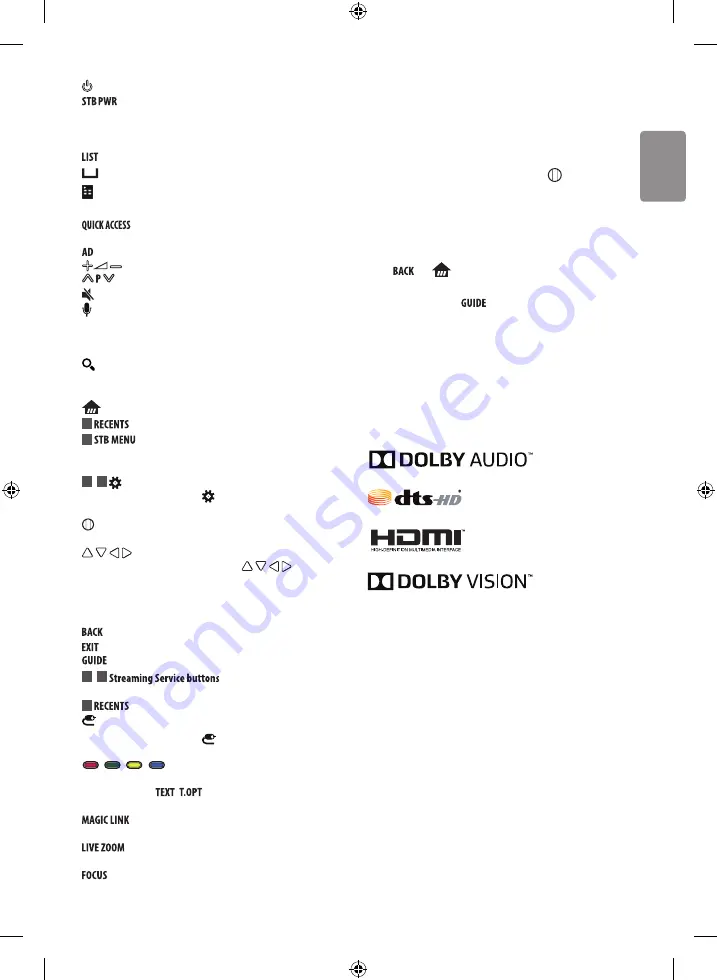
ENGLISH
13
(POWER)
Turns the TV on or off.
You can turn your set-top box on or off by adding the set-
top box to the universal remote control for your TV.
Number buttons
Enters numbers.
Alphabet buttons
Enters letters.
Accesses the saved programmes list.
(Space)
Opens an empty space on the screen keyboard.
(Screen Remote)
Displays the Screen Remote.
-
Accesses the Universal Control Menu.
*
You can access apps or Live TV using the number
buttons corresponding to the features.
*
Audio descriptions function will be enabled.
Adjusts the volume level.
Scrolls through the saved programmes.
(MUTE)
Mutes all sounds.
(Voice recognition)
Network connection is required to use the voice recognition function.
1 Press the voice recognition button.
2 Speak when the voice display window appears on the TV screen.
(SEARCH)*
Search for content such as TV programmes, movies
and other videos, or perform a web search by entering text in the
search bar.
(HOME)
Shows Home menu.
1
*
Shows the previous history.
2
Displays the set-top box Home menu.
-
When you are not watching via a set-top box: the display
changes to the set-top box screen.
2
,
4
(Q. Settings)
Accesses the Quick Settings.
-
Pressing and holding the button displays the
All Settings
menu.
Wheel (OK)
Press the center of the Wheel button to select a
menu. You can change programmes by using the Wheel button.
(up/down/left/right)
Press the up, down, left or
right button to scroll the menu. If you press
buttons
while the pointer is in use, the pointer will disappear from the screen
and Magic Remote will operate like a general remote control. To
display the pointer on the screen again, shake Magic Remote to the
left and right.
Returns to the previous level.
*
Clears on-screen displays and returns to last input viewing.
Shows programme guide.
3
,
4
Connects to the Video
Streaming Service.
3
Shows the previous history.
(INPUT)
Changes the input source.
-
Pressing and holding the button displays all the lists of
external inputs.
,
,
,
These access special functions in some
menus.
Teletext buttons (
,
)
These buttons are used for
teletext.
*
Provides content related to the programme you are
currently watching.
By zooming in on the selected area, you can view it in
full screen.
*
You can zoom in on the area where the remote control is
pointed.
Registering magic remote
How to register the magic remote
To use the Magic Remote, first pair it with your TV.
1 Put batteries into the Magic Remote and turn the TV on.
2 Point the Magic Remote at your TV and press the
Wheel (OK)
on
the remote control.
* If the TV fails to register the Magic Remote, try again after turning
the TV off and back on.
How to deregister the magic remote
Press the
and
(HOME)
buttons at the same time, for five
seconds, to unpair the Magic Remote with your TV.
-
Pressing and holding the
button will let you cancel and re-
register Magic Remote at once.
Licenses
Supported licenses may differ by model. For more information about
licenses, visit
www.lg.com
.
(Only UJ75**, SJ80**, SJ85**, SJ95**)
Open source software
notice information
To obtain the source code under GPL, LGPL, MPL, and other open source
licenses, that is contained in this product, please visit
http://opensource.
lge.com
.
In addition to the source code, all referred license terms, warranty
disclaimers and copyright notices are available for download.
LG Electronics will also provide open source code to you on CD-ROM
for a charge covering the cost of performing such distribution (such
as the cost of media, shipping, and handling) upon email request to
[email protected]. This offer is valid for three (3) years from the date
on which you purchased the product.
Summary of Contents for 55SJ850T-TA
Page 2: ......
Page 3: ...1 3 2 A a b 55 60 65SJ85 5 4 a b 2 B b a 75 86SJ95 c c e d ...
Page 4: ...6 A 55 60 65SJ85 7 8 6 B 75 86SJ95 ...
Page 5: ...HDMI IN LAN USB IN AUDIO OUT H P OUT ANTENNA CABLE IN HDMI IN ARC ...
Page 6: ...LAN AUDIO OUT H P OUT Satellite IN OPTICAL DIGITAL AUDIO OUT PCMCIA CARD SLOT ...
Page 7: ...COMPONENT IN AV IN VIDEO VIDEO L MONO AUDIO R AUDIO ...
Page 8: ...1 2 4 3 1 2 1 2 SJ85 SJ95 ...
Page 9: ......
Page 12: ... MFL69709902 ...
Page 30: ......
Page 31: ......
Page 45: ......
















































