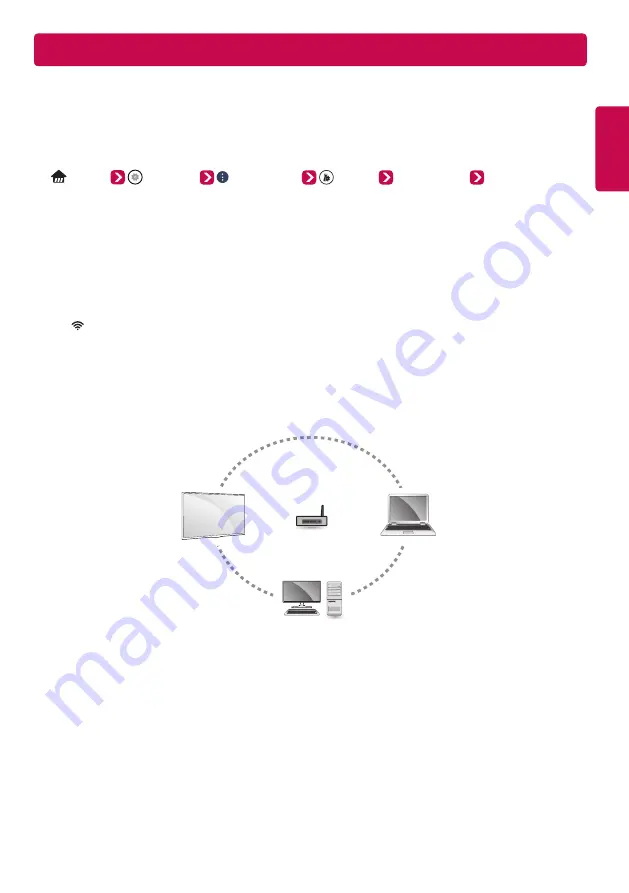
ENGLISH
Troubleshooting Wi-Fi Network Problems
Checkpoints
•
Make sure that you have the latest version of the software.
-
If you are using a Wi-Fi router, check whether you have the latest firmware installed.
-
If there are any available updates, update the firmware according to the manufacturer's instructions.
-
Check the current software version and if there is an available update, install it.
(Home)
(Settings) (All Settings)
General
About This TV
Software Version
•
Check if the same symptom occurs with two or more Wi-Fi devices.
-
Wi-Fi problems may be related to network condition and a device that is connected to the network.
-
If other Wi-Fi devices can connect to the Internet at the same location as the TV, then your Wi-Fi router is
probably normal.
•
Check the power and Ethernet cables of the Wi-Fi router.
-
When the Ethernet cable connected to the Wi-Fi router is loose or disconnected, network problems can occur.
-
Check all power and Ethernet cables of the Wi-Fi router to see if they are correctly connected.
•
Check the Wi-Fi router to see if the router is set to the recommended wireless settings. If network problems
continue, reset your network devices.
•
Check the signal strength of the Wi-Fi router to connect to from the TV UI.
-
The that is next to the Wi-Fi router name (SSID) in the menu indicates the sensitivity of the receiver.
-
It is recommended that you connect to a Wi-Fi network with 3 or more bars of signal strength.
-
If the number of bars indicating signal strength are less than 3, the network connection status may be weak or
unstable, so shorten the distance between the Wi-Fi router and the TV.
•
If the signal strength of the Wi-Fi router is weak, wireless speed slowdowns and network disconnection may
occur.
•
To supplement wireless coverage of network equipment, your Wi-Fi router should be placed in the middle of the
network equipment.
Wi-Fi Router
Summary of Contents for 55SJ8000
Page 15: ......
Page 31: ......
Page 35: ...1 3 4 a b 5 c 6 7 8 d 2 a b 86SJ9570 S D_MFL69820702_Q indd 3 2017 01 17 9 17 06 ...
Page 36: ...86SJ9570 S D_MFL69820702_Q indd 4 2017 01 17 9 17 06 ...
Page 37: ...86SJ9570 S D_MFL69820702_Q indd 5 2017 01 17 9 17 07 ...
Page 38: ...1 2 1 2 3 4 86SJ9570 S D_MFL69820702_Q indd 6 2017 01 17 9 17 13 ...
Page 40: ... MFL69820702 86SJ9570 S D_MFL69820702_Q indd 8 2017 01 17 9 17 14 ...
Page 53: ......








































