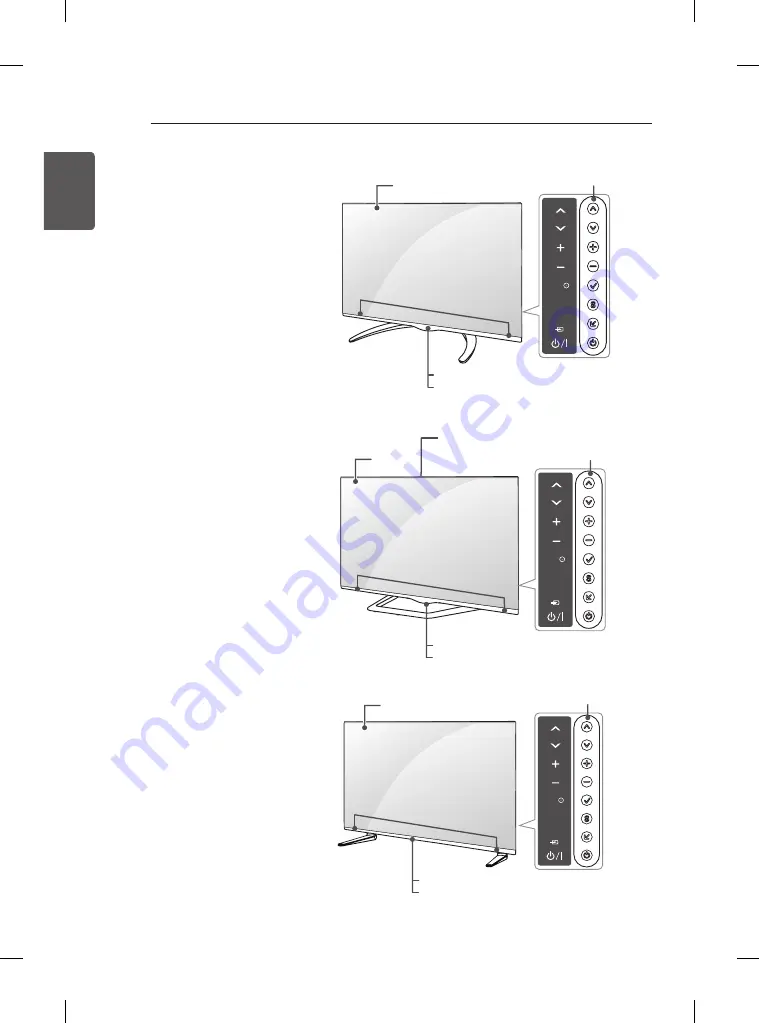
14
ENG
ENGLISH
ASSEMBLING AND PREPARING
Parts and buttons
A type : LA79**
SETTINGS
INPUT
OK
Screen
Buttons
Speakers
Remote control sensor
LG Logo light
B type : LA86**, LA960*
SETTINGS
INPUT
OK
Screen
Buttons
Speakers
Remote control sensor
LG Logo light
Built-in Camera
(Only 42/47/55/60LA86**,
LA960*)
C type : LA965*
SETTINGS
INPUT
OK
Screen
Buttons
Speakers
Remote control sensor
Power Indicator
Summary of Contents for 55LA965Y.AMF
Page 58: ......















































