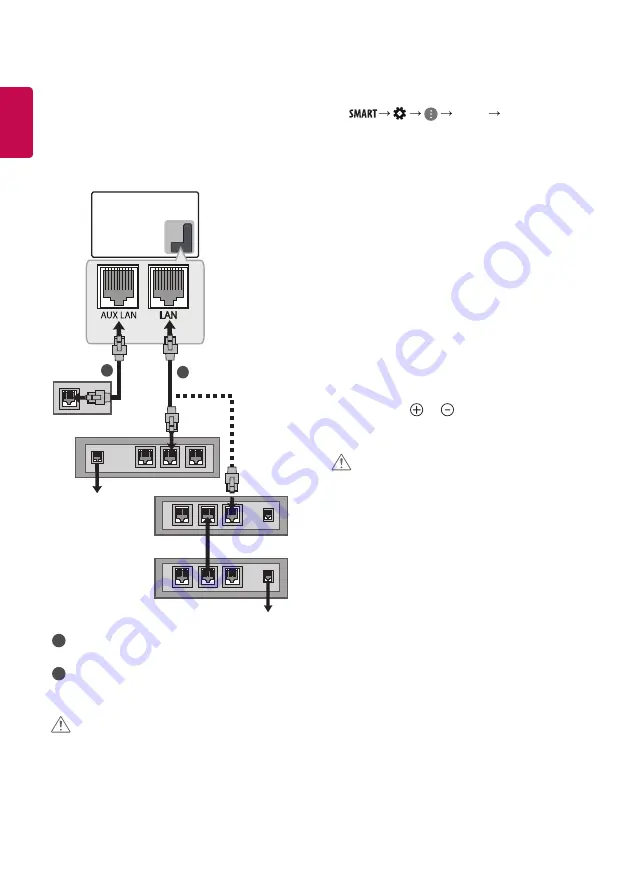
12
ENGLISH
Network Setup
Wired network connection
(Depending on model)
This TV can be connected to a Pro:Centric server via the LAN port. After
making the physical connection, the TV needs to be set up for network
communication.
Connect the
LAN
port of the Modem or Router from Pro:Centric server
to the
LAN
port on the TV.
2
1
Pro:Centric Server
Broadband Modem
Pro:Centric Server
Router
Broadband Modem
1
Connect the
LAN
port of the Modem or Router to the
LAN
port
on the TV.
2
Connect the
LAN
port of the PC to the
AUX LAN
port on the TV.
CAUTION
• Do not connect a modular phone cable to the
LAN
port.
• Since there are various connection methods, please follow the
specifications of your telecommunication carrier or internet service
provider.
Other connections
Connect your TV to external devices. For the best picture and audio
quality, connect the external device and the TV with the HDMI cable.
Some separate cable is not provided.
•
General
HDMI ULTRA HD Deep
Colour
-
On
: Support 4K @ 50/60 Hz (4:4:4, 4:2:2, 4:2:0)
-
Off
: Support 4K @ 50/60 Hz 8 bit (4:2:0)
If the device connected to Input Port also supports ULTRA HD Deep
Colour, your picture may be clearer. However, if the device doesn’t
support it, it may not work properly. In that case, connect the device
to a different HDMI port or change the TV’s
HDMI ULTRA HD Deep
Colour
setting to
Off
.
(This feature is available on certain models which are supported
ULTRA HD Deep Colour only.)
Remote control
(Depending on model)
The descriptions in this manual are based on the buttons on the remote
control. Please read this manual carefully and use the TV correctly.
To replace batteries, open the battery cover, replace batteries (1.5
V AAA) matching the and ends to the label inside the
compartment, and close the battery cover. To remove the batteries,
perform the installation actions in reverse.
CAUTION
• In Analogue TV and some countries, some remote control buttons
may not work.
• The remote control will not be included for all sales market.
Make sure to point the remote control toward the remote control sensor
on the TV.
Summary of Contents for 55EW961H-TA
Page 1: ...OLED TV EW96 www lg com X 4 M4 X L12 AAA ...
Page 2: ......
Page 3: ...2 4 5 1 3 ...
Page 4: ...HDMI IN USB IN H P OUT ANTENNA CABLE IN Satellite IN HDMI IN ARC ...
Page 5: ... Depending on model Satellite IN OPTICAL DIGITAL AUDIO OUT PCMCIA CARD SLOT CLOCK ...
Page 6: ...COMPONENT IN AV IN VIDEO VIDEO L MONO AUDIO R AUDIO ...
Page 7: ...1 2 4 3 ...






























