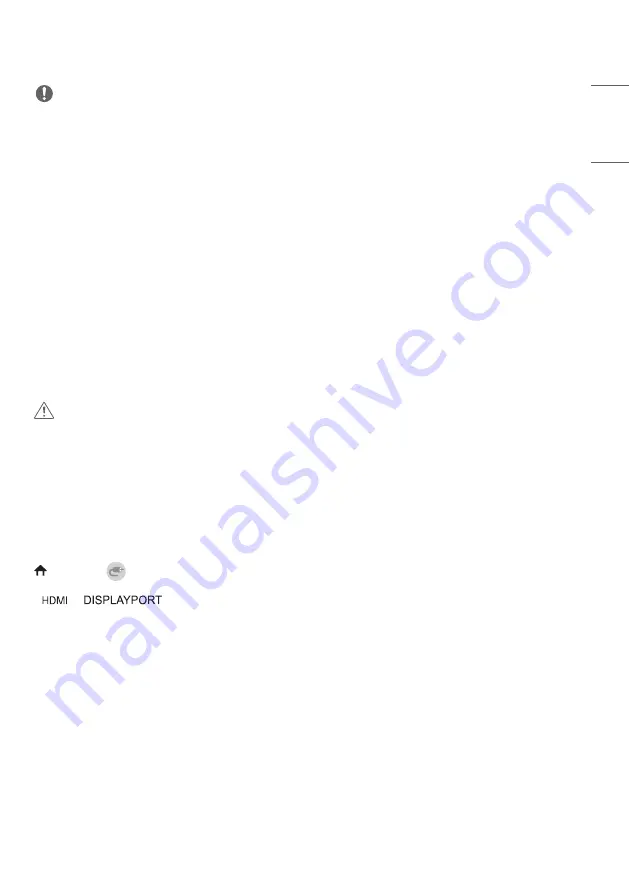
35
ENGLISH
_inde
x
NOTE
•
For the best image quality, using the monitor with HDMI connection is recommended.
•
To comply with the specifications of the product, use a shielded interface cable with ferrite core, such as a HDMI
cable.
•
If you turn the monitor on when the set is cold, the screen may flicker. This is normal.
•
Sometimes red, green, or blue spots may appear on the screen. This is normal.
•
Use a High Speed HDMI
®
/™ cable (shorter than 3 meters).
•
Use a certified cable with the HDMI logo attached. If you do not use a certified HDMI cable, the screen may not
display or a connection error may occur.
•
Recommended HDMI Cable Types
- High Speed HDMI
®
/™ Cable
- High Speed HDMI
®
/™ Cable with Ethernet
•
If you cannot hear any sound in HDMI mode please check your PC settings. Some PCs require you to manually change
the default audio output to HDMI.
•
If you want to use HDMI-PC mode, you must set your PC/DTV to PC mode.
•
You may experience compatibility issues if you use HDMI-PC mode.
•
Make sure the power cable is disconnected.
•
If you connect a gaming device to the monitor, use the cable provided with the gaming device.
CAUTION
•
Do not press the screen with your finger for a prolonged period as this may result in temporary distortion on the
screen.
•
Avoid displaying static images on the screen for a long period of time to prevent image retention. Use a screensaver
if possible.
•
A wireless communication device near your monitor can affect the image.
Using the Input List
(HOME)
→
•
→
Summary of Contents for 55EJ5G
Page 25: ...25 ENGLISH _index 3 55EJ5G MBM67202905 4 55EJ5G MBM67202905 5 ...
Page 26: ...26 ENGLISH _index 6 7 ...
Page 29: ...29 ENGLISH _index 3 55EJ5G MBM67202905 ...
Page 30: ...30 ENGLISH _index ...
Page 31: ...31 ENGLISH _index 7 8 ...
Page 41: ...41 ENGLISH _index Display Unit mm 1220 3 696 8 4 9 Signage Box Unit mm 238 4 34 7 782 8 ...










































