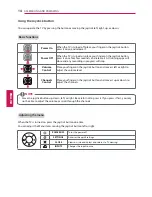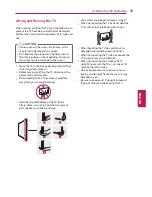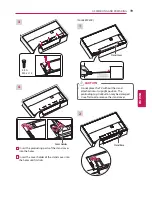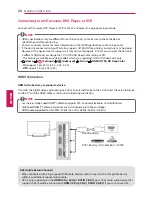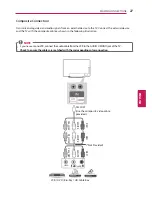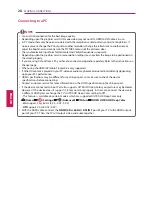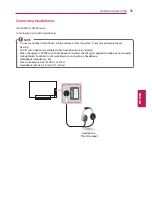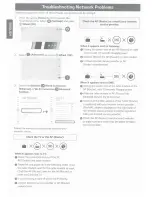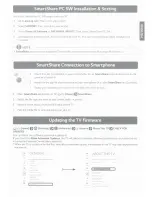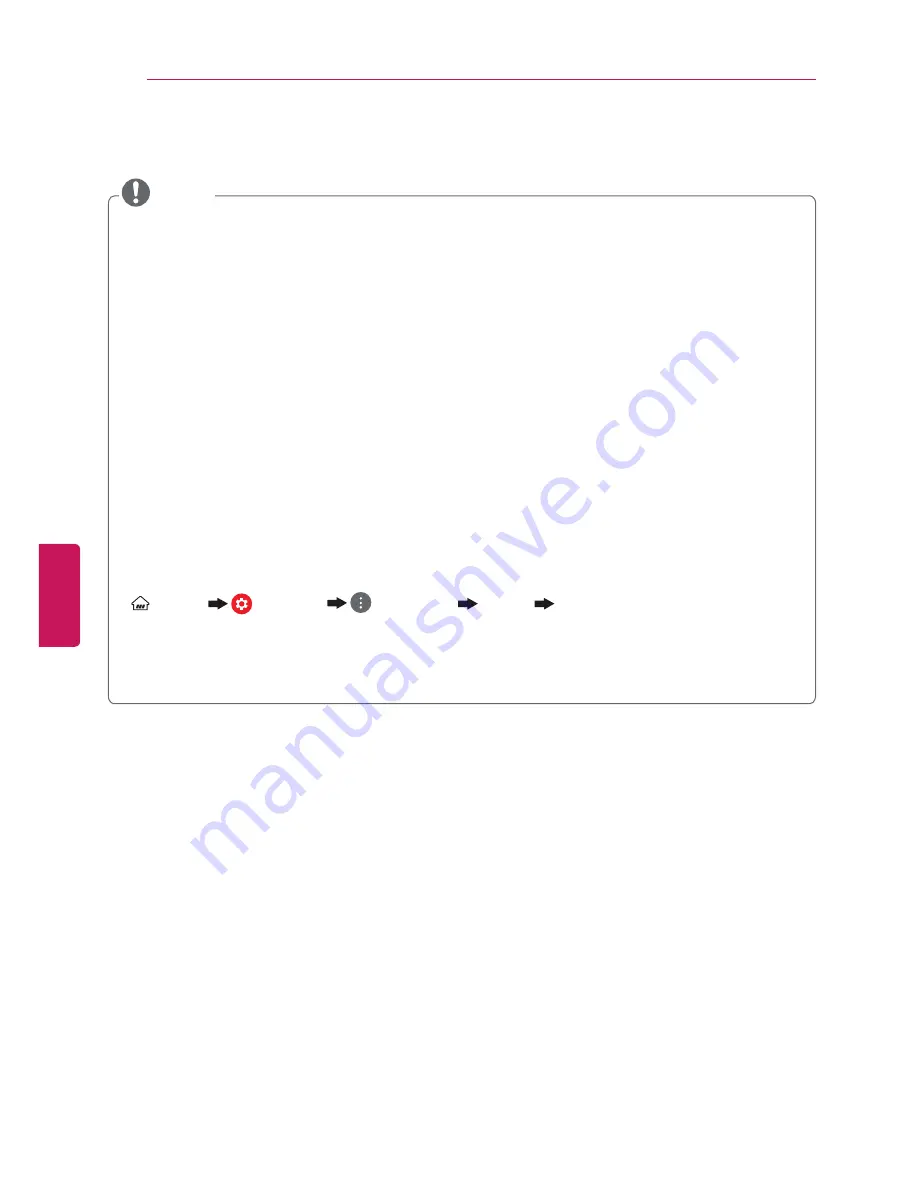
ENG
ENGLISH
28
MAKING CONNECTIONS
Connecting to a PC
y
Use an HDMI connection for the best image quality.
y
Depending upon the graphics card, DOS mode video may not work if a HDMI to DVI Cable is in use.
y
In PC mode, there may be noise associated with the resolution, vertical pattern, contrast or brightness. If
noise is present, change the PC output to another resolution, change the refresh rate to another rate or
adjust the brightness and contrast on the PICTURE menu until the picture is clear.
y
The synchronization input form for Horizontal and Vertical frequencies is separate.
y
Depending upon the graphics card, some resolution settings may not allow the image to be positioned on
the screen properly.
y
If you are using DVI out from a PC, you have to connect analog audio separately. Refer to the instructions on
the next page.
y
When using the HDMI/DVI cable, Single link is only supported.
y
If Ultra HD content is played on your PC, video or audio may become disrupted intermittently depending
upon your PC’s performance.
y
HDMI specifications may be different for each input port, so make sure to check the device
specifications before connecting.
y
Contact customer service for more information on the HDMI specifications of each input port.
y
If the device connected to Input Port also supports ULTRA HD Deep Color, your picture may be clearer.
However, if the device doesn’t support it, it may not work properly. In that case, connect the device to
a different HDMI port or change the TV’s ULTRA HD Deep Color setting to Off.
- This feature is available on certain models which are supported ULTRA HD Deep Color only.
(Home)
(Settings)
(Advanced)
Picture
HDMI ULTRA HD Deep Color
-
On
Support 4 K @ 60 Hz (4:4:4, 4:2:2, 4:2:0)
-
Off
Support 4 K @ 60 Hz (4:2:0)
y
With the HDMI cable, connect the
HDMI (4 K @ 60 Hz) / DVI IN 1
port of your TV to the HDMI output
port of your PC. Then, the TV will output video and audio together.
NOTE