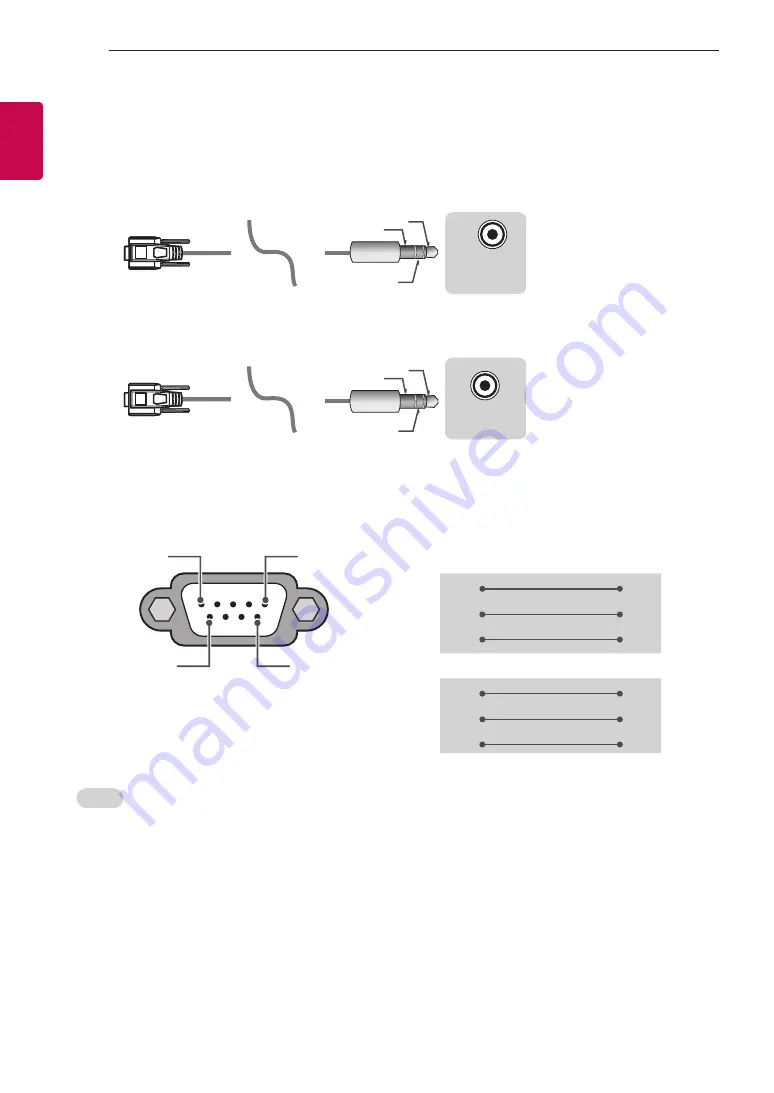
4
ENG
ENGLISH
4
EXTERNAL CONTROL DEVICE SETUP
RS-232C with RS-232C Cable (Legacy)
Phone jack Type
•
You need to purchase the phone-jack to RS-232 cable required for the connection between the PC and
the TV, which is specified in the manual.
* For other models, connect to the USB port.
USB IN
(TV)
(PC)
(PC)
RS-232C IN
(CONTROL & SERVICE)
(TV)
(TV)
(PC)
(TV)
(PC)
SERVICE ONLY
RS-232C IN
(CONTROL & SERVICE)
RS-232C IN
(CONTROL & SERVICE)
1
3
2
1
3
2
- This connection can only be used for the following models: 55/47/39LN5450-UA,
55/50/47/42LN5400-UA, 42/39/32LN5300-UA, and 37/32LN530B-UA.
USB IN
(TV)
(PC)
(PC)
RS-232C IN
(CONTROL & SERVICE)
(TV)
(TV)
(PC)
(TV)
(PC)
SERVICE ONLY
RS-232C IN
(CONTROL & SERVICE)
RS-232C IN
(CONTROL & SERVICE)
1
3
2
1
3
2
- This connection can only be used for the following models: 42/50PN4500-UA, 50/60PN5300-UF,
50/60PN6500-UA, and 60PN6550-UA.
Customer Computer
RS-232C configurations
3-Wire Configurations(Not standard)
1
6
5
9
PC
TV
RXD
2
2
TXD
TXD
3
1
RXD
GND
5
3
GND
OR
RXD
3
2
TXD
TXD
2
1
RXD
GND
5
3
GND
D-Sub 9
Phone
RS-232C
(Serial port)
Set ID
For Set ID number, see "
Real Data Mapping
1.
Press
SETTINGS
to access the main menus.
2.
Press the Navigation buttons to scroll to
OPTION
and press
OK
.
3.
Press the Navigation buttons to scroll to
SET ID
and press
OK
.
4.
Scroll left or right to select a set ID number and select
CLOSE
. The adjustment range is 1-99.
5.
When you are finished, press
EXIT
.









































