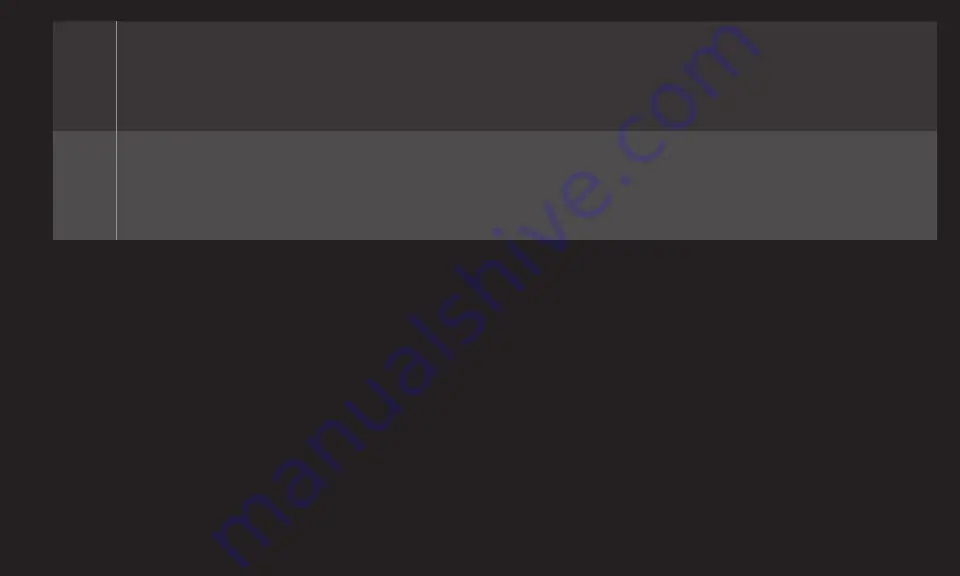
GP4
eng
Off
Even when the connected ARC-supported external audio device is
turned on, audio output is not automatically processed through the
external audio device's speakers.
On
If ARC-supported external audio device is turned on, audio output is
automatically processed through the external audio device speakers.
For SimpLink, refer to 「User Guide → OPTION → To use input device」.
✎ Connect to ARC-only terminal when connecting to external devices.
✎ Use high-speed HDMIⓇ cable when connecting to external devices.
✎ Use of a third-party device with an ARC function may cause malfunctions.
















































