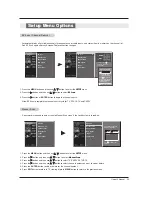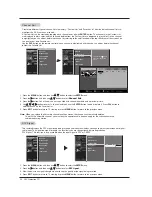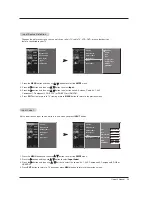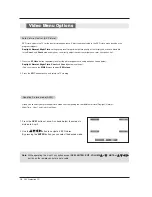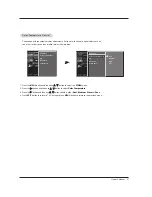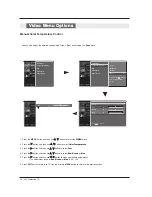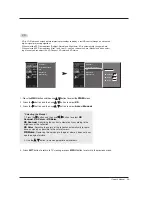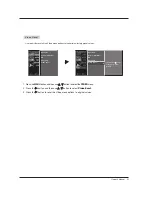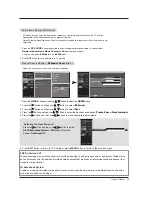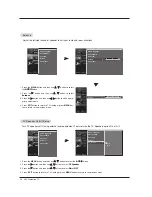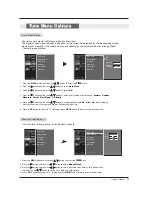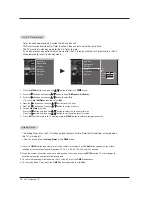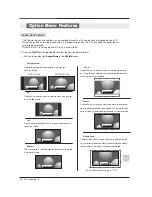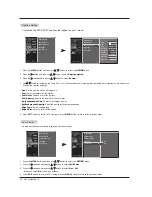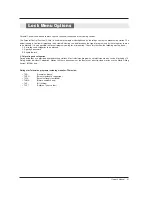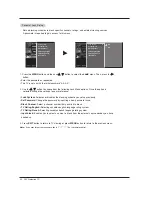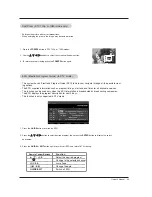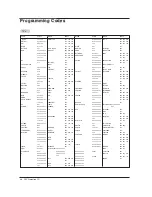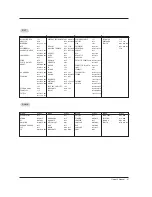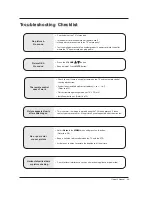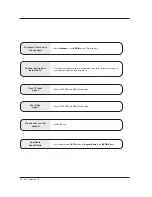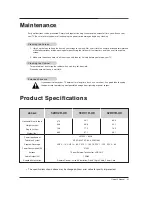Owner’s Manual 37
Auto Of
Auto Of
f
f
If set to on and there is no input signal, the TV turns off automatically after 10 minutes.
1. Press the
MENU
button and then use
D
D
/
E
E
button to select the
TIME
menu.
2. Press the
G
G
button and then use
D
D
/
E
E
button to select
Auto Off
.
3. Press the
G
G
button and then use
D
D
/
E
E
button to select
On
or
Off
.
4. Press
EXIT
button to return to TV viewing or press
MENU
button to return to the previous menu.
Auto Clock
Manual Clock
Off Timer
On Timer
Sleep Timer
Auto Off
Auto Clock
Manual Clock
Off Timer
On Timer
Sleep Timer
Auto Off
G
Off
On
TV will be automatically turned
off, in case of No Signal for
10 minutes.
Summary of Contents for 52DC2D
Page 52: ......