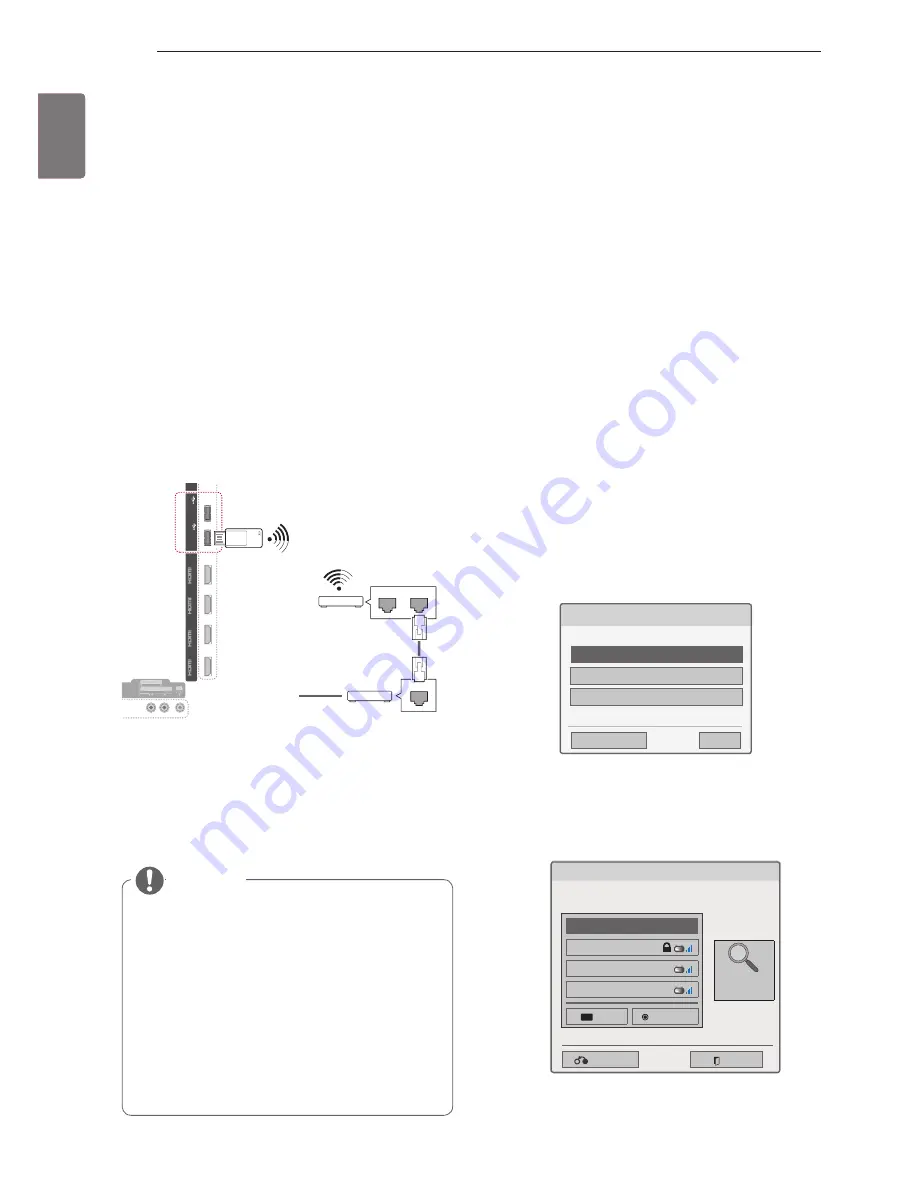
20
ENG
ENGLISH
ENTERTAINMENT
To set up the network settings,
1
Press
Home
to access the Home menus.
2
Press the Navigation buttons to scroll to
SETUP
and press
OK
.
3
Press the Navigation buttons to scroll to
NET-
WORK
and press
OK
.
4
Press the Navigation buttons to select
Net-
work Setting
and press
OK
.
5
Press the Navigation buttons to select
Wire-
less
and press
OK
.
6
If you already set Network Setting, select
Re-
setting
and press
OK
.
The new connection settings resets the current
network settings.
7
Press the Navigation buttons to select
Setting
from the AP list
and press
OK
.
- Scan the all available AP (Access Point) or
wireless routers within range and display
them as a list.
Selecting the wireless network setting type
Select the wireless network setting type.
Setting from the AP list
Simple setting (WPS-button mode)
Setting Ad-hoc network
ꕉ
Previous
ꕯ
Exit
ꔉ
Next
8
Press the Navigation buttons to select an AP
(Access Point) or wireless router on the list. (If
your AP is secured, you will prompted for the
key.) And press
OK
.
Selecting AP
Previous
Exit
Select AP you want to connect.
Page 1/1
Input the new SSID
iptime
ASW
Network1
PIN
Connect
Access Point
Search
9
Press the Number buttons to Input the security
key of AP and press
OK
.
Connecting to a wireless net-
work
(Except for 50/60PZ57**)
The LG Wireless LAN for Broadband/DLNA Adap-
tor, which is sold separately, allows the TV to con-
nect to a wireless LAN network.
The network configuration and connection method
may vary depending on the equipment in use
and the network environment. Refer to the setup
instructions supplied with your access point or
wireless router for detailed connection steps and
network settings.
Setting up the AP (Access Point) or the wireless
router is required before connecting the TV to the
network. The easiest method is the WPS button
method (Third method in this section).
IN
1
IN
2
IN
3
IN
4
LAN
RGB IN (PC)
OPTICAL DIGITAL
AUDIO OUT
PTICAL DIGIT
TICAL DIGIT
AUDIO IN
(RGB/DVI)
AUDIO IN
AUDIO IN
ANTENNA/
CABLE IN
ANTENNA
ANTENNA
AV IN 2
AUDIO / VIDEO
COMPONENT IN 2
AUDIO / Y PB PR
H/P
RS-232C IN (CONTROL&SERVIC
E)
WIRELESS
CONTROL
AU
DI
O
VID
EO
L/M
ON
O
R
AV IN 1
COMPONENT
IN 1
AU
DI
O
R
L
Y
P
B
P
R
VID
EO
/DV
I
/DV
I
/DV
I
/DV
I
Router
LAN
WAN
Cable modem
ETHERNET
@
Internet
HDD IN USB IN
1
USB Apps USB IN
2
y
y
For enjoying pictures, music or video stored
on a PC using the router, a wired connection
is recommended.
y
y
When the wireless port of the router is used,
there may be restrictions on some functions.
y
y
It is recommended that an Access Point
(AP) be located more than 1 m away from
the TV. If the AP is installed closer than 1
m, the magic motion remote control may
not perform as expected due to frequency
interference.
NOTE






























