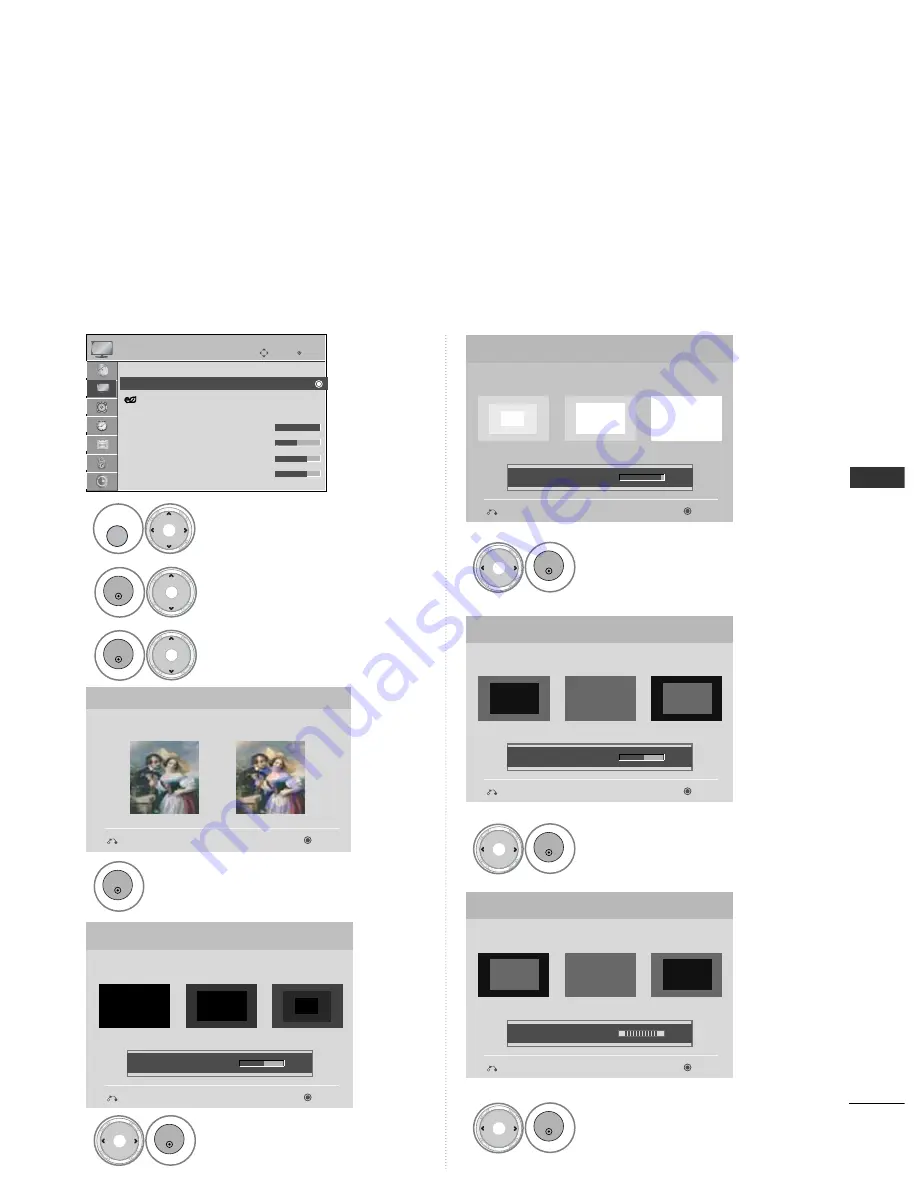
83
PICTURE CONTR
OL
PICTURE WIZARD
Adjust W
Wh
hiittee LLeevveell.
OK
Adjust B
Bllaacckk LLeevveell.
5
OK
6
OK
Adjust C
Co
ollo
ou
urr.
7
OK
Adjust T
T ii n
n tt.
8
OK
Picture Wizard
With Picture Wizard, you can adjust the picture quality of the
original image.
G
Black Level
Set the screen above identical to the Recommended sample
below.
Next
Previous
Next
Previous
• Brightness
50
EE
EE
Low
High
Recommended
Colour
Set the screen above identical to the Recommended sample
below.
Next
Previous
• Colour
50
EE
EE
Low
High
Recommended
White Level
Set the screen above identical to the Recommended sample
below.
Next
Previous
Low
High
Recommended
• Contrast
80
EE
EE
Tint
Set the screen above identical to the Recommended sample
below.
Next
Previous
Low
High
Recommended
• Tint
0
EE
EE
R
G
This feature lets you adjust the picture quality of the original image.
Use this to calibrate the screen quality by adjusting the Black and White Level etc. You can calibrate the screen
quality by easily following each step.
When you adjust the image to LL o
o w
w, R
Re
ecco
om
mm
me
en
nd
de
ed
d or H
H ii g
g h
h, you can see the example of the changes you
made.
In RGB-PC/HDMI-PC/DVI-PC mode, the changed C
Co
ollo
ou
urr, T
T ii n
n tt and H
H//V
V S
Sh
ha
arrp
pn
ne
essss values are not applied.
Aspect Ratio : 16:9
Picture Wizard
Energy Saving : Intelligent Sensor
Picture Mode : Vivid
• Contrast 100
• Brightness 50
• Sharpness 70
• Colour
70
E
Select P
PIIC
CT
TU
UR
RE
E.
2
OK
Select P
Piiccttu
urree W
Wiizzaarrd
d.
3
OK
Select P
PIIC
CT
TU
UR
RE
E.
1
MENU
OK
Move
PICTURE
4
Summary of Contents for 50PS70FD-AA
Page 148: ......
















































