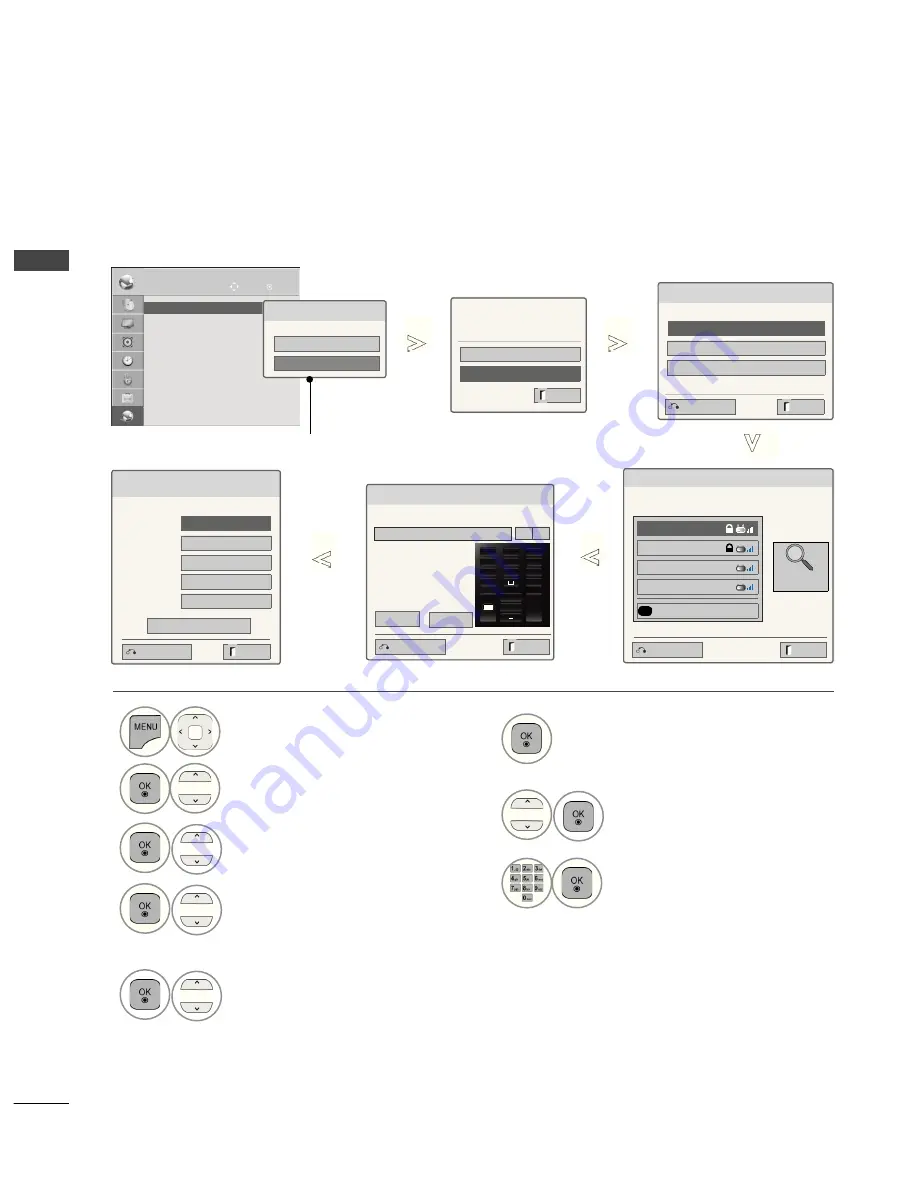
18
EXTERNAL EQUIPMENT SETUP
EX
TE
R
N
AL
E
Q
U
IP
M
EN
T S
ET
U
P
Setting up the AP (Access Point) or the wireless router is required before connecting the TV to the network.
Wireless Network Setup
6
Scan the all available AP (Access
Point) or wireless routers within range
and display them as a list.
7
Select an AP (Access Point) or
wireless router on the list.
(If your AP is locked, insert the
security key of AP).
8
Input the security key of AP.
1
Select
NETWORK
.
2
Select
Network Setting
.
3
Select
Wireless
.
4
If you already set Network Setting:
Select
Resetting
.
The new connection settings resets
the current network settings.
5
Select
Setting from the AP list
.
Select the wireless network setting type.
Select the wireless network setting type
Setting from the AP list
Simple setting (WPS-button mode)
Setting Ad-hoc network
ꔉ
Next
9
Repeat step 4-5 on P.14.
Inserting the security key
Insert the security key of AP.
◄ ►
If your AP is locked
If you already set the
Network Setting
Previous setting value exists. Do
you want to connect with the
previous setting?
OK
Resetting
ꔉ
Next
NETWORK
OK
Move
• Network Setting : Wired
• Network Status
: Internet is connected
• Legal Notice
• Network Setting : Wired
►
Network Type
Wired network is recommended
Wired
Wireless
Exit
Exit
Previous
Selecting AP
ꔉ
Next
Select AP you want to connect.
Page 1/1
IPTIME
iptime
ASW
Network1
Connecting with PIN mode
Access Point
Search
Network Setting
Select the IP setting mode.
IP Mode
◄ IP Auto Setting ►
●
IP Address
0 . 0 . 0 . 0
●
Subnet Mask
255 . 255 . 0 . 0
●
Gateway
0 . 0 . 0 . 0
●
DNS Server
0 . 0 . 0 . 0
OK
Exit
Previous
Previous
Exit
OK
Cancel
Exit
Prev.
Insert 8~63 ASCII characters.
@./
ghi
pqrs
abc
jkl
tuv
def
mno
wxyz
#+-
a
A1
1
4
7
2
5
8
0
9
3
6
<
^
^
Appeared when
wired and wireless
are simultaneously
connected.
Summary of Contents for 50PK7 series
Page 183: ......
















































