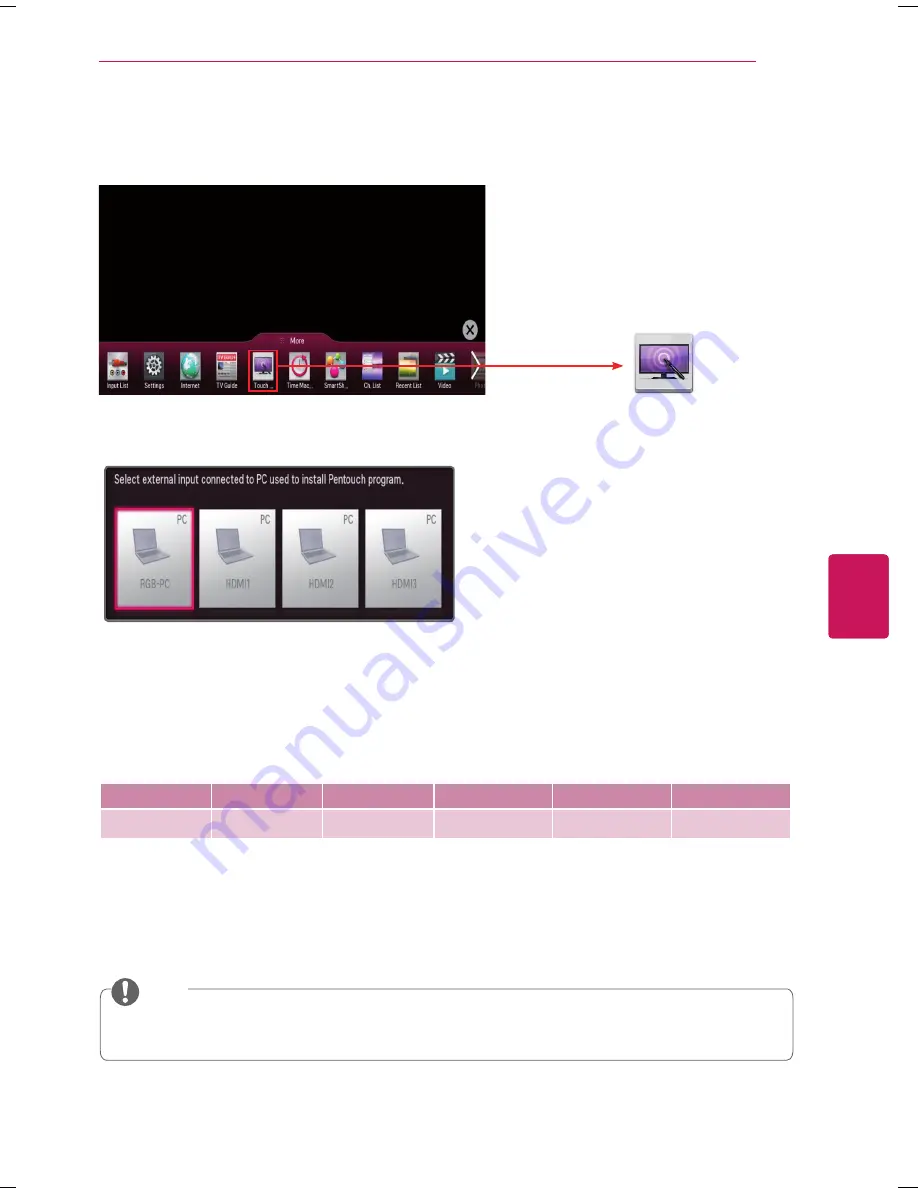
39
ENG
ENGLISH
PENTOUCH
6
Run the touch monitor function on the TV as shown below.
Windows 7 Starter Edition and Home
Basic Edition are not supported.
Select Touch Home in the portal menu as shown below or press the TOUCH HOME button on the remote control.
Select the input connected to the PC.
Method 1 :
On your laptop, press the "Fn" + "switch screen" key on the keyboard to display the computer screen on your TV
screen,
then set the display resolution to 1024 x 768 for 50PH470H and 1920 x 1080 for 60PH670H models.
* The switch screen key of the laptop may be subject to change by the manufacturer.
LG
SAMSUNG
TG
HP
TOSHIBA
Sony
Fn+F7
Fn+F4
Fn+F7
Fn+F5
Fn+F5
Fn+F7
Method 2 :
Open the control panel of the graphics card on your computer.
Set [Display Mode] to the [Single Display] mode, then select [LG TV] for the display to use.
* Set the display resolution to1024 x 768 for 50PH470H and 1920 x 1080 for 60PH670H models.
For laptops, see the Laptop Owner's Manual and set the laptop to display its screen on the TV screen.
y
y
The Pentouch function is not supported in [Extend these displays] mode. Display the same screen on
both the laptop and the TV screen, or display it only on the TV.
NOTE
Touch Home
Summary of Contents for 50PH470H
Page 57: ......






























