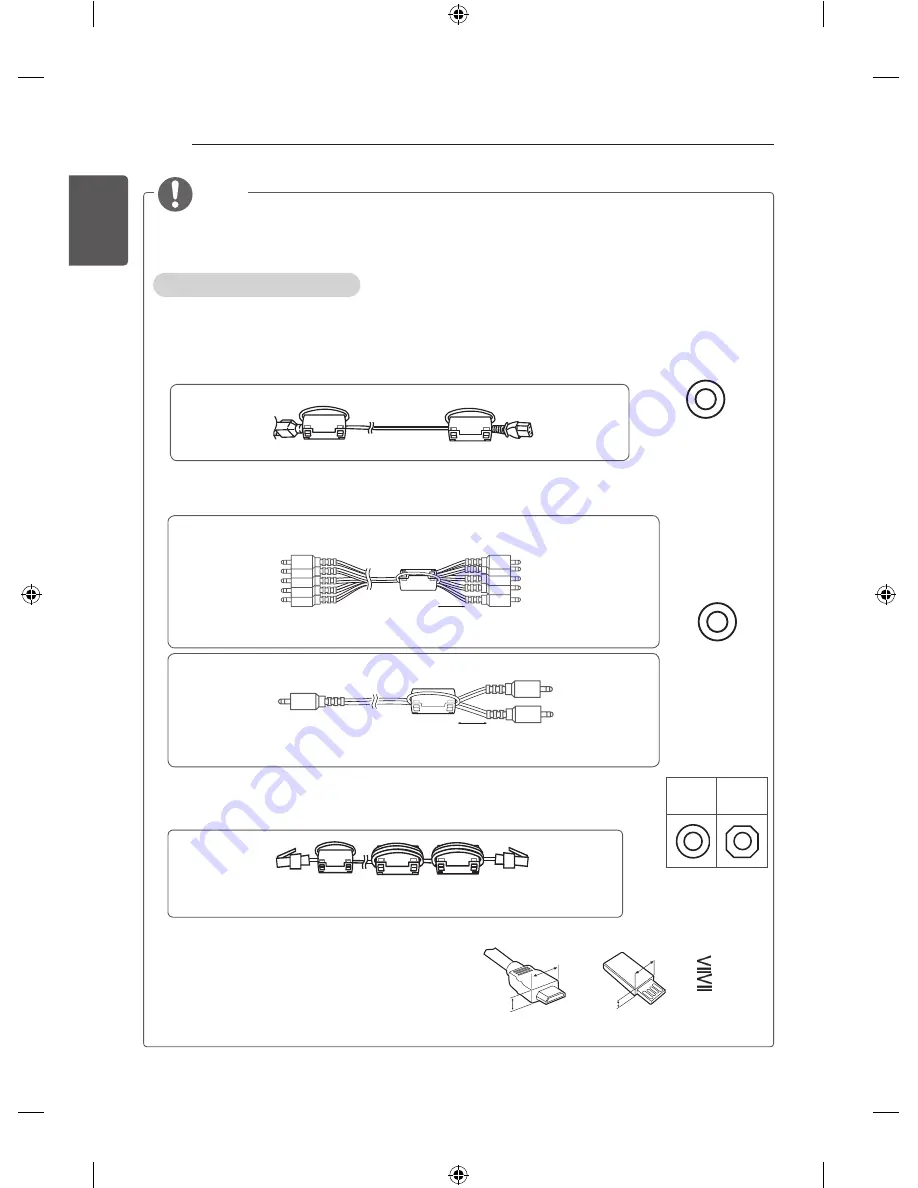
12
ENG
ENGLISH
ASSEMBLING AND PREPARING
NOTE
y
The items supplied with your product may vary depending on the model.
y
Product specifications or contents of this manual may be changed without prior notice due to
upgrade of product functions.
How to use the ferrite core
- If there are five ferrite cores, follow as shown in Figures 1, Figure 3.
-
If there are six ferrite cores, follow as shown in Figures 1, 2 and 3.
1 Use the ferrite core to reduce the electromagnetic interference in the power cable.
Wind the power cable on the ferrite core once.
2 Use the ferrite core to reduce the electromagnetic interference in the component Y, Pb, Pr, L,
R cable & AV cable. Place the ferrite core close to the TV.
3 Use the ferrite core to reduce the electromagnetic interference in the LAN cable.
Wind the LAN cable once on the ferrite core B and thrice on the ferrite core A.
Place the ferrite core close to the TV and an External device.
[Cross Section of
Ferrite Core]
(Black)
[to an External
device]
[to the TV]
10 mm(+ / - 5 mm)
[Figure 2-2]
y
For an optimal connection, HDMI cables and USB
devices should have bezels less than 10 mm
thick and 18 mm width. Use an extension cable
that supports USB 2.0 if the USB cable or USB
memory stick does not fit into your TV’s USB port.
*A
10 mm
*B
18 mm
[Cross Section of
Ferrite Core]
(Black)
Wind the component Y, Pb, Pr, L, R cable & AV cable on the ferrite core once.
[to an External
device]
[Figure 2-1]
[to the TV]
Wind the PC audio cable on the ferrite core once.
10 mm(+ / - 5 mm)
[to a wall plug]
[Figure 1]
[to the TV]
Place the ferrite core close to the TV and a wall plug.
[to an External
device]
B
A
[Figure 3]
A
[to the TV]
A
(Gray)
B
(Gray)
[Cross Section of
Ferrite Core]
A
B
A
B
Summary of Contents for 50PB6900-TB
Page 31: ......











































