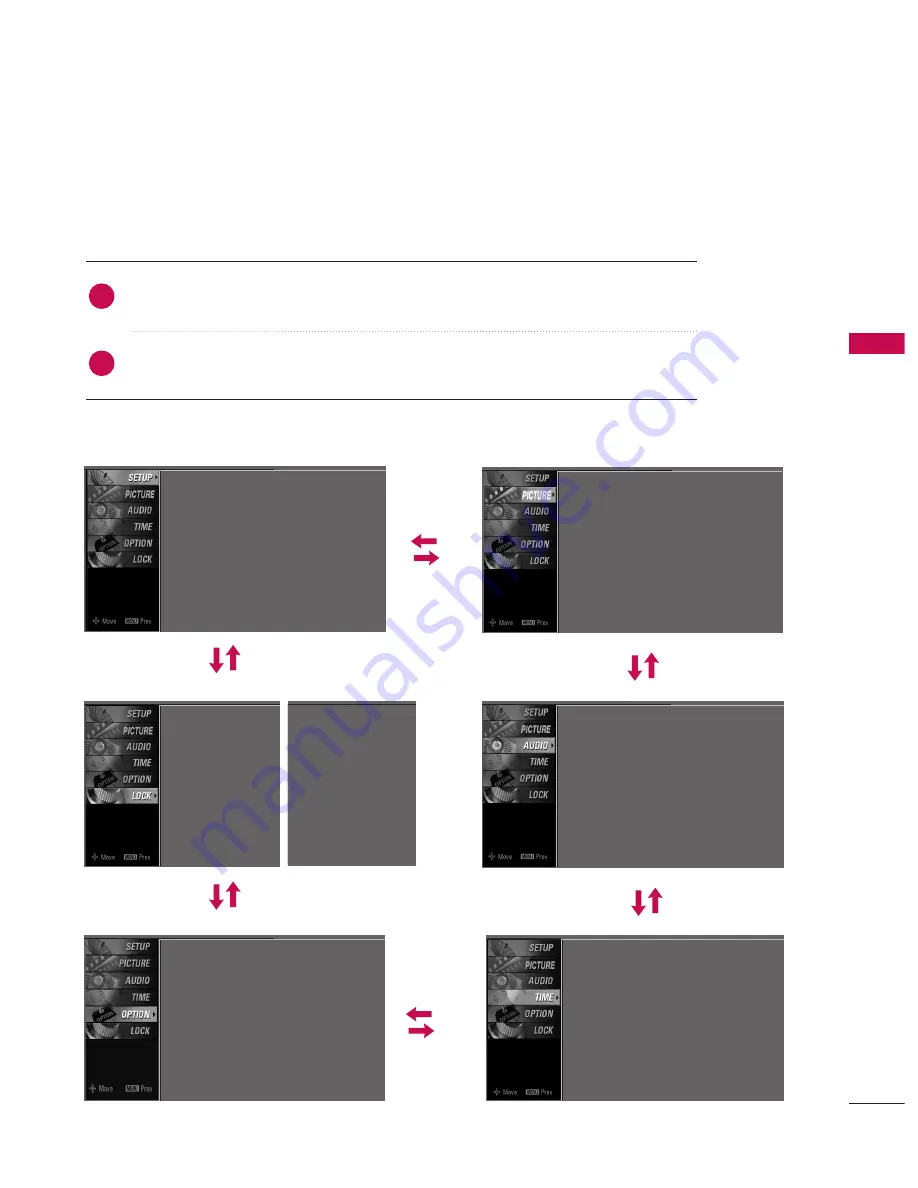
W
A
TCHING
TV
/
CHANNEL
CONTR
OL
35
ON-SCREEN MENUS SELECTION
Press the
M
ME
EN
NU
U
button and then use
D
D
or
E
E
button to select each menu.
Press the
G
G
button and then use
D
D E
E
F
F G
G
button to display the available menus.
Your TV's OSD (On Screen Display) may differ slightly from what is shown in this manual.
SETUP
PICTURE
TIME
Auto Tuning
Manual Tuning
Channel Edit
2
1
AUDIO
Picture Mode : User1
Color Temperature : Cool
XD
Advanced
Aspect Ratio : 16:9
Picture Reset
Screen
Sound Mode : Standard
Auto Volume
: On
Balance : 0
TV Speaker : On
Clock : Oct 19, 2006, 03:44 AM
Off Time
: Off
On Time
: Off
Sleep Time
: Off
Auto Sleep
: Off
Language : English
Input Label
SimpLink
: Off
Key Lock
: Off
Caption
: Off
Set ID
: 1
Lock System : Off
Set Password
Block Channel
Movie Rating
TV Rating-Children
TV Rating-General
Downloadable Rating
Input Block
OPTION
LOCK
Lock System : Off
Set Password
Block Channel
TV Rating-English
TV Rating-French
Downloadable Rating
Input Block
For USA
For Canada
Summary of Contents for 47LY3D
Page 105: ......






























