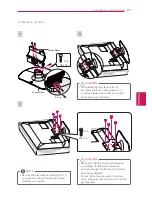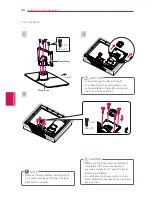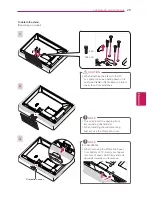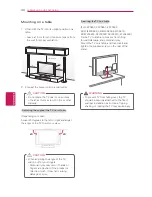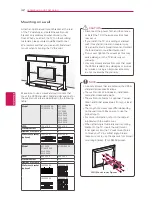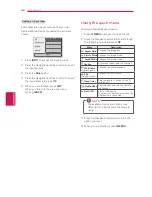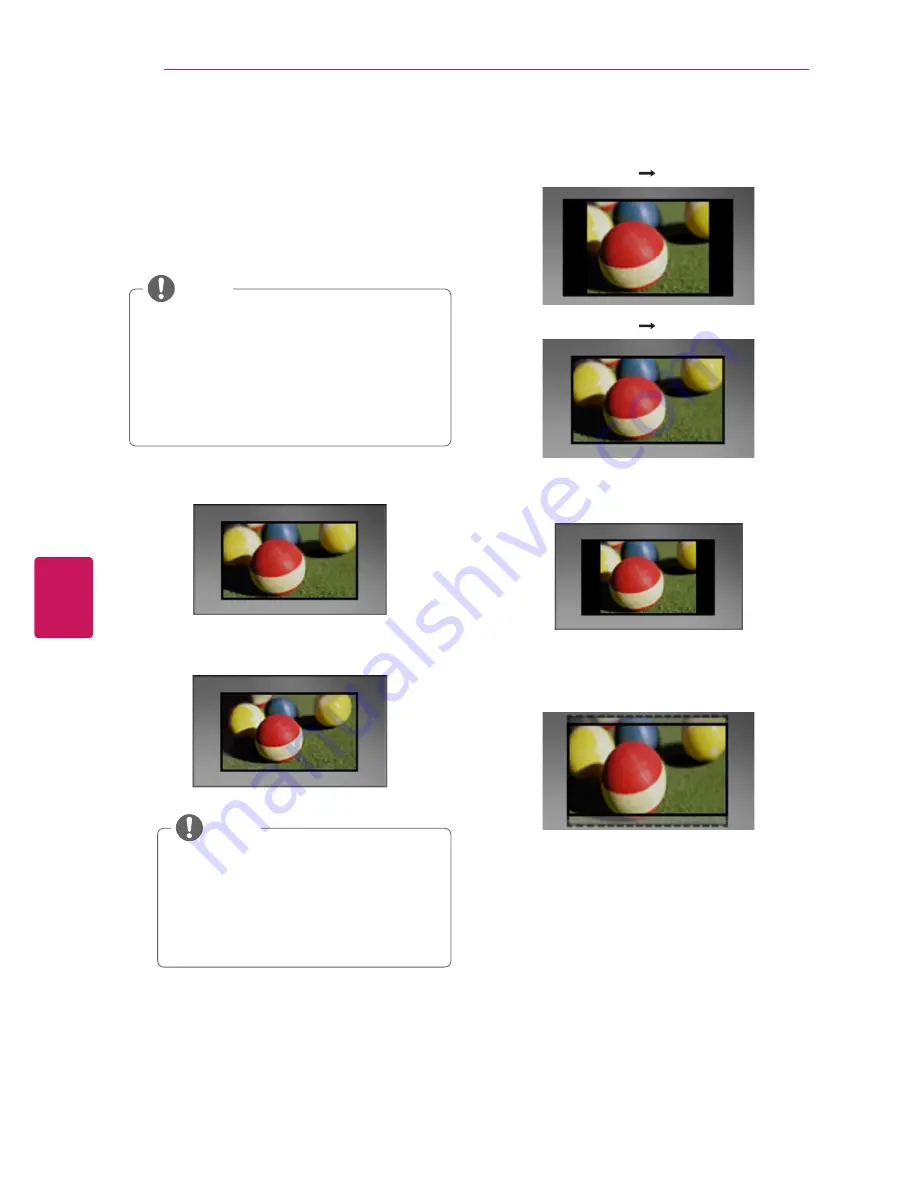
ENGLISH
40
WATCHING TV
Using additional options
Adjusting aspect ratio
Resize an image to view at its optimal size by
pressing
RATIO
while you are watching TV.
y
y
You can also change the image size by
pressing
Q.MENU
or accessing
Aspect
Ratio
in the
PICTURE
menu.
y
y
The available ratio varies depending on the
input source.
- The input sources: HDMI-PC support 4:3
and 16:9.
NOTE
-
16:9
: Resizes images to fit the screen width.
-
Just Scan
: Displays video images in the original
size without cutting off the edges.
Just Scan
y
y
If you select
Just Scan
, you may see
image noises at the edge or edges of
the screen.
y
y
The input sources: DTV, Component,
and HDMI-DTV (720p/1080i/1080p)
support Just Scan.
NOTE
-
Set By Program
: Displays images in the same
aspect ratio as the original image.
(4:3
4:3 )
Auto
(16:9
16:9 )
Auto
-
4:3
: Resizes images to the previous standard
4:3.
-
Zoom
: Formats an image to fit the screen
width. The top and bottom of the image may
not appear.